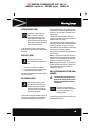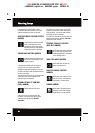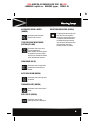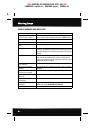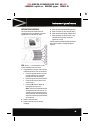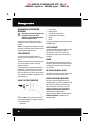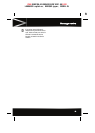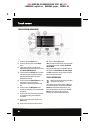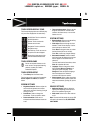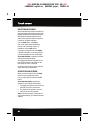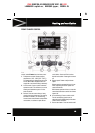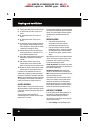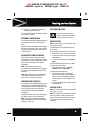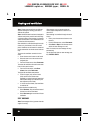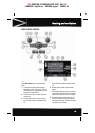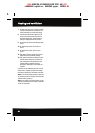R
(FM8) SEMCON JLR OWNER GUIDE VER 1.00 EURO
LANGUAGE: english-en; MARQUE: jaguar; MODEL: XJ
Touch screen
57
TOUCH SCREEN DISPLAY ICONS
Touch screen display icons are as follows (they
may not all be displayed at the same time):
TOUCH SCREEN CARE
Do not use abrasive cleaners on the
touch screen. For approved cleaning
products, contact your Dealer/
Authorised Repairer.
TOUCH SCREEN SETUP
• Select Setup from the Home menu.
Touch screen setup is split into 3 categories:
Screen, System and Vehicle, as detailed
below.
SCREEN SETTINGS
• Brightness/Contrast: Select to adjust the
touch screen brightness and contrast
levels and to turn auto-dimming (for night
driving) on or off.
• Screensaver: Select to change the
screensaver. Touch an option to select.
• Screen animations: Select to turn
animated transitions between screens on
or off.
• Time out to home menu: Select to set the
length of time before an unused screen
reverts to the Home menu, or to turn this
feature on or off.
SYSTEM SETTINGS
• Button feedback: Select to turn the soft key
use confirmation tone on or off.
• Clock adjust: Select to change the clock
between 12 and 24 hour display. Use the
arrow soft keys to alter the time.
Select Date to change the date, or to alter
the date format (dd/mm or mm/dd).
Select Set, to store any changed settings.
• Home menu shortcuts: Select to choose
the 3 items from the displayed list, that you
wish to appear on the Home menu as
shortcuts.
Touch an item from the list to select, select
Clear all to deselect all items.
• Language: Select to change the vehicle
Voice between Male and Female or to
change the system language. Touch
Change and select the desired language
from the displayed list. Follow the
on-screen instructions to confirm.
• Volume presets: Select to alter the volume
for the various audible systems (traffic and
news announcements, parking aid, phone
etc.).
VEHICLE SETTINGS
• Ambience lighting: Select to adjust the
lighting level. Adjusting to the minimum
level, turns ambience lighting off.
• Valet mode: Select to turn Valet mode on
or off.
Note: To enter/exit Valet mode, the correct PIN
will need to be entered. See 58, SELECTING
VALET MODE
Audio/Video: Touch to select the
Audio/Video menu.
Climate: Touch to select the
Climate control menu.
Navigation: Touch to select the
Navigation menu.
Back soft key: Touch to return to
the previous screen displayed.
Shows the current status of the
relevant heated/ventilated seat.