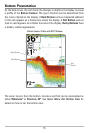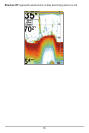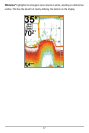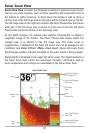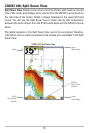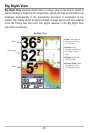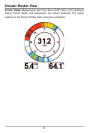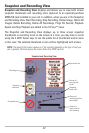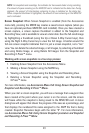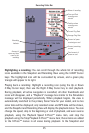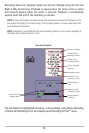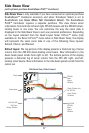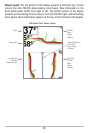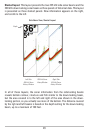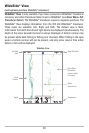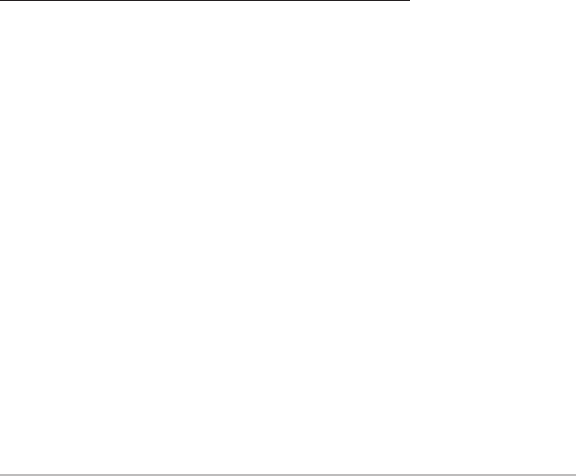
23
NOTE: For snapshots and recordings, the indicator bar has several states: during recording,
the amount of space remaining on the MMC/SD card is indicated on the status bar. During
playback, the amount of time/memory remaining to play is indicated on the status bar.
When a snapshot thumbnail is highlighted, the amount of room remaining on the MMC/SD
card is indicated.
Screen Snapshot: When Screen Snapshot is enabled (from the Accessories
menu tab), pressing the MARK key creates a saved screen capture (when you
have an optional-purchase MMC/SD card installed). Once you have created a
screen capture, a screen capture thumbnail is added to the Snapshot and
Recording View, and is available to view at a later date. See the full-sized image
by highlighting a thumbnail (using the Up or Down 4-Way Cursor keys), then
using the Right 4-Way Cursor key to view the full image. A border around the
full-size screen snapshot indicates that it is just a screen snapshot, not a “live”
view. You can delete the selected image, or all images, by selecting a thumbnail
and using Delete Image, or using Delete All Images from the Snapshot and
Recording X-Press™ menu.
Working with screen snapshots is a four-step process:
1. Enabling Screen Snapshot from the Accessories Menu.
2. Making a Screen Snapshot using the MARK key.
3. Viewing a Screen Snapshot using the Snapshot and Recording View.
4. Deleting a Screen Snapshot using the Snapshot and Recording
X-Press™ menu.
For more information, see Accessories Menu Tab: Using Screen Snapshot and
Snapshot and Recording X-Press™ Menu.
When you start a screen snapshot, you will see a message that a waypoint has
been created at the point where your cursor is on the screen, and the screen
will freeze while the snapshot is being saved to the MMC/SD card. A status
dialog box will appear that shows the progress of the save as a percentage, and
that displays the numbered file name assigned to the .BMP file that is being
created. Snapshot filenames begin with the letter "S". For more information,
see Accessories Menu Tab: Using Screen Snapshot procedure and Snapshot
and Recording X-Press™ Menu.