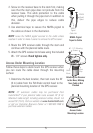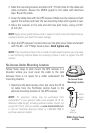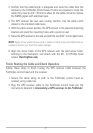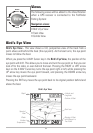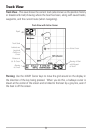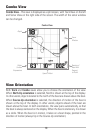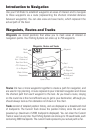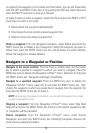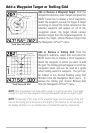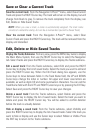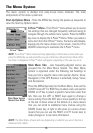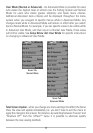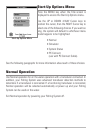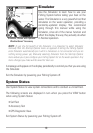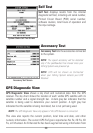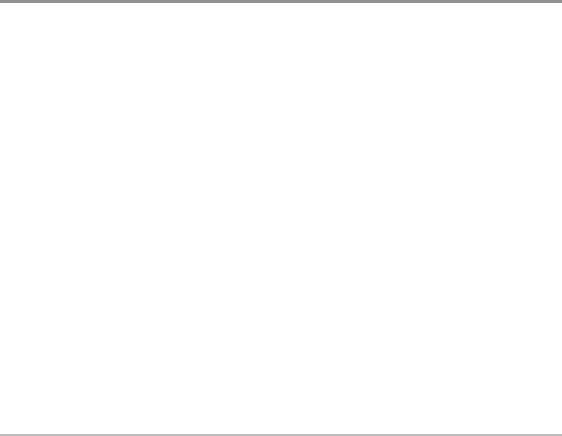
to represent the waypoint on the Combo and Track Views. You can exit these fields
with the LEFT and RIGHT Cursor keys or by pressing the EXIT key. Select Save and
press the RIGHT Cursor key to save your changes.
To make it easier to select a waypoint, select Sort By and press the RIGHT or LEFT
Cursor keys to select a sort order:
• Name shows the waypoints alphabetically
• Time shows the most recently-created waypoint first
• Distance shows the closest waypoint first.
Delete a waypoint: From the Waypoints submenu, select Delete and press the
RIGHT Cursor key to display a list of waypoints. Select the waypoint you want to
delete, then press the RIGHT Cursor key. You will be asked to confirm deletion
before the waypoint is actually deleted.
Navigate to a Waypoint or Position
Navigate to the cursor position: From the Track or Combo view, use the Cursor
key to select a position or waypoint to which you want to navigate. Press the
MENU key once to display the Navigation X-Press™ menu. Select Go To and press
the RIGHT Cursor key. Navigation will begin immediately.
Navigate to a specified waypoint: Press the MENU key once to display the
Navigation X-Press™ menu. Select Go To and press the RIGHT Cursor key. Then
choose the waypoint to which you would like to navigate from the waypoint list
and press the RIGHT Cursor key to select it.
NOTE: By repeating the previous instructions, you can add more waypoints to create
a longer multi-segment route.
Skipping a waypoint: From the Navigation X-Press™ menu, select Skip Next
Waypoint and press the RIGHT Cursor key. If there is not another waypoint to skip
to, navigation will be cancelled.
Cancel navigation: From the Navigation X-Press™ menu, select Cancel
Navigation and press the RIGHT Cursor key. Canceling navigation removes the
route and any waypoints created.
13