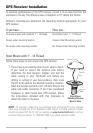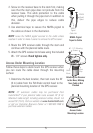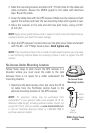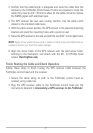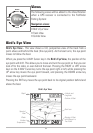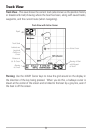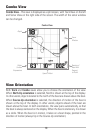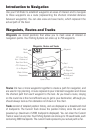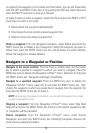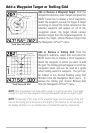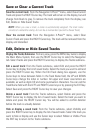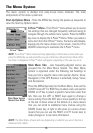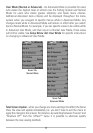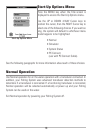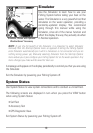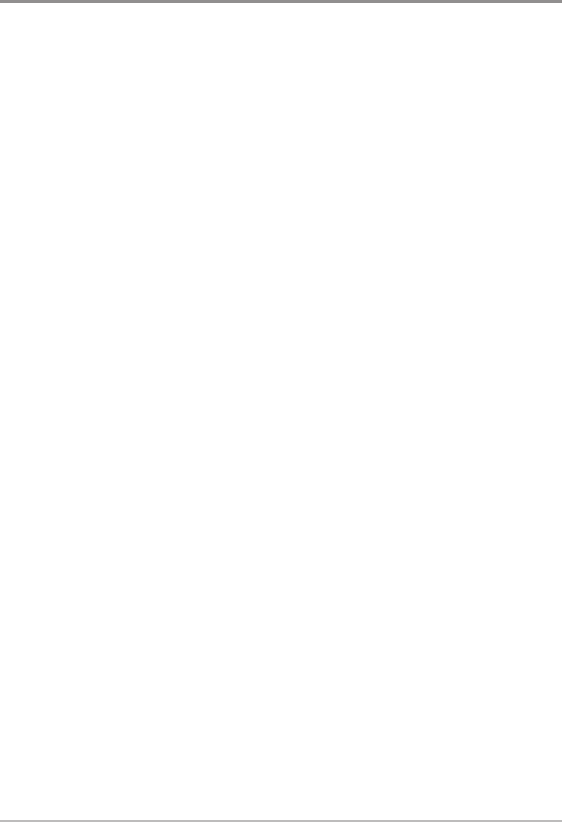
Save, Edit, or Delete a Waypoint
Save your current position as a waypoint: On any view, press the MENU key to
display the X-Press™ menu. Select Mark and press the RIGHT Cursor key to save
the current position of the boat as a waypoint.
Save the cursor position as a waypoint: On the Track or Combo view, use the
Cursor key to designate the position you want to save as a waypoint. Then press
the MENU key to display the X-Press™ menu. Select Mark and press the RIGHT
Cursor key to save the current position of the boat as a waypoint.
Save a position from the sonar history: On the Sonar view, use the Cursor key to
point to a feature in the sonar history (also called the Sonar Saver feature). Then
press the MENU key to display the X-Press™ menu. Select Mark and press the
RIGHT Cursor key to save the current position of the boat as a waypoint. The new
waypoint will also record the depth at that location.
NOTE: When you save a waypoint by any of these methods, a numerical waypoint
name is automatically assigned. You can edit the waypoint information later to give it
a different name and select an icon to represent it (see Waypoint submenu on the
Navigation Main Menu Tab).
Display the Waypoints Submenu: From any view, press the MENU key twice to
display the Main Menu System, then use the RIGHT Cursor key to select the
Navigation tab. Select Waypoints and press the RIGHT Cursor key to display the
Waypoints submenu.
Program a specific position as a waypoint: To create awaypointthatis NOTyour
currentposition,fromthe Waypointssubmenu, select the Createoptionand press
the RIGHT Cursor key. Use the Cursor keys to program a waypoint name, latitude,
longitude, and icon before selecting Save.
Edit a waypoint: From the Waypoints submenu, select Edit and press the RIGHT
Cursor key to display a list of saved waypoints. Select the waypoint you want to
edit and press the RIGHT Cursor key. Use the 4-WAY Cursor Control key to move
from field to field, and the UP and DOWN Cursor keys to changes values once you
are in afield. In theWaypointName,Latitude andLongitudefields,usetheUP and
DOWNCursorkeystochange theletteror number. All upperand lower case letters
are available, as well as digits 0-9 and some punctuation characters. In the
Waypoint Icon field, use the UP and DOWN Cursor keys to change the icon used
12