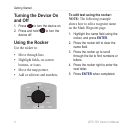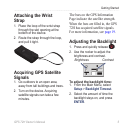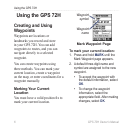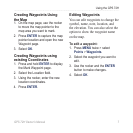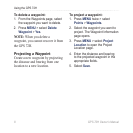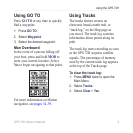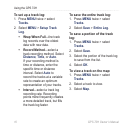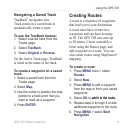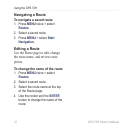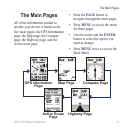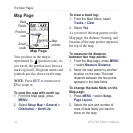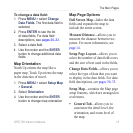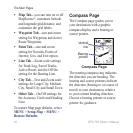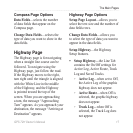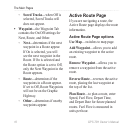GPS 72H Owner’s Manual 11
Using the GPS 72H
Navigating a Saved Track
TracBack
®
navigation uses
Track points in a saved track to
automatically create a route.
To use the TracBack feature:
1. Select a saved track from the
Tracks page.
2. Select
TracBack.
3. Select
Original or Reverse.
On the Active Track page, TracBack
is listed as the name of the track.
To create a waypoint on a saved
track:
1. Select a saved track from the
Tracks page.
2. Select Map.
3. Use the rocker to position the map
pointer to a track point that you
want to mark as a waypoint.
4. Press ENTER.
Creating Routes
A route is a sequence of waypoints
that lead you to your destination.
A route must have at least two
waypoints and can have as many
as 50. The GPS 72H can store up
to 50 routes. Create or modify a
route using the Routes page, and
add waypoints to a route. You can
also create routes using MapSource
®
mapping.
To create a route:
1. Press MENU twice > select
Routes.
2. Select
New.
3. Press
MENU to add a waypoint
from the map or from your saved
waypoints.
4. Select
OK to add it to the route.add it to the route.
5. Repeat steps 2 through 4 to add
additional waypoints to the route.
6. Press
MENU > select Start
Navigation.