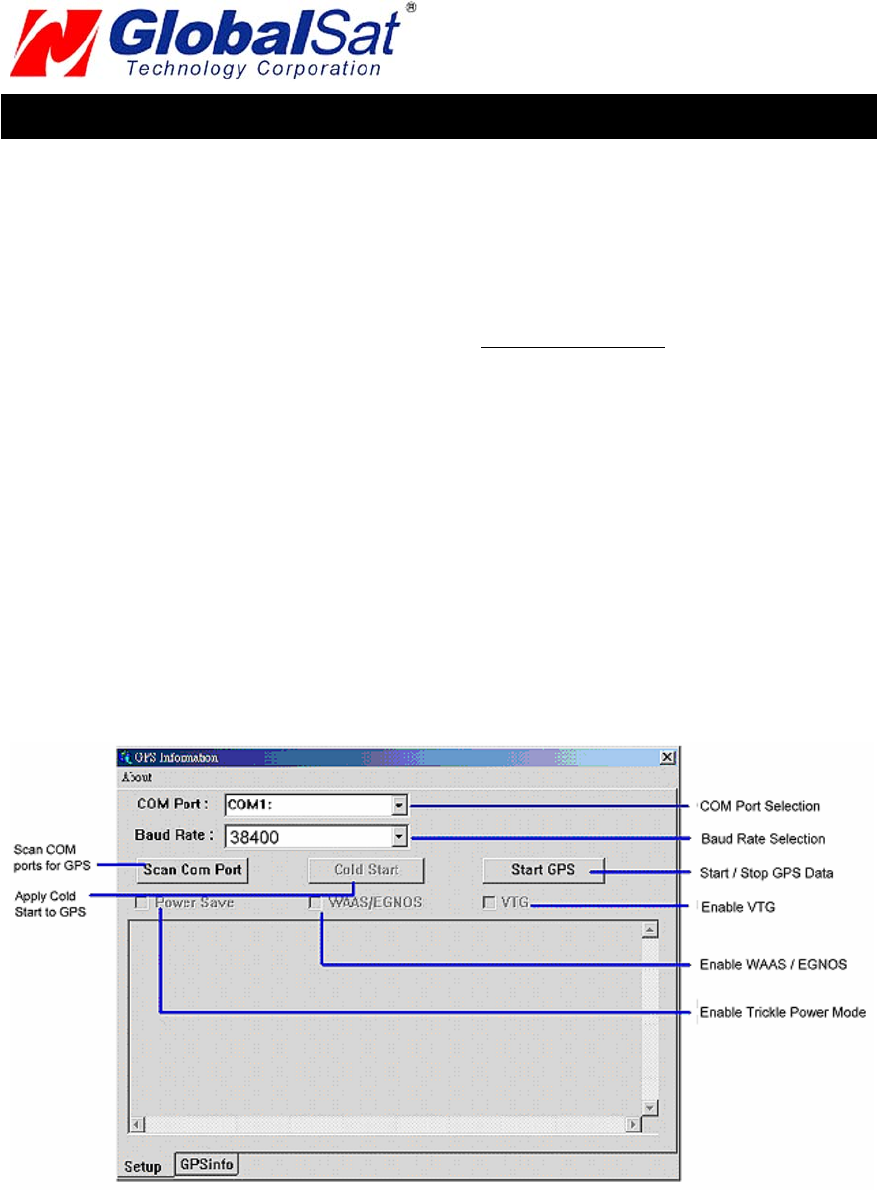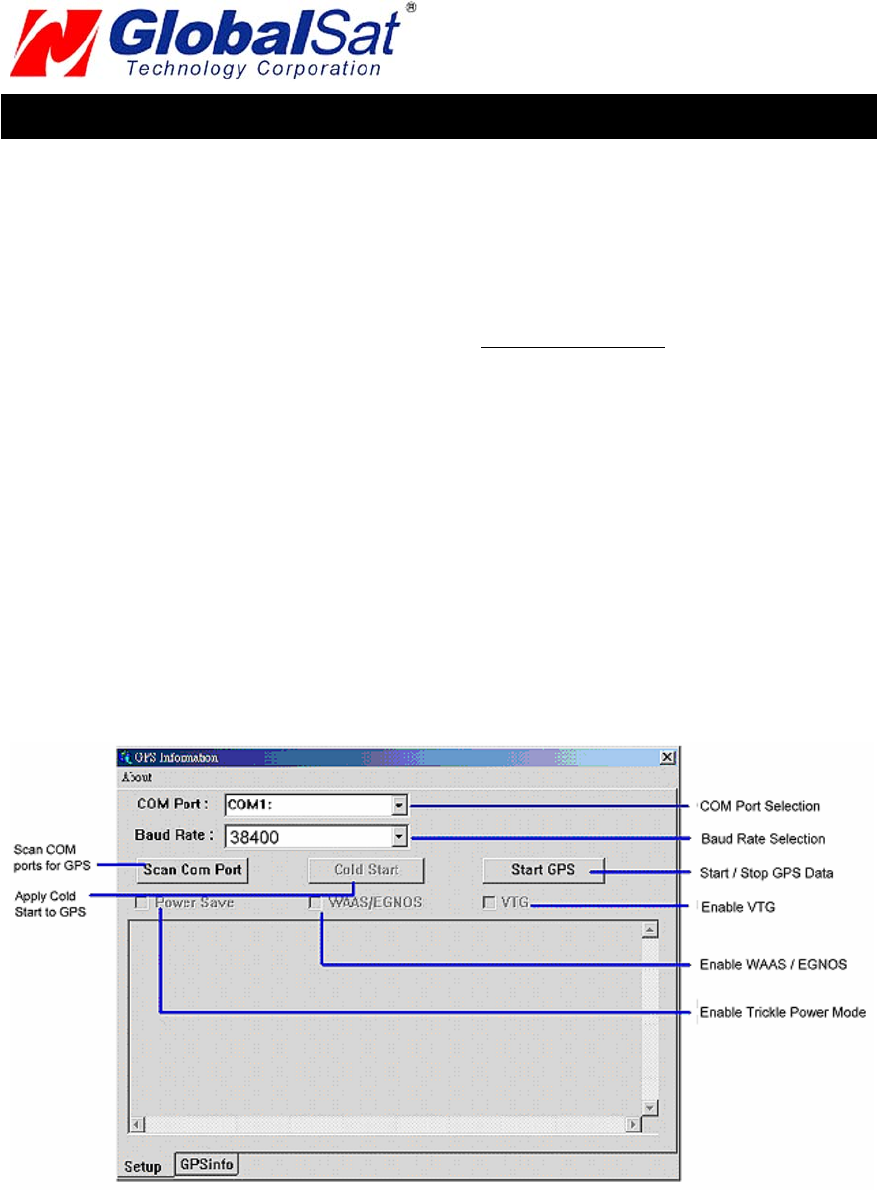
PAGE 8 OF 13
BT338_GPS_v2.0
BT-338 GPS
6. USING / TESTING YOUR GPS RECEIVER (WIN / PPC only)
Once your Bluetooth GPS receiver has been paired with your device and your personal mapping
software have been installed and the COM port configured properly, you can begin to use your
navigation system. If you don’t have a mapping, or navigation software to try out your new GPS
receiver, we’ve included a GPS test utilities called “GPS Info” (GPSInfo.exe) for Windows and Pocket
PC devices located in the Win directory and “GPS Utility” (Mac_GPS_Utiltiy_V2.dmg) is located in the
.Mac directory of the CD-ROM.
Both utilities can be download from our web-site www.usglobalsat.com
.
Always select an area in the vehicle where the GPS unit will be secure and not obstruct normal driving,
visibility and safety, but still maintaining a “view to the sky” in order to receive satellite data.
WIN and PPC devices:
It is recommended that you first load and test your GPS receiver with the GPSinfo.exe. This process
will confirm you have found correct COM port number and have configured it properly.
1. Run GPSinfo.exe to load the utility.
2. Enter the proper COM port for your GPS device (see COM Port Verification above)
3. Set COM port to Baud rate: 34800
4. If no errors have been made in configuration, there should be GPS data being displayed in the
window, which is confirmation that the communication between the GPS device and the “GPSinfo”
software is working properly.
5. If there is no GPS data displayed (or data with multiple zeros in them), please exit the software and
unplug the GPS receiver from the USB port and reinsert it after 10 seconds to reset the device.