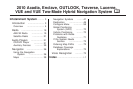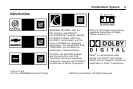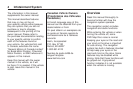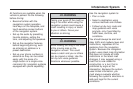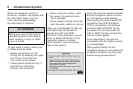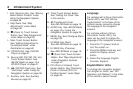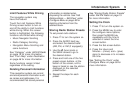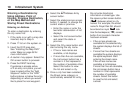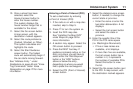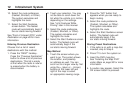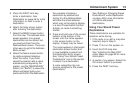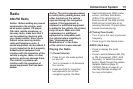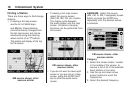I. FAV (Favorite) Key. See “Storing
Radio Station Presets” under
Using the Navigation System
on page 36.
J. Map Scale. See “Map
Adjustments” under Maps
on page 38.
K.
0 (Zoom In) Touch Screen
Button. See “Map Adjustments”
under Maps on page 38.
L. Mark Touch Screen Button.
See “Adding Destinations to
the Address Book” under
Destination on page 46.
M. CD/DVD Slot. See CD/DVD
Player on page 21.
N. Source (AM, FM, XM, CD, etc.)
Touch Screen Button. See
AM-FM Radio on page 15 or
CD/DVD Player on page 21.
O.
Z (CD/DVD Eject) Key. See
“Hard Keys” under Using the
Navigation System on page 36.
P. Auxiliary Jack. See Auxiliary
Devices on page 35.
Q. Clock Touch Screen Button.
See “Setting the Clock” later
in this section.
R.
f (Tune/Sound) Knob.
See AM-FM Radio on page 15.
S. AUDIO Key. See AM-FM Radio
on page 15 or Using the
Navigation System on page 36.
T. MENU Key. See Configure Menu
on page 58.
U.
¨SEEK Key (Next).
See AM-FM Radio on page 15.
V.
©SEEK Key (Previous).
See AM-FM Radio on page 15.
W.
1 (Zoom Out) Touch Screen
Button. See “Map Adjustments”
under Navigation Symbols
on page 41.
X. POI (Point of Interest) Touch
Screen Button. See “Displaying
Points of Interest (POI) on
the Map Screen” under Maps
on page 38.
Language
For vehicles with a Driver Information
Center (DIC), see “DIC Vehicle
Customization” in the Index of the
vehicle’s owner manual to change
the language of the navigation
screens.
For vehicles without a Driver
Information Center (DIC), the
radio can be used to change the
language of the navigation screens:
1. Press the
O (power) knob to
turn the system on.
2. Press the MENU hard key and
select the Display screen
button.
3. Select the language; English,
Francais, Espanol.
English/Metric Units
To change the navigation screens
from English or metric, see “DIC
Operation and Displays” in the Index
of the vehicle’s owner manual.
8 Infotainment System