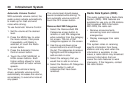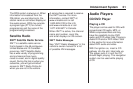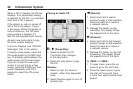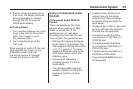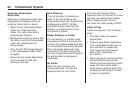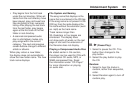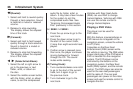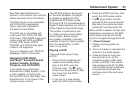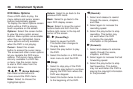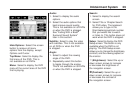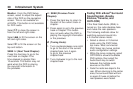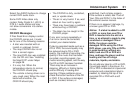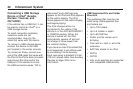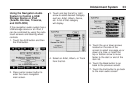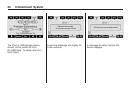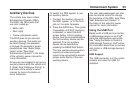DVD Menu Options
Once a DVD starts to play, the
menu options and cursor screen
buttons automatically appear.
To display the menu Options screen
button while a DVD is playing,
touch anywhere on the screen.
Options: Select this screen button
to view the menu option screen
buttons. Menu options are available
when they are highlighted. Some
menu options are only available
when the DVD is not playing.
Cursor: Select this screen
button to access the cursor menu.
The arrows and other cursor options
let you navigate the DVD menu
options. The cursor menu options
are only available if a DVD has
a menu. Use the cursor menu
to start a DVD video from the
disc main menu.
q, Q, r, R (Arrow Buttons):
Use these arrow buttons to
move around the DVD menu.
Enter: Select to choose the
highlighted option.
Return: Select to go back to the
previous DVD menu.
Back: Select to go back to the
main DVD display screen.
Move: Select to move the cursor
buttons back and forth from the
bottom-right corner to the top-left
corner of the screen.
j / r (Pause/Play):
1. Select to pause the DVD.
This button then changes to
the play button.
2. Select the play button to play
the DVD.
3. Select this button in a DVD disc
main menu to start the DVD.
c (Stop):
1. Select to stop play of the DVD.
2. Select the play button to continue
playing the DVD from where the
DVD was stopped.
3. Select this button twice to return
to the beginning of the DVD.
r (Rewind):
1. Select and release to rewind
through the scene, chapters,
and titles.
2. Select again to increase the
rewinding speed.
3. Select the play button to stop
rewinding. This button may
not work when the DVD
is playing the copyright
information or the previews.
[ (Forward):
1. Select and release to advance
rapidly through the scene,
chapters, and titles.
2. Select again to increase the fast
forwarding speed.
3. Select the play button to stop
fast forwarding. This button
may not work when the DVD is
playing the copyright information
or the previews.
28 Infotainment System