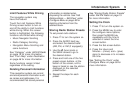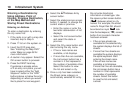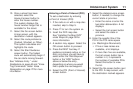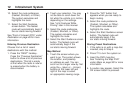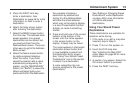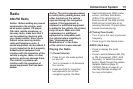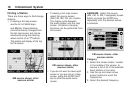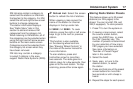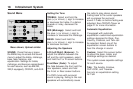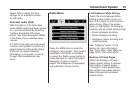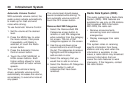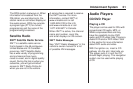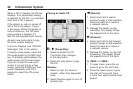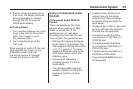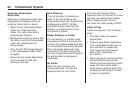XM lists also contain a category to
select and the stations or channels
that pertain to the category. For XM,
select the left and right arrow screen
buttons to change categories.
The station information displays.
See “Radio Menu” later in this
section to add and remove XM
categories from the category list.
When listening to XM stations, all of
the categories can be selected when
using the right and left arrow screen
buttons on the main audio screen.
Categories cannot be selected from
the category list screen when they
have been removed.
FM lists may contain a category
to select if stations in the area
support Radio Data Systems (RDS).
2 Refresh List: Select this screen
button to refresh the list of stations.
When viewing a map screen the
name of the station or channel
displays in the top center tab.
¨SEEK / ©SEEK: To seek
stations, press the right or left arrow
keys to go to the next or previous
station.
This function is also available
on the steering wheel controls.
See “Steering Wheel Controls” in
the index of the owner manual for
more information.
To scan stations, press and
hold either arrow for more than
two seconds. The radio goes to a
station, plays for a few seconds, then
goes on to the next station. To stop
scanning, press either arrow again.
Storing Radio Station Presets
This feature allows up to 30 preset
stations (six FAV pages) to be
stored. You can mix AM, FM, and
XM (if equipped). To store presets:
1. Press
O to turn the system on.
2. If viewing a map screen, select
the source screen button,
press the AUDIO key, or press
the FAV (favorite) key. The
number of presets is determined
by your selection of how many
FAV pages you have selected.
See more information on
“Number of Preset Pages”
later in this section.
3. Select the band.
4. Seek, scan, or tune to the
desired station, to select
the station.
5. Press and hold one of the preset
screen buttons for more than
two seconds or until a beep is
heard.
6. Repeat the steps for each preset.
Infotainment System 17