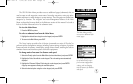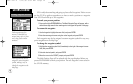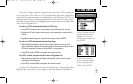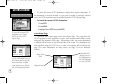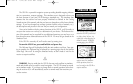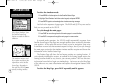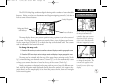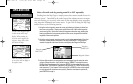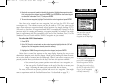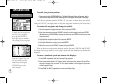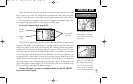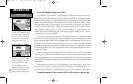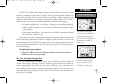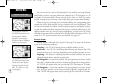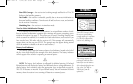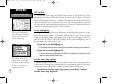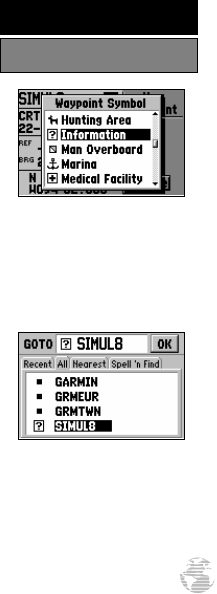
4. Now let’s use a special symbol to identify this location. Highlight the waypoint symbol
field, using the rocker keypad, and press ENTER. Use UP/DOWN on the rocker keypad
to select the ‘Information’ icon (‘?’) and press ENTER.
5. To save the new waypoint, highlight ‘Done’ with the rocker keypad and press ENTER.
Now that we’ve created our new waypoint, let’s see how the GPS III is used
to navigate to it. The reference arrow can also be used to GOTO any point on the
map—even without a waypoint already at that location—by simply pressing GOTO.
(We won’t try that here. A waypoint named ‘MAP’ is automatically created, so all the
previous steps for creating and naming a waypoint wouldn’t be needed. You might
want to experiment with this procedure at the end of the Simulator Tour.) For the
Simulator Tour, we’ll stick with the ‘SIMUL8’ waypoint we just created.
To select the GOTO destination:
1. Press GOTO.
2. If the ‘All’ file tab is not selected, use the rocker keypad to highlight this tab. (‘All’ will
display a list of all waypoints currently stored in memory.)
3. Highlight the ‘SIMUL8’ waypoint using the rocker keypad, and press ENTER.
Notice that a course line appears on the map display showing the way to our
destination. Imagine you’re about to depart. Maybe you’re heading out from the mari-
na or you’re about to venture into the wilderness. What if you want to return to your
present position when you’re done for the day? You have two options available:
• You can mark your present position now and save it as a waypoint, or
• You can use the TracBack feature at the end of the day to retrace your
steps – following the same path you travelled, but in reverse.
For now, we’ll mark our present position and save it as a waypoint. (You might
want to experiment with the TracBack feature later. It’s described on page 52.)
You can select a special
symbol to identify the
waypoint on the Map Page.
To select a GOTO destination,
press GOTO and highlight the
desired waypoint on the list.
(You may also need to select
the ‘All’ file tab on the GOTO
Page, to see all waypoints
currently in memory.)
21
SIMULATOR TOUR
Going to the Waypoint
GPS III A 7/21/98 8:51 AM Page 21