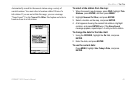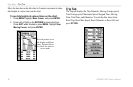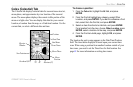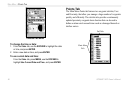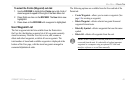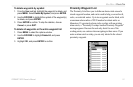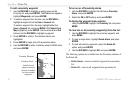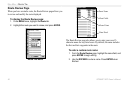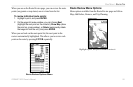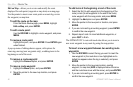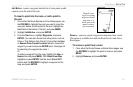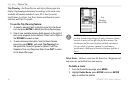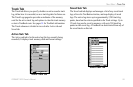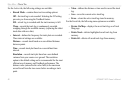GPSMAP 192C Owner’s Manual 53
MAIN MENU > ROUTES TAB
Routes Tab
The GPSMAP 192C Route List page displays all the routes
currently stored in memory, along with a descriptive name for each
route. When a route has been created, it can be activated and used
for navigation with the NAV key. A route can be followed in the
same sequence as it was originally created, or you can invert the
route and navigate from the end waypoint back to the beginning
waypoint. From the Route list menu, you can choose New Route
(page 17), Copy Route, Delete Route, or Delete All.
To activate a route with the NAV key:
1. From any page, press NAV, using the ROCKER, highlight
Follow Route, and press ENTER. If you highlight a route
from the Route List or Route Review page, and press
NAV. The window automatically displays, Follow <the
route name>.
2. Highlight the route you want to navigate and press ENTER.
3. Choose Activate or Invert and Activate and press ENTER.
Activate uses the route as is. Invert and Activate reverses
the route, then activates.
If you highlight a route
name from the Route List
and press NAV, the name
automatically appears.
To deactivate (stop navigation) of a route:
Press NAV, highlight Stop Navigation, and press ENTER.
To copy or delete a route:
1. From the Route List, highlight the route you want to copy or
delete using the ROCKER, and press MENU.
2. Choose either Copy Route or Delete Route and press
ENTER. With OK highlighted, press ENTER again to
confirm a deletion. Copy uses the same route name with
an additional number, starting at 1, at the end of the route
name.
To delete all routes:
1. From the Route List, press MENU.
2. Highlight Delete All and press ENTER. With OK
highlighted, press ENTER again to confirm the deletion.