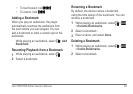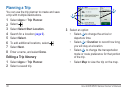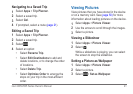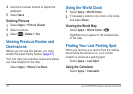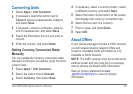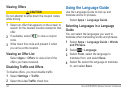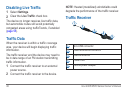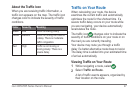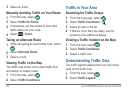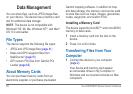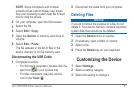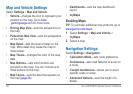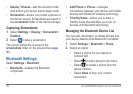nüvi 2405/2505 Series Owner’s Manual 47
About the Trafc Icon
When you are receiving trafc information, a
trafc icon appears on the map. The trafc icon
changes color to indicate the severity of trafc
conditions.
Color Severity Meaning
Green Low Trafc is owing freely.
Yellow Medium Trafc is moving but there is
a delay. There is moderate
trafc congestion.
Red High Trafc is not moving or
moving slowly. There is a
severe delay.
Trafc on Your Route
When calculating your route, the device
examines the current trafc and automatically
optimizes the route for the shortest time. If a
severe trafc delay occurs on your route while
you are navigating, your device automatically
recalculates the route.
The trafc icon
changes color to indicate the
severity of trafc conditions on your route or on
the road you are currently traveling.
Your device may route you through a trafc
delay if a better alternative route does not exist.
The delay time is added into your estimated time
of arrival automatically.
Viewing Trafc on Your Route
1
While navigating a route, select .
2
Select Trafc on Route.
A list of trafc events appears, organized by
their location on the route.