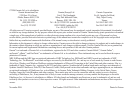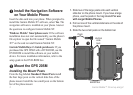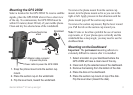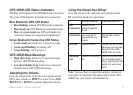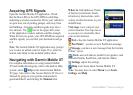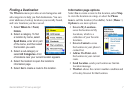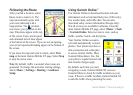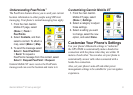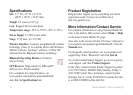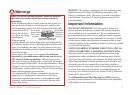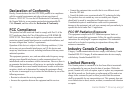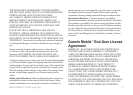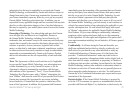8 Garmin Mobile™ 20 set up and go!
Following the Route
After you nd a location, select
Go to create a route to it. The
map automatically opens with
your route indicated with a
magenta line. The position
icon shows your position on the
map. Directions appear at the top
of the screen. Your current speed
and estimated arrival time appear
at the bottom of the screen. If you are not navigating,
your current speed and heading appear at the bottom of
the screen.
If you leave the map and want to return, select View
map on the main Garmin Mobile XT page. Select Stop
to stop the active route.
Note: By default, trafc is avoided when routes are
generated. To change this and other routing settings,
select (Menu >) Settings > Routing > Avoidance
Setup.
Using Garmin Online
™
Use Garmin Online to download location-relevant
information such as hotel and fuel prices (USA only),
live weather data, and trafc data. You can also
download safety camera information (Europe only).
Not all services are available in all areas. From the
main Garmin Mobile XT page, select (Menu >) Tools
> Garmin Online. Select an item to view, such as
trafc, weather, hotels, and fuel prices.
Your Garmin Online account is
activated automatically on most
phones. Your phone must have a
data connection and a data plan
to access Garmin Online. Most
Garmin Online data is free, but
your phone’s regular internet and
data transfer charges apply.
By default, each time you start
navigating a route, Garmin Mobile XT accesses
Garmin Online to check for trafc incidents on your
route. If there is a trafc incident, Garmin Mobile XT
avoids the trafc when generating the route.