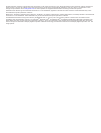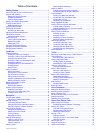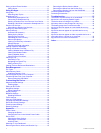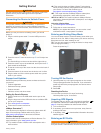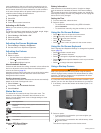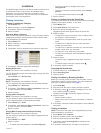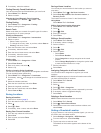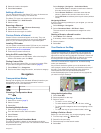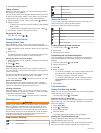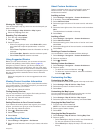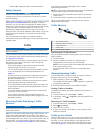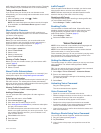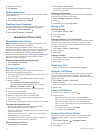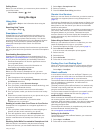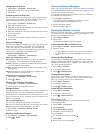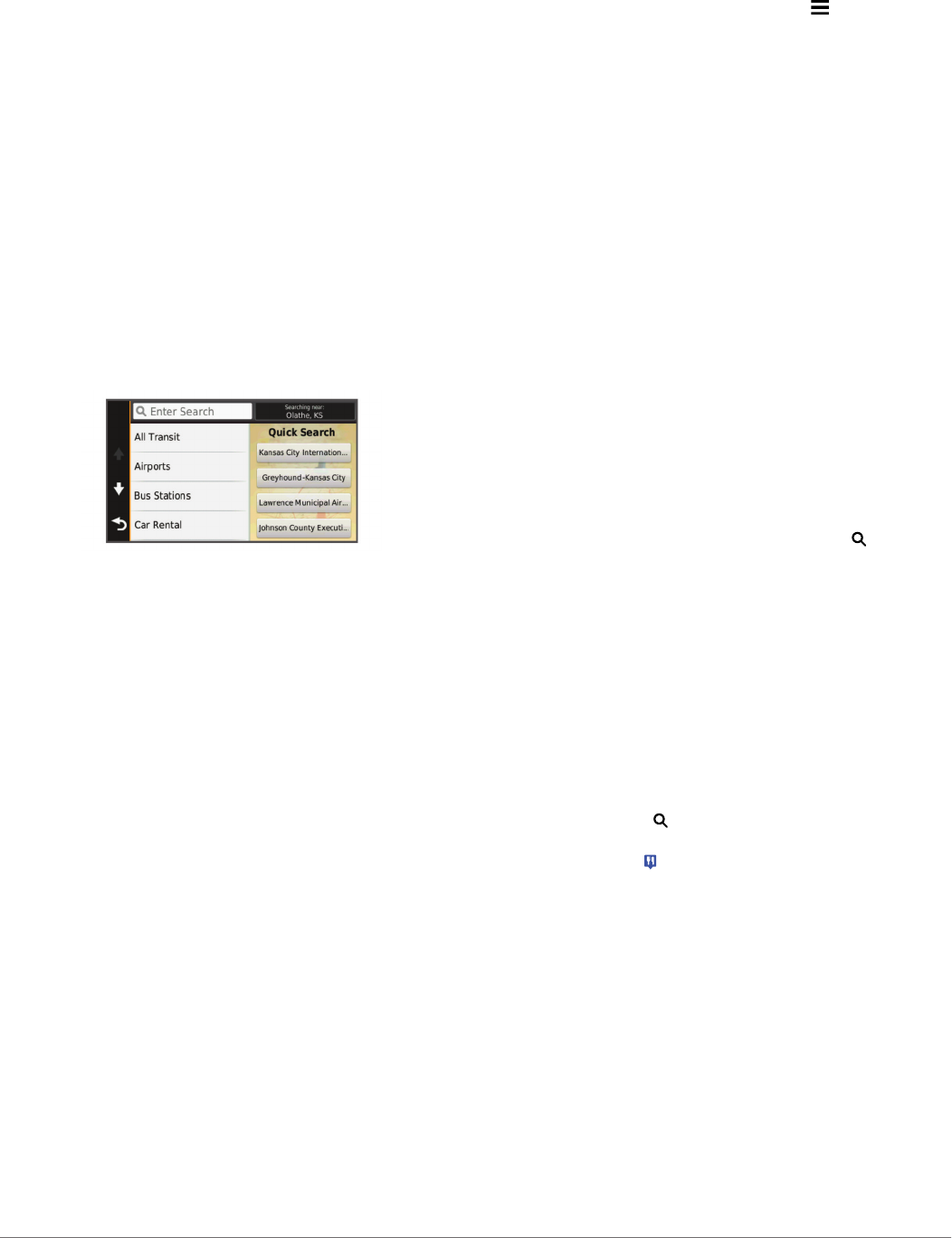
Locations
The detailed maps loaded in your device contain locations, such
as restaurants, hotels, auto services, and detailed street
information. You can use categories to browse for nearby
businesses and attractions. You can also search for addresses,
coordinates, cities, and intersections.
Finding Locations
Finding a Location by Category
1
Select Where To?.
2
Select a category, or select Categories.
3
If necessary, select a subcategory.
4
Select a location.
Searching Within a Category
After you have performed a search for a point of interest, certain
categories may display a Quick Search list that shows the last
three destinations you selected.
1
Select Where To?.
2
Select a category, or select Categories.
3
Select a category.
4
If applicable, select a destination from the Quick Search list.
5
If necessary, select the appropriate destination.
Finding RV Services
NOTE: This feature is not available in all areas.
You can find nearby locations that offer repair, towing, and other
services for RVs.
Select Where To? > RV Services.
Finding RV Parks
NOTE: This feature is not available in all areas.
You can search for RV parks based on the amenities available.
1
Select Where To? > RV Parks.
2
If necessary, select Select to filter by amenities, select one
or more amenities, and select Save.
3
Select a location.
Finding ACSI™ Campsites
NOTE: This feature is not available in all areas.
You can search for Auto Camper Service International
(ACSI) campsites based on the amenities available.
1
Select Where To? > ACSI.
2
If necessary, select Select to filter by amenities, select one
or more amenities, and select Save.
3
Select a location.
Finding MHF Campgrounds and Camper Parking
NOTE: This feature is not available in all areas.
You can search for Motorhome Facts (MHF) campgrounds and
camper parking.
1
Select Where To? > MHF.
2
Select an option:
• To search the entire database, select All Categories.
• To limit your search to campgrounds, select
Campgrounds.
• To limit your search to camper parking, select Camper
parking.
• To use the spell search feature, select .
3
Select a location.
Finding a Location Using the Search Bar
You can use the search bar to search for locations by entering a
category, brand name, address, or city name.
1
Select Where To?.
2
Select Enter Search in the search bar.
3
Enter all or part of the search term.
Suggested search terms appear below the search bar.
4
Select an option:
• To search for a type of business, enter a category name
(for example, "movie theaters").
• To search for a business name, enter all or part of the
name.
• To search for an address near you, enter the street
number and street name.
• To search for an address in another city, enter the street
number, street name, city, and state.
• To search for a city, enter the city and state.
• To search for coordinates, enter latitude and longitude
coordinates.
5
Select an option:
• To search using a suggested search term, select the
term.
• To search using the text you entered, select .
6
If necessary, select a location.
Changing the Search Area
1
From the main menu, select Where To?.
2
Select Searching Near.
3
Select an option.
Finding a Location by Browsing the Map
Before you can find places included in the map data, such as
restaurants, hospitals, and fuel stations, you must enable the
map layer for places along the road (page 7).
1
Select View Map.
2
Drag and zoom the map to display the area to search.
3
If necessary, select , and select a category icon to view
only a specific category of places.
Location markers ( or a blue dot) appear on the map.
4
Select an option:
• Select a location marker.
• Select a point, such as a street, intersection, or address
location.
5
If necessary, select the location description to view additional
information.
Finding an Address
NOTE: The order of the steps may change depending on the
map data loaded on your device.
1
Select Where To? > Address.
2
Enter the address number, and select Done.
3
Enter the street name, and select Next.
4
If necessary, select Searching Near to change the city,
state, or province.
5
If necessary, select the city, the state, or the province.
Locations 3