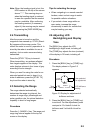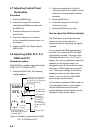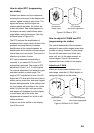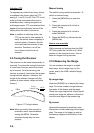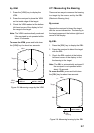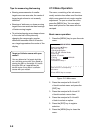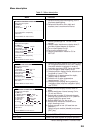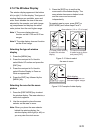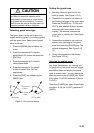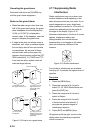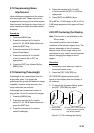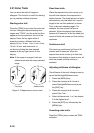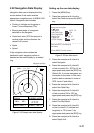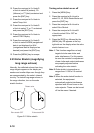2-11
2.14 The Window Display
The window display appears at the bottom
left (or right) 1/4 of the display. Two types of
window displays are available: zoom and
wide. Zoom doubles the size of the area
selected by the operator, and wide (range-
up) compresses and displays the entire
radar picture from the next higher range.
Note 1:
The zoom display does not
function on the 0.125 and 0.25 nm
ranges.
Note 2:
The wide display does not function
on the 48 nm range.
Selecting the type of window
display
1. Press the [MENU] key.
2. Press the omnipad at 6 o’clock to
select Mode & Function and press the
[ENT] key.
3. Press the omnipad at 6 o’clock to
select Window Display to Zoom or
Wide as appropriate.
4. Press the [ENT] key followed by the
[MENU] key.
Selecting the area for the zoom
picture
1. Press the [DISP MODE] key to select
the window display. The area selector, a
solid circle, appears.
2. Use the omnipad to place the area
selector on the area to zoom.
Note:
When you place the area selector
behind the window display, the
window display shifts right (or left) so
you may view the circle cursor.
3. Press the [ENT] key to confirm the
zoom area in the window display. The
area selector becomes a dashed circle
and the cursor can be moved
independently.
To reselect area to zoom, press [ENT] or
[DISP MODE] and follow steps 2 and 3.
Zoom
VRM EBL +CURSOR
**.** NM ***.*˚R ***.**NM ***.*˚ R
Window
display
area
VRM EBL +CURSOR
**.** NM ***.*˚R ***.**NM ***.*˚ R
(1) Press [DISP MODE]
to select the window
display.
Area selector (1/4 or 1/3 of range)
(2) Use the omnipad
to select area to zoom
and press [ENT].
Zoom
Figure 2-12 How to select
the area to zoom
W
IDE
VRM EBL +CURSOR
**.** NM ***.*˚R ***.**NM ***.*˚ R
Wide display
The entire picture on
the next higher range.
Figure 2-13 Example of wide display