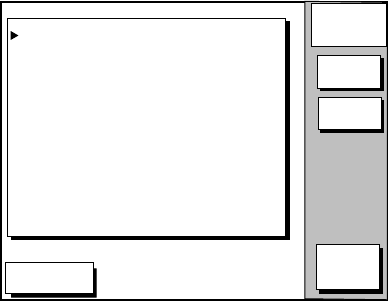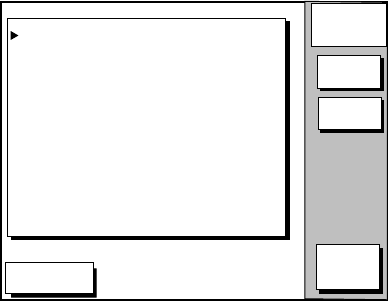
4. MARK
4-3
4.3 Changing Mark Size
Mark size can be selected from STD
(standard) and SMALL.
1. Press the [MENU] key to display the
main menu.
2. Press the CHART SETUP OPTIONS soft
key.
3. Press the CHART DETAILS soft key to
open the CHART DETAILS menu.
DGPS 3D
CHART
DETAIL
RETURN
EDIT
DEPTH
INFO
LAT/LON GRID
TEXT INFO
WAYPOINT
WAYPOINT NAME
INDEX
LANDMASS
BACKGROUND
NAV AIDS
SECTOR INFO
OTHER SYMBOLS
MARK SIZE
GREEN
ON
LARGE
ON
ON
BRT YELLOW
BLUE
ON
OFF
WHITE
STD
Chart details menu
4. Press ▼ to select MARK SIZE.
5. Press the EDIT soft key.
6. Press ▲ or ▼ to select STD (standard)
or SMALL.
7. Press the [ENTER] key.
4.4 Erasing Marks
Erasing individual marks/lines
1. Operate the cursor pad to place the
cursor on the mark you want to erase.
2. Press the [CLEAR] key. The mark
selected is erased.
Note: To erase a line, place the cursor on
an edge of the line. The line
segment will be erased.
Erasing marks/lines in an area
You can erase marks and lines within an
area you select.
1. Press the [MENU] key followed by the
CHART SETUP OPTIONS, TRACK
CONTROL and ERASE T & M soft keys.
2. Press S or T to select ERASE MARKS
BY AREA, and then press the EDIT soft
key.
The plotter display appears.
3. Move the cursor to the starting point of
the area to erase.
4. Press the START soft key.
5. Press the cursor pad to make a square.
6. Press the END soft key.
You are asked if you sure to erase the
marks/lines in the area you selected.
7. Press the [ENTER] key to erase, or
press the [CLEAR] key to escape.
Erasing all marks/lines
You can erase all marks and lines. Be
absolutely sure you want to erase all marks
and lines; erased marks and lines cannot be
restored.
1. Press the [MENU] key followed by the
CHART SETUP OPTIONS, TRACK
CONTROL and ERASE T& M soft keys.
2. Select ERASE ALL MARKS/LINES. And
then press the EDIT soft key.
You are asked if you are sure to erase all
marks and lines.
3. Press the [ENTER] key to erase, or
press the [CLEAR] key to escape.