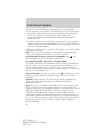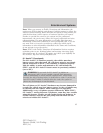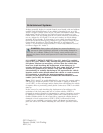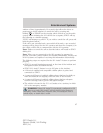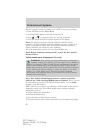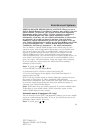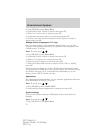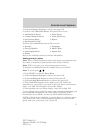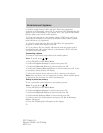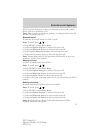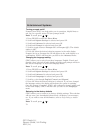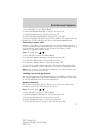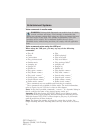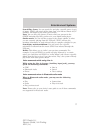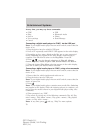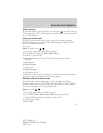9. Scroll to toggle between Yes? and NO?. When the appropriate
response is in the display, press OK. If you choose Yes, Primary Set will
appear in the radio display. If you choose NO? , the system will confirm
that the phone was not set as the primary.
10. If you selected this as your primary phone, SYNC may ask if you
would like to download your Bluetooth enabled cellular phone’s phone
book/call history (if supported).
11. Scroll to toggle between Yes? and NO? When the appropriate
response is in the radio display, press OK.
12. If you choose Yes, the display will indicate that the phone book is
downloading and will confirm when it is downloaded. SYNC will take
you back to the main menu.
Connecting a phone
To connect a previously paired Bluetooth enabled phone:
Note: To scroll, press
/ .
1. Press PHONE to enter Phone Menu.
2. Scroll until System Settings is selected and press OK.
3. Scroll until Bluetooth Devices is selected and press OK.
4. Scroll until Connect Bluetooth Device is selected and press OK. A list
of previously paired phones will display.
5. Select the desired device and press OK to connect to the phone.
Note: Only one device can be connected at a time. When another phone
is connected, the previous one will be disconnected.
Setting a phone as primary
To set a previously paired phone as your primary phone:
Note: To scroll, press
/ .
1. Press PHONE to enter Phone Menu.
2. Scroll until System Settings is selected and press OK.
3. Scroll until Bluetooth Devices is selected and press OK.
4. Scroll until Set Primary Phone is selected and press OK.
5. Scroll to select the desired phone and press OK. Set As Primary
Phone? will appear.
6. Press OK. Primary Set will appear in the display.
Entertainment Systems
72
2011 Fiesta (fie)
Owners Guide, 1st Printing
USA (fus)