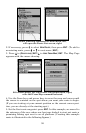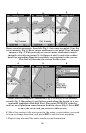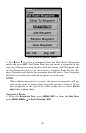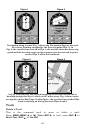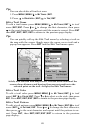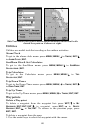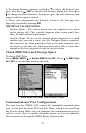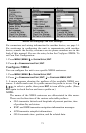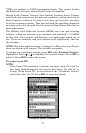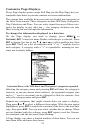67
2. Press
WPT|→ to DELETE WAYPOINT|ENT|← to YES|ENT. To return to
the previous page and clear the cursor, press
EXIT.
To delete all waypoints at one time: press
MENU|MENU|↓ to SYSTEM
SETUP|ENT|↓ to DELETE ALL MY WAYPOINTS|ENT|← to YES|ENT. To return
to the previous page, press
EXIT|EXIT.
Edit a Waypoint
Waypoint Name
To edit waypoint name:
1. Press
WPT|↑ to MY WAYPOINTS|ENT|ENT|ENT|↓ to waypoint
name|
ENT|→ to EDIT WAYPOINT|ENT|ENT.
2. Press ↑ or ↓ to change the first character, then press → to the next
character and repeat until the name is correct. Press
ENT then
EXIT|EXIT|EXIT|EXIT to return to the previous page display.
Waypoint Symbol
To edit waypoint symbol:
1. Press
WPT|↑ to MY WAYPOINTS|ENT|ENT|ENT|↓ to waypoint
name|
ENT|→ to EDIT WAYPOINT|ENT|↓ to ALTITUDE|→ to CHOOSE
SYMBOL|ENT.
2. Use arrow keys to select desired symbol and press ENT. To return to
the previous page, press
EXIT|EXIT|EXIT|EXIT.
Waypoint Position
To edit waypoint position:
1. Press
WPT|↑ to MY WAYPOINTS|ENT|ENT|ENT|↓ to waypoint
name|
ENT|→ to EDIT WAYPOINT|ENT.
2. Latitude: press ↓ to
LATITUDE|ENT. Press ↑ or ↓ to change the first
character, then press → to the next character and repeat until the lati-
tude is correct. Press
EXIT.
3. Longitude: press ↓ to
LONGITUDE|ENT. Press ↑ or ↓ to change the first
character, then press → to the next character and repeat until the lon-
gitude is correct. Press
EXIT.
4. When latitude and longitude are correct, return to the previous page:
press
EXIT|EXIT|EXIT|EXIT.
Selecting a Waypoint
To select a waypoint on the map (for navigating to, for editing, etc.,) use
the arrow keys and center the cursor over the waypoint. A highlighted
halo will appear around the waypoint.