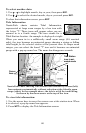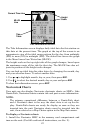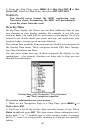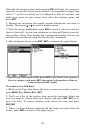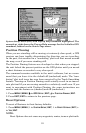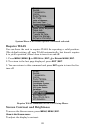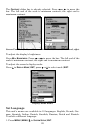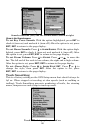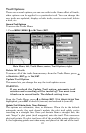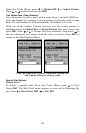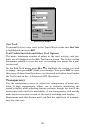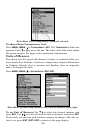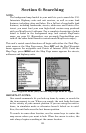94
2. Press ↓ to
SET LANGUAGE…|ENT.
3. Use ↓ or ↑ to select a different language and press
ENT. All menus
now appear in the language you selected.
Set Local Time
Using the correct local time setting is handy when estimating local ar-
rival time while navigating. Also, the time and date are saved when a
waypoint is created.
To access the Set Local Time menu, you must first acquire your posi-
tion. Once that is done: press
MENU|MENU|↓ to SYSTEM SETUP|ENT|↓ to
SET LOCAL TIME|ENT.
Once in the Time Settings menu:
To set Local Time: Press ENT. Press ↑ or ↓ to change the first charac-
ter, then press → to move the cursor to the next character. Repeat until
the time is correct, then press
ENT.
To set the Month: Press ↓ to
MONTH|ENT. Press ↑ or ↓ to select the
month, then press
ENT.
To set the Day: Press ↓ to
MONTH|→ to DAY|ENT. Press ↑ or ↓ to select
the day, then press
ENT.
To set the Year: Press ↓ to
MONTH|→ to YEAR|ENT. Press ↑ or ↓ to se-
lect the year, then press
ENT.
The last field in this menu is CONFIG DST. This feature allows your unit
to automatically adjust with the time change caused by Daylight Sav-
ing Time (you should only have to set it once). You may select which set
of rules matches DST in your region, or simply accept the default.
Once you have each field set the way you want, press
EXIT repeatedly
until you return to the previous page.
Show WAAS Alarm
When the signal is available, your unit will automatically use WAAS to
boost the accuracy of the position fix. When the WAAS signal is lost or
acquired, an alarm message appears. Since the U.S. government is still
developing the WAAS system, it's not unusual for a GPS/WAAS re-
ceiver to frequently lose and reacquire its lock on a WAAS satellite.
That can result in the alarm repeatedly going on and off. If you want,
you have the option of turning off the WAAS Acquired/Lost alarm with-
out affecting how the unit uses WAAS. Here's how:
1. Press
MENU|MENU|↓ to GPS SETUP|ENT|↓ to SHOW WAAS ALARM.