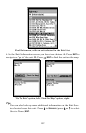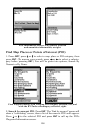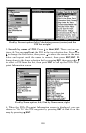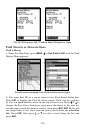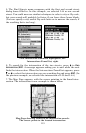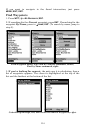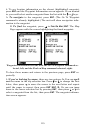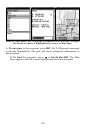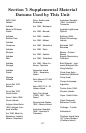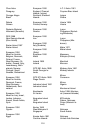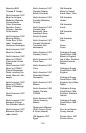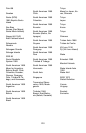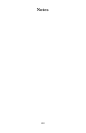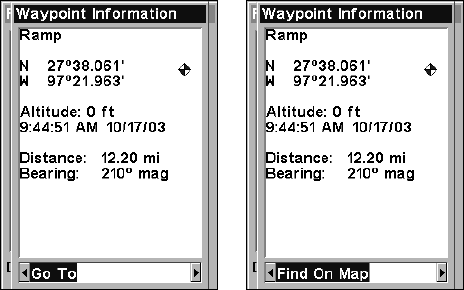
115
4. To see location information on the closest (highlighted) waypoint,
press
ENT and the Waypoint Information screen appears. If you wanted
to, you could select another waypoint from the list with the ↑ or ↓ keys.
A. To navigate to the waypoint, press
ENT. (The Go To Waypoint
command is already highlighted.) The unit will show navigation infor-
mation to the waypoint.
B. To find the waypoint, press → to
FIND ON MAP|ENT. The Map
Page appears with the cursor highlighting the found waypoint.
Waypoint Information screens with the Go To Waypoint command se-
lected, left, and the Find on Map command selected, right.
To clear these menus and return to the previous page, press EXIT re-
peatedly.
5. If you're looking by name, there are two options: A. You can spell
out the name in the top selection box. Press ↑ or ↓ to change the first
letter, then press → to move the cursor to the next letter and repeat
until the name is correct, then press
ENT|ENT. B. Or you can jump
down to the lower selection list by pressing
ENT, then press ↓ or ↑ to
select a waypoint from the list, then press
ENT. The waypoint informa-
tion screen appears.