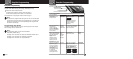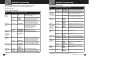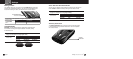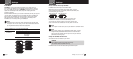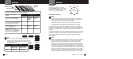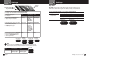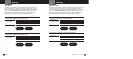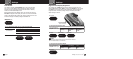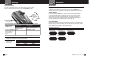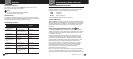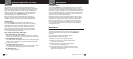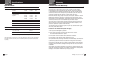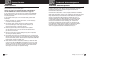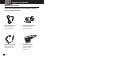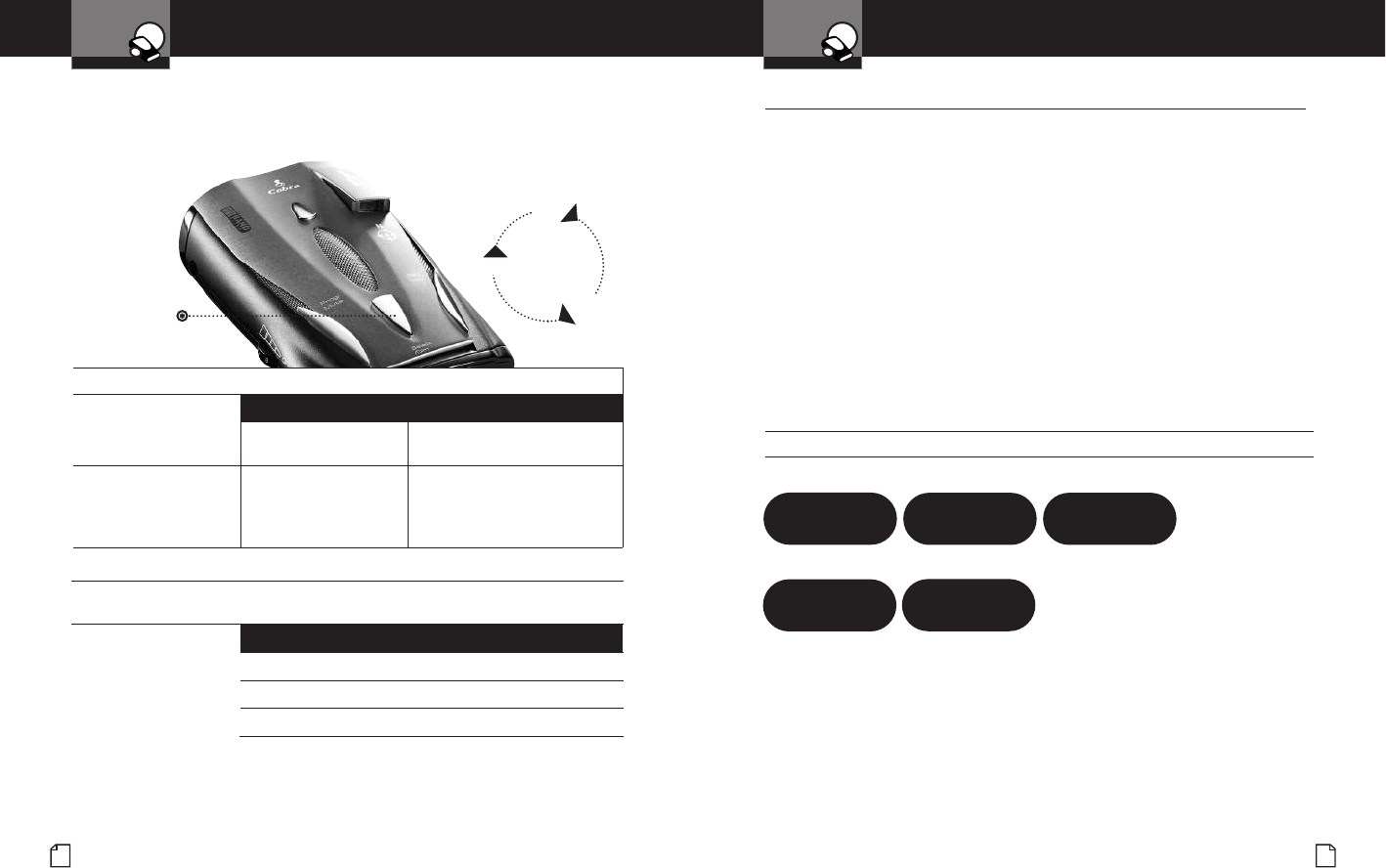
Nothing comes close to a Cobra
®
25
Detection
Intro Operation Customer
A
ssistance
Warranty
N
otice
Secondary Icons
Y
our Detector
24
English
Detection
•
Signals Detected
The tables on the following pages show you the types of Signals your
detector will detect, as well as the visual alerts it provides for each of them.
Audio Alerts
A distinctly different Alert tone is used for each type of signal detected
(including separate tones for each laser signal). For X, K and Ka band
radar signals, the tones will repeat faster as you approach the signal
source. The repeat rate of the tones gives you useful information about
the signal detected. See responding to alerts on page 28.
Visual Display
An indication of the type of signal detected will appear in the DigiView Data
Display. During X, K and Ka alerts, you will also see from one to five vertical
bars, indicating the strength of the signal detected.
Signal Strength Chart
Signal Strength = 1
(Weakest Signal)
Signal Strength = 2
-
Signal Strength = 3
-
-
--
Signal Strength = 4
-
- -
--
---
Signal Strength = 5
(Strongest Signal)
-
-
_
--
- - -
---
----
123
45
Settings
Intro Operation Customer
A
ssistance
Warranty
N
otice
Secondary Icons
Y
our Detector
Select/Dim Button
Press and hold
Dim
Dark
Dimmer
Press
and hold
Select/Dim
button
Setting Dim Default
You can set the default level for Dim mode (Dim, Dimmer or Dark)
either in Program mode or directly using the
Select/Dim button.
To set the Display Dim Mode default directly using the Set/Dim Button
Press and hold the
Select/Dim button
Tone or Voice
Visual Display
One beep each time
the display cycles
Cycles — see chart above
Release the Select/Dim
button to select the
current display as
default.
None Dim, Dimmer or Dark
To set the Display Dim Mode default using Program Mode
(See page 7 for instructions on using Program Mode)
In Program mode,
go to Display Dim,
Dimmer or Dark.
Tone Visual Display Voice
Two beeps Dim Dim
One beep Dimmer Dimmer
One beep Dark Dark