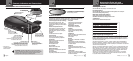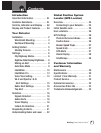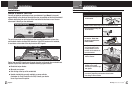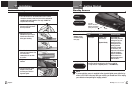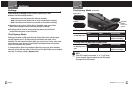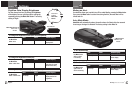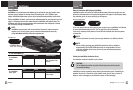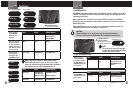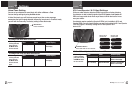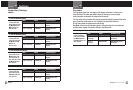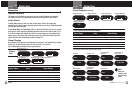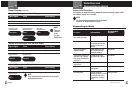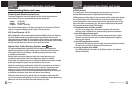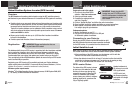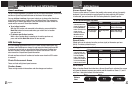English
8
Settings
Your Detector
Intro Operation Customer
Assistance
Warranty
Notice
Main Icons
Secondary Icons
Nothing Comes Close to a Cobra
®
9
Your Detector
Intro Operation Customer
Assistance
Warranty
Notice
Main Icons
Secondary Icons
DigiView Data Display Brightness
You can choose from four (4) settings for Brightness
of the display. You can cycle through the settings by
repeatedly pushing the Mark/Dim button. The factory
setting is Bright.
Press and
release
Mark/Dim
Button
Bright
Dim
Dimmer
.
Dark Indicator
To Change the Brightness to Dim (50% of full brightness)
Press and release
the Mark/Dim
button once.
Tone Voice Visual Display
One beep Dim Dim blinks, then
display dims
To Change the Brightness to Dark (Off)
Press and release
the Mark/Dim
button a third time.
Tone Voice Visual Display
One beep Dark
Dark blinks, then display
goes dark (no visual
alerts will be seen)
To Change the Brightness to Bright (Full Brightness)
Press and release
the Mark/Dim
button a fourth time.
Tone Voice Visual Display
Two beeps Bright
Bright blinks, then
display turns to full
brightness
Muting an Alert
Your detector allows you to quickly turn Off an audio Alert by pressing the Mute button.
If you press the Mute button a second time during the Alert, the audio Alert will be
turned back On.
Auto Mute Mode
Auto Mute will automatically reduce the audio volume of all alerts after four seconds
for as long as the signal is detected. The factory setting is Auto Mute On.
Mute Button
Press and
release
To Turn Auto Mute On
Press and release
the Mute button
again while no
alert is occurring.
Tone Voice Visual Display
Two beeps Auto Mute On Auto Mute On blinks
in the display
To Turn Auto Mute Off
Press and release
the Mute button
while no alert
is occurring.
Tone Voice Visual Display
One beep Auto Mute Off Auto Mute Off blinks
in the display
Mark/Dim Button
Press and
release