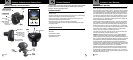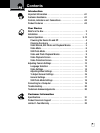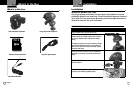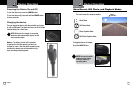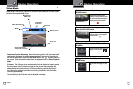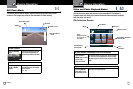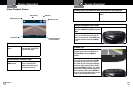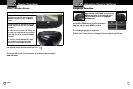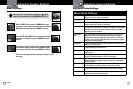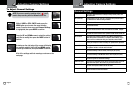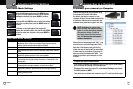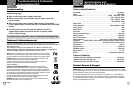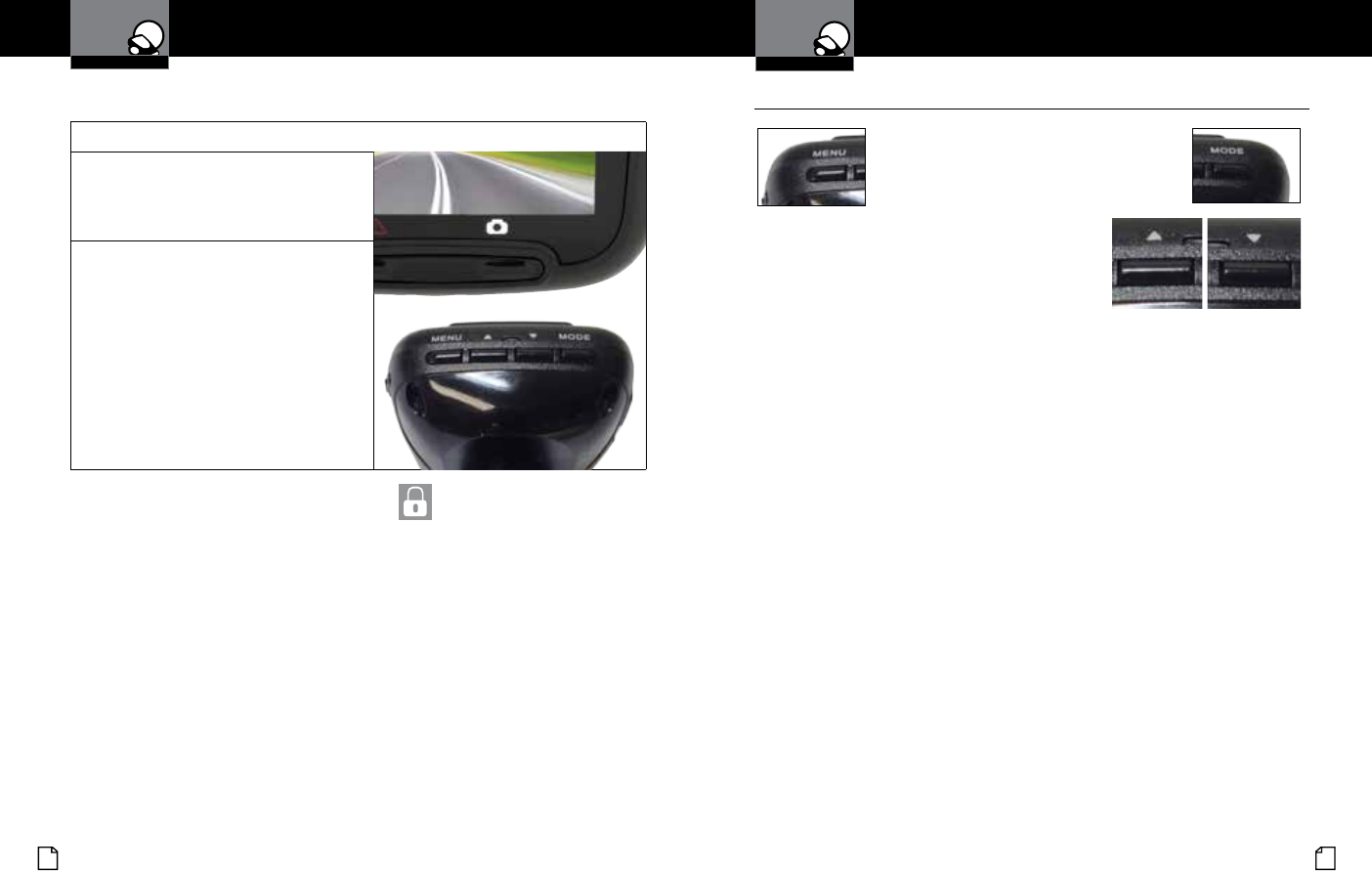
English
12 13
Device Operation
Your Dash Cam
Video Protection Screen
To Lock a video or image while in playback mode
Press the MENU button to bring up the
Playback menu. Press the down arrow until
PROTECT is highlighted, and press MODE to
conrm.
To protect just one le, highlight the icon with
the open book and the key, then press MODE
to conrm.
You will then see the “select a le” dialog. Use
the arrow keys to highlight the le you want to
protect with the red box, then press RECORD
to conrm.
You’ll see the “Protect Selected File” dialog.
Press the UP arrow to ensure that YES is
selected, then press RECORD to conrm.
The selected picture will now show a lock icon:
This means this le will not be overwritten by continuous loop recording in
Dash Cam mode.
While in Video or Still Photo mode, press the
MENU button, scroll to the language menu,
and press MODE to enter the Language
Selection menu.
Use the UP or DOWN arrows to select the desired
language, and then press MODE to conrm.
The following languages are supported:
English, Dutch, French, German, Portuguese, Russian, Spanish and Chinese.
Adjusting Camera Settings
Language Selection
•
Your Dash Cam