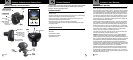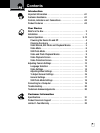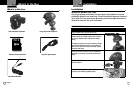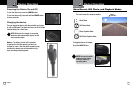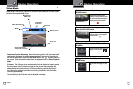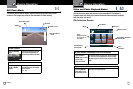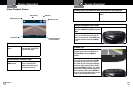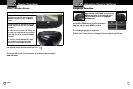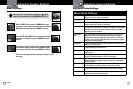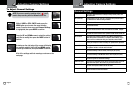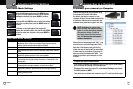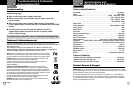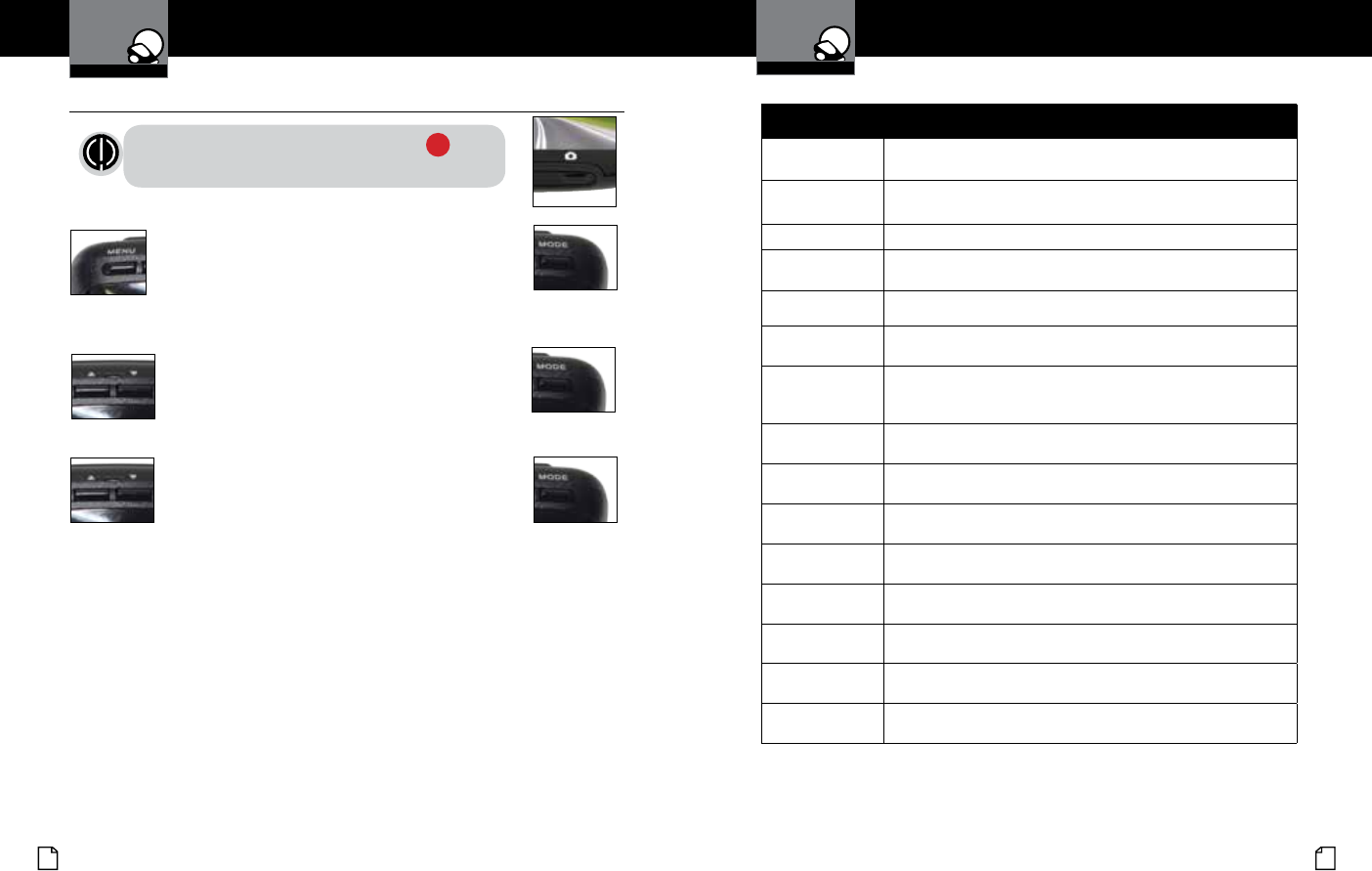
English
16 17
Adjusting Camera Settings
To Adjust General Settings
•
General Settings
Beep Sound
If you don’t want the device to beep on every button press, turn
this option OFF.
Idle Power Off Automatically turns the unit off if no buttons are pressed within 1
or 5 minutes if no video is being recorded.
Date/Time
Use this to set the current time and date.
Date Format
Sets the date format.
HDMI
®
Output
Lets you choose between 720P and 1080P on the HDMI
®
Output.
Screen Flicker
This sets the screen refresh rate. Options include 50 Hz and 60 Hz.
USB Function If you want your camera to behave like a Mass Storage device
(ash drive) when connected to a computer, select MSDC. If you
want to use it as a webcam with your computer, select PCAM.
Screen Rotate
Allows you to ip the screen vertically for upside-down operation.
Screen Saver Allows you to set a timeout for the screen to go black when not in
use. Options include 1 minute and 3 minutes.
G-Sensor Level
Sets the sensitivity of the G-Sensor, from 0 (off) to 4 (max)
Motion Detector
Sets the sensitivity of the Motion sensor, from 0 (off) to 3 (max)
Restore Defaults
Resets the system to its default settings.
Format SD-Card If you want to completely erase all the movies and les on the SD-
card, select this option. Be careful; all your data will be lost.
SD-Card INFO
See how much space remains on the SD Card.
FW Version
Get the rmware version information.
NOTE: If you are currently recording video ( ) you’ll
need to stop recording with the Record button rst.
While in VIDEO or STILL PHOTO mode, press the
MENU button once to enter the menu selection
screen. Press the down arrow until General Settings
is highlighted, then press MODE to conrm.
Press the UP and DOWN arrows to select the setting
you’d like to modify, then press the MODE button to
conrm.
A window on the right edge of the screen will display
the available options. Use the UP and DOWN arrows
to make your selection, then press MODE to conrm.
A list of the settings and their meanings are shown on the
next page.
Adjusting Camera Settings
Your Dash Cam
Your Dash Cam