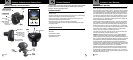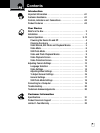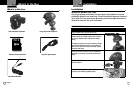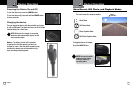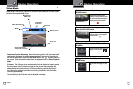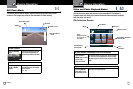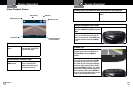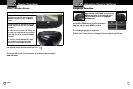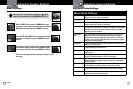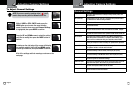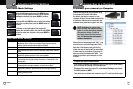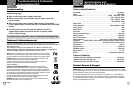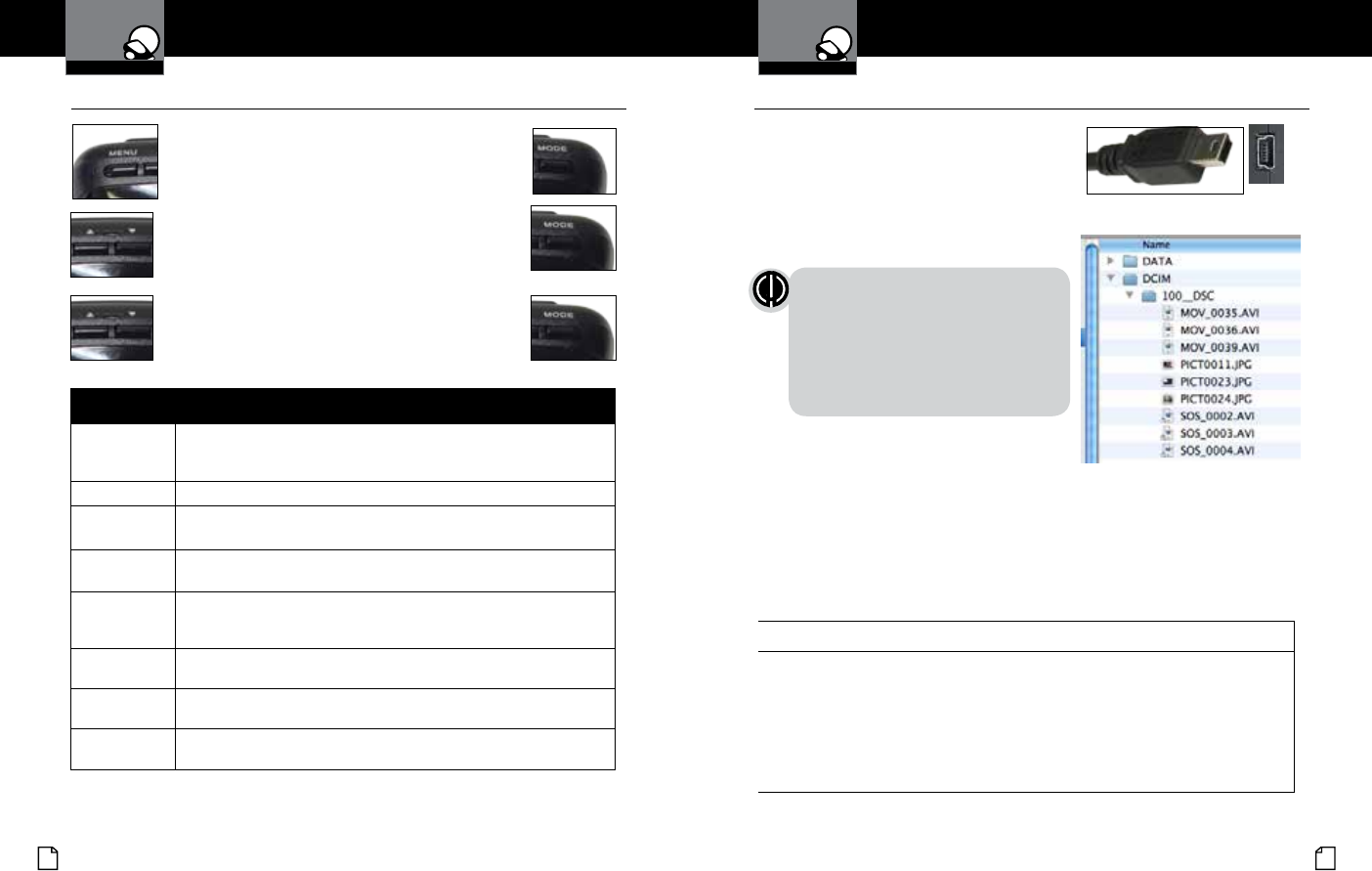
English
18 19
Connecting to a Computer
Your Dash Cam
To connect your camera to a Computer
•
Connect the camera to your computer using
the included USB to Mini-USB Cable.
By default, your device connects to your
computer in Mass Storage mode, and acts like
a ash drive. Videos can be viewed with any
standard video player that supports .avi les.
NOTE: Quicktime, the native video
player for Mac, only supports specic
types of .avi les and cannot playback
this camera’s videos. For links to
third party players that will work on
Mac, visit www.cobra.com/support/
software-downloads.
Movies that are locked begin with “SOS_” and
movies that are not locked begin with “MOV_”.
Note that if the Memory card gets too full,
videos that are not locked will be overwritten
to make room for new videos. If you want to
save any videos that begin with “MOV_” you
should copy them to your computer, or Lock
the les.
To switch the camera’s USB function
If you prefer to connect your camera to your PC as a web or video camera,
you can change this setting in the settings menu.
Disconnect the camera from your PC, enter General Settings, and change
the USB Function to MSDC.
Then, when you reconnect your camera to your PC, it will use this function.
Adjusting Camera Settings
Still Photo Mode Settings
•
Still Photo Mode Settings
Still Image Size
This sets the level of detail in the photo. Higher M indicates more
megapixels, which will give you a sharper image, but take up more
memory. Options between 1M and 14M are available.
Still Quality Select between Super High Quality (SHQ) and High Quality (HQ)
Scene
Select between Auto, Sport, Portrait, Landscape, Snow, Beach, and Fire-
works.
Exposure
In very bright environments, use a positive EV. Dark environments use
negative EV. Options between -2 and +2 are available.
White Balance You can adjust the white balance based on the ambient lighting. Op-
tions include: Auto, Daylight, Cloudy, Flourescent 1, Flourescent 2, and
Flourescent 3.
ISO Sensitivity Increasing ISO will make the camera more sensitive to light. Try
increasing ISO in low-light conditions, or leave it set to “Auto”
Color
Adjusts color saturation. Options include: natural, bright, and grey.
Effect
Photo effects include: Normal, retro, black and white, relief, negative,
drawing, painting, crayon.
While in Still Photo mode, press the MENU button
to enter the menu selection screen. Verify that Still
Settings is selected, then press MODE to conrm.
Press the UP and DOWN arrows to select the setting
you’d like to modify, then press the MODE button to
conrm.
A window on the right edge of the screen will
display the available options. Use the UP and DOWN
arrows to make your selection, then press MODE to
conrm.
Your Dash Cam