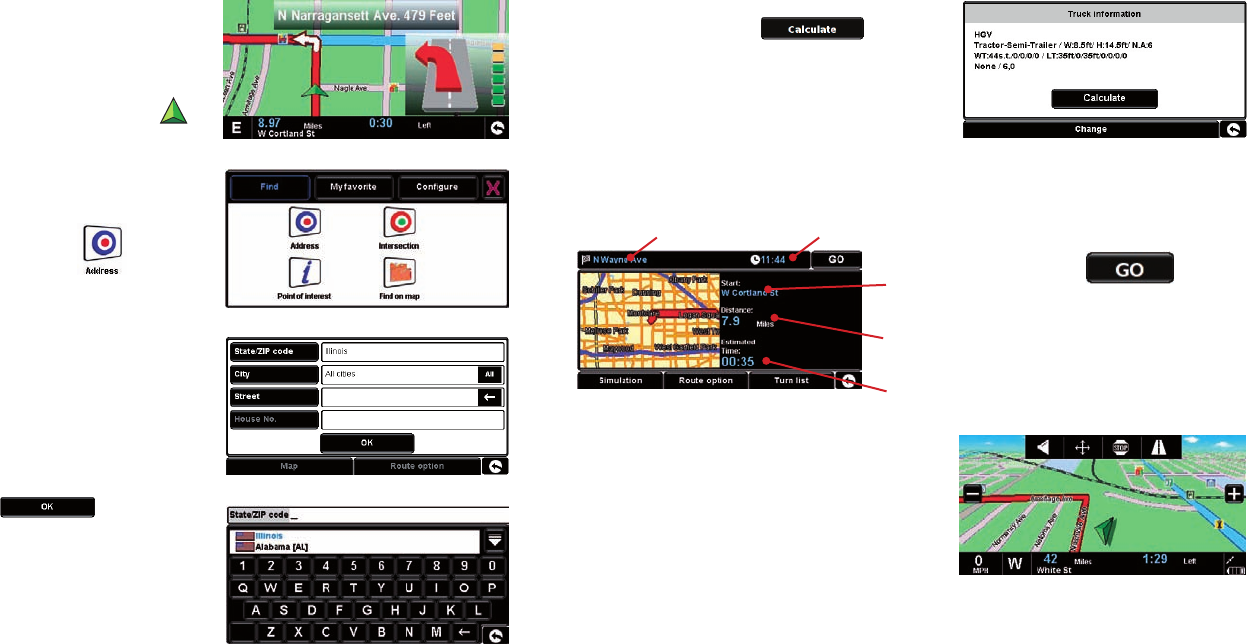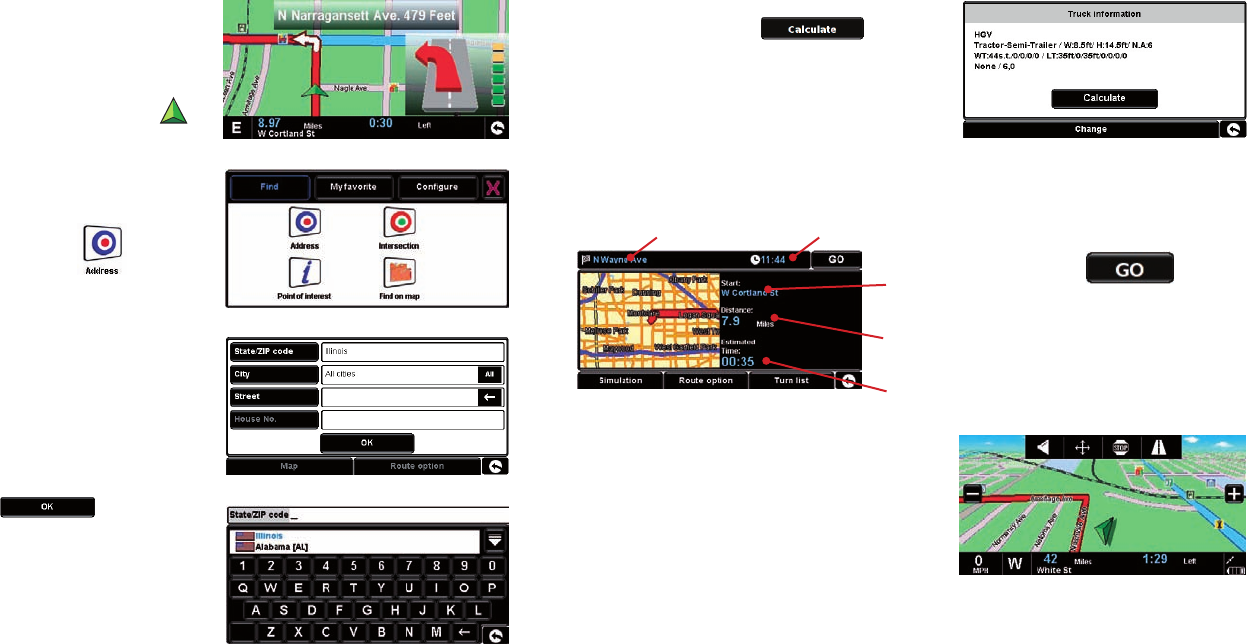
16 17
Make sure that you have the correct vehicle
selected and then press
.
The 7700 Pro will calculate the fastest route from
your current position to your destination.
This should only take a few seconds and a progress
bar is shown on the screen.
A journey summary screen will then be displayed.
Refer to the user guide at www.cobra.com for a more detailed description of these
features.
The navigation view will now be displayed,
but with the route now highlighted for you. As
you approach a specic turn in the calculated
route, the 7700 Pro will advise you what to do.
Forexample,“After200feet,turnleft”,followed
by “Now turn left”. As you proceed along your
journey, you will notice that the navigation view is
updated constantly, always showing approaching
roads and junctions and presenting the best route
to you.
4. Navigating to an address
Take your 7700 Pro outside so that the GPS receiver
can locate your position. When satellite lock is
achieved, the screen will display your current
position on its map in a ‘3D’ navigation view. Your
position (and direction) is indicated by the
icon.
Tip: To reduce the ‘cold start’ GPS time remain
stationary.
Bring up the main navigation menu by touching
the center of the display. Select
Tip: The default route options are set to ‘Shortest
Time’. To change the route options please refer to the
main user manual at www.cobra.com.
Press the white box next to each eld and use
the keyboard and/or drop down box to enter all
required information.
When nished, press
Final destination Estimated arrival time
Your current
location
Distance to
destination
Estimated
journey time
Select
NOTE: The navigation view will
automatically be displayed after
10seconds.
NAV7700_QSG.indd 16-17 8/5/09 8:14 AM