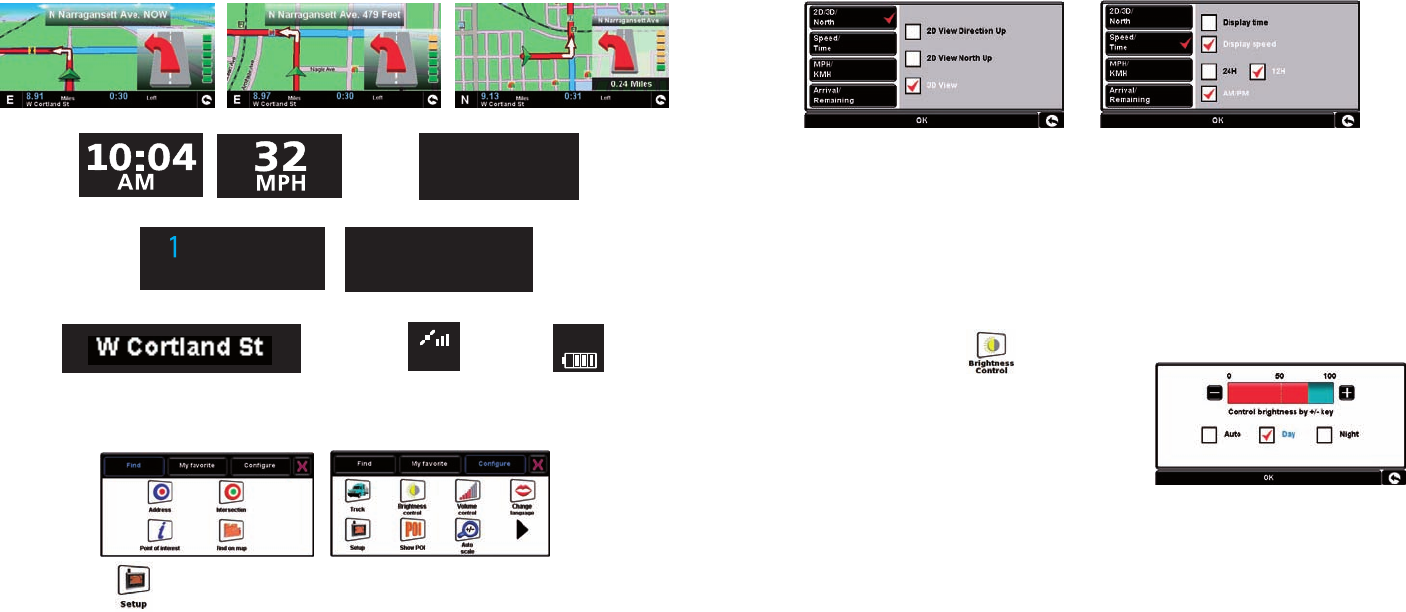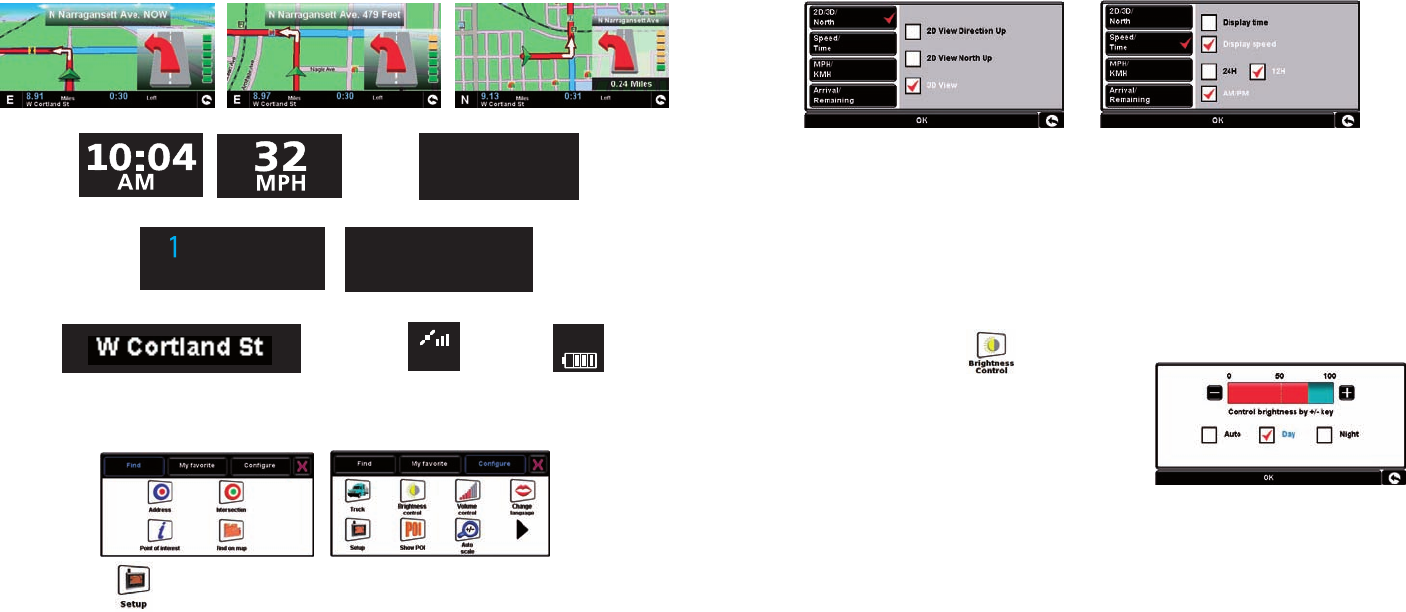
12 13
2. Easy Set Up
Screen settings - There are a number of map views or dierent types of information that
can be displayed on the screen at any one time:
To modify the information shown access the Menu by simply touching the 7700 Pro in
the center of the screen with your nger and then press the ‘Congure’ button.
Next press the
icon where you will see the list of options
To change a setting press it with your nger and a list of the available options will be
shown next to a check box. Simply press the check box to indicate which option you
would like to choose.
Press ‘OK’ at the bottom of the screen. Your chosen settings will now be saved and will
appear on the screen each time you use your 7700 Pro. If you want to switch between
your Current Speed and the Atomic Clock or the Estimated Time of Arrival and the Time
to Destination during your journey simply touch the LCD screen where either piece of
information is displayed and the unit will display the alternative setting and vice versa.
However, each time you switch on the device the original setting will be displayed.
Brightness and Volume Control - Both the volume and screen brightness can be
adjusted within the ‘Congure’ Menu. To set either function touch the screen in the center
with your nger and then press the ‘Congure’ button. The screen will then display a
number of dierent icons.
Brightness Control - Press the
icon. The 7700
Pro enables you to adjust the brightness of the display
and save three brightness settings: one for driving
during the day, one for driving at night and Auto
Mode. The unit’s default setting is AUTO. When AUTO
is checked, the unit will automatically toggle between
DAY and NIGHT modes based on the sunset and sunrise.
To set the daytime brightness select ‘DAY’ by checking the tick box with your nger and
then using the ‘+’ and ‘-‘ buttons to adjust the setting. To set the ‘NIGHT’ setting, simply
check the tick box with your nger for ‘NIGHT’ and follow the same procedure. Once you
have selected the desired brightness press the ‘OK’ button at the bottom of the screen.
89 MILES
Current time or vehicle speed
Distance to destination
Direction and name of road
GPS Signal strength Battery status
3D 2D North
20:33PM
Estimated journey time or Estimated time of arrival
0:33LEFT
NAV7700_QSG.indd 12-13 8/5/09 8:14 AM