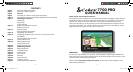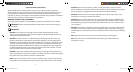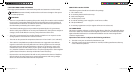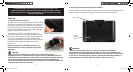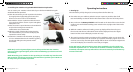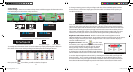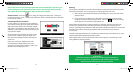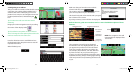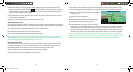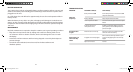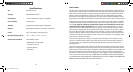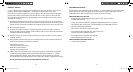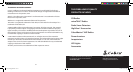22 23
10. System Security Code
The 7700 Pro incorporates pin code security protection so that only users with access to
the pin code can use and operate the device. To activate the security code, access the
Menu by touching the center of the screen and then press the ‘Congure’ button. Next,
tap the ‘System Security Code’ icon and then select ‘Yes’ to switch the function on. Press
the ‘Enter Code’ button and enter the 4 digit code that you would like to use to protect
your Truckmate and press ‘OK’. Once this setting has been activated you will need to enter
this code each time you power on your 7700 Pro or you will not be able to operate
the device.
NOTE: It is important that you do not lose or forget this code. If you forget this code you
will need to return your 7700 Pro so that the unit can be reset.
Conguration Security Code
It is also possible to protect the conguration settings using a security pin code. To acti-
vate the security code, access the Menu by touching the center of the screen and then
press the ‘Congure’ button. Next, tap the ‘Conguration Security Code’ icon and select
‘Yes’ to switch the function on. Press the ‘Enter Code’ button and enter the 4 digit code
that you would like to use to protect the conguration settings and press ‘OK’. Once this
setting has been activated you will need to enter this code each time you want to amend
the conguration settings on your 7700 Pro.
NOTE: It is important that you do not lose or forget this code. If you forget this code you
will need to return your Truckmate so that the unit can be reset.
Registration
IMPORTANT PLEASE READ BEFORE USING YOUR 7700 Pro!
Registering your Cobra 7700 Pro:
The database built into your Cobra 7700 Pro is populated with the latest data available
during production. However, you will need to register your 7700 Pro to receive your 90
days of free database update to the AURA™ Camera and Driving Hazard Database. Please
notethatthedatabasemaynotbe100%up-to-dateduetothetimeelapsedbetween
production and your purchase of the 7700 Pro. Therefore it is recommended that you
register your product and periodically perform AURA database updates to ensure that
your 7700 Pro works as eectively as possible.
Register On-line:
Go to the ocial AURA website http://aura.cobra.com and register on-line. Your unit and
your 90 days of free updates to AURA will be activated immediately upon registration.
Downloading
1.Firsttimeregistration:
go to http://aura.cobra.com
, select the 7700 Pro model, com-
plete the registration form and click “Register”.
2.
Click on “Update My Data” and follow the online instructions. (Caution: Do not plug in the
7700 Pro
into your PC’s USB port until the GPS data updater is installed.)
3. Once installed, proceed to launch the updater and follow on screen instructions.
Caution: While updating your
7700 Pro
,donotplugunitinusingthe12vpowersupply.
The USB port will supply all necessary power.
For future updates, simply plug your GPS into your PC’s USB drive for automatic update of
new data
.
Minimum system requirements:
•
Windows®XPorVistaOperatingSystem •64MBSystemRAM
•Intel®PentiumIII®800MHzorfasterprocessor •20MBofavailableharddrivespace
•USBport(1.1orabove) •AccesstotheInternet
NOTE:Thisdevicecomplieswithpart15ofFCCrules:Operationissubjecttothefollow-
ingtwoconditions:(1)Thisdevicemaynotcauseharmfulinterference,and(2)Thisdevice
must accept any interference received including intererence that may cause undesired
operation.
NAV7700_QSG.indd 22-23 8/5/09 8:14 AM