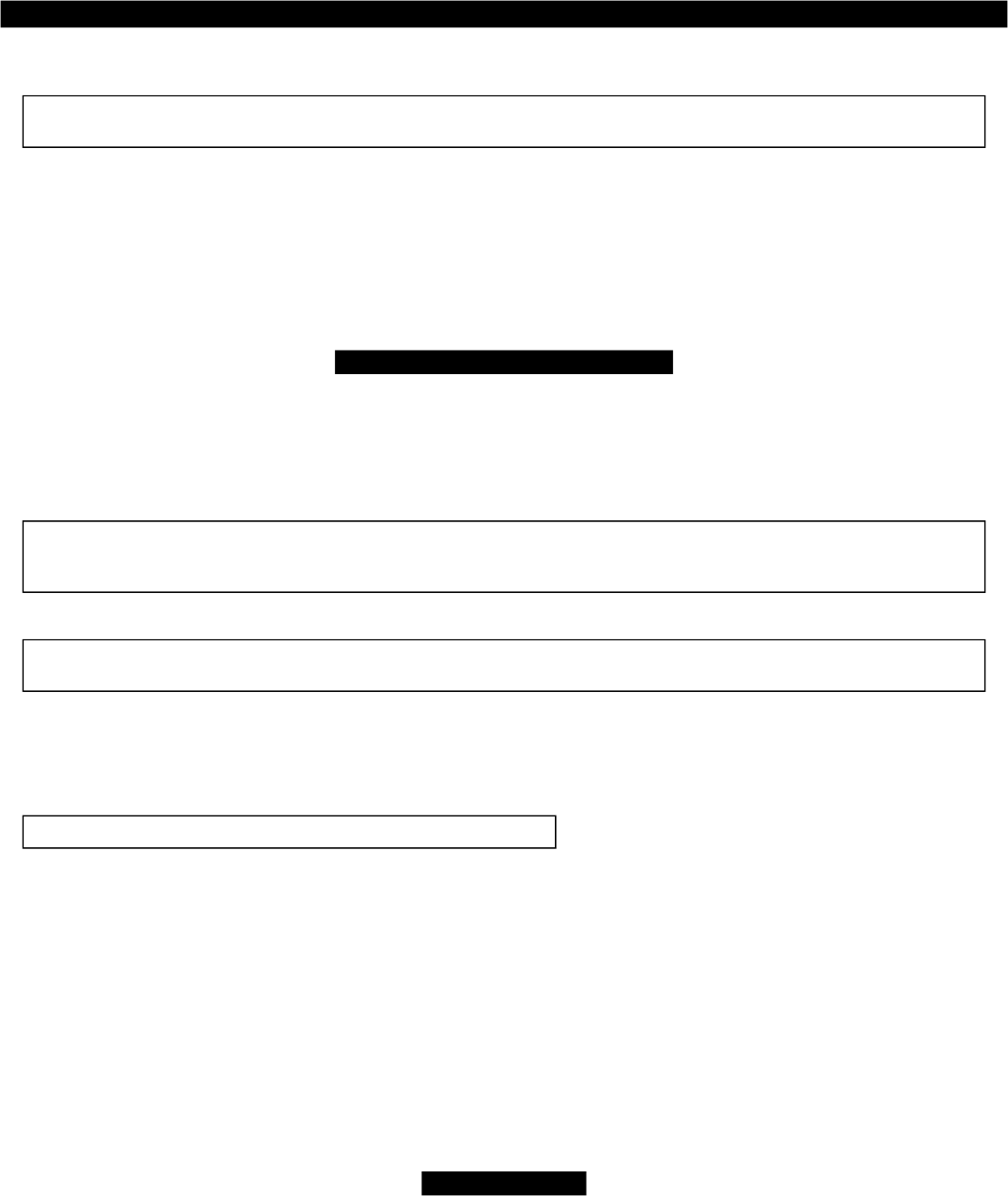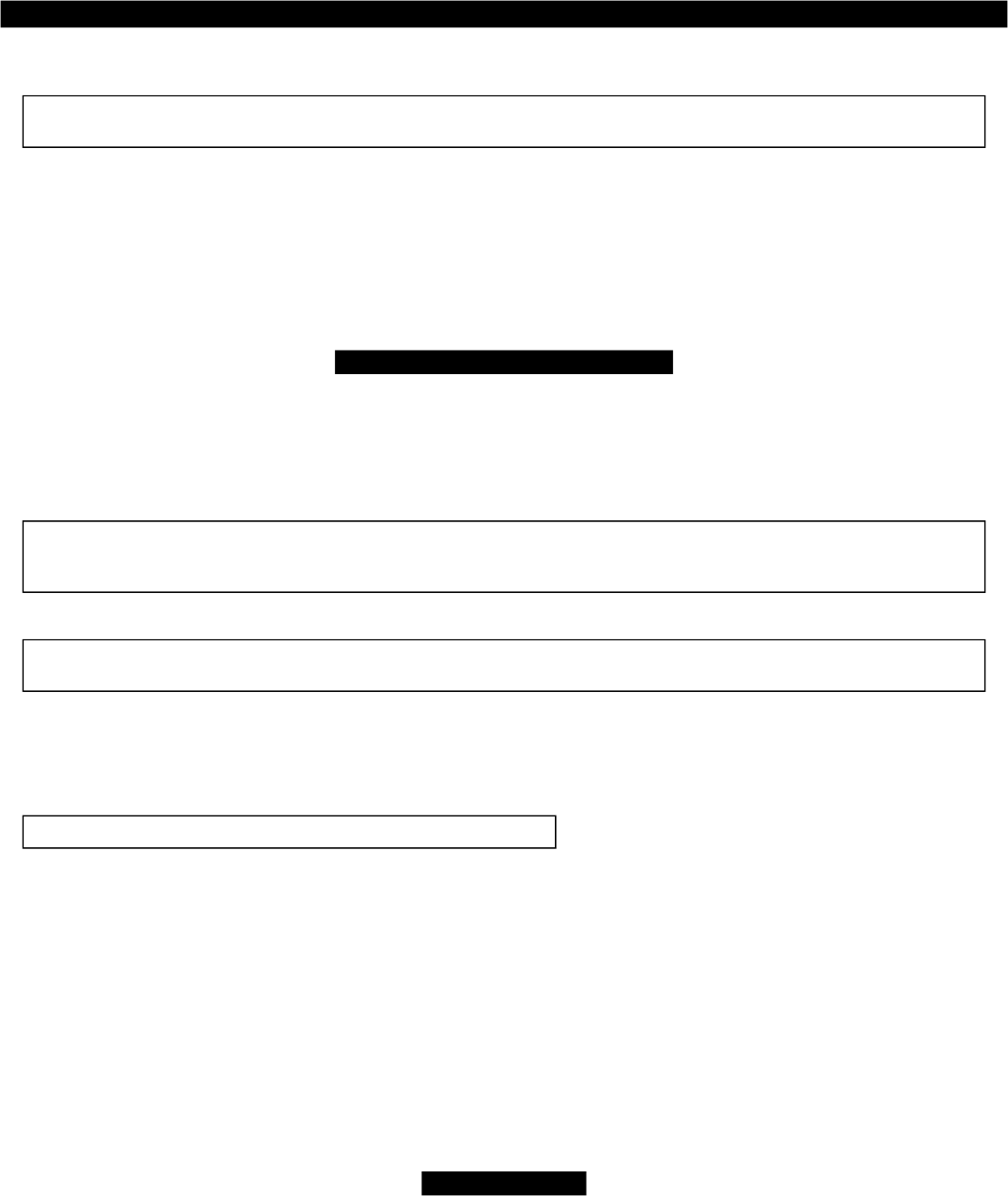
User- selectable fea tures
You may set many of the features to your own preferences. Once you’ve changed a few settings, you’l l find that programming the system is so easy that
you can even do it while driving. The system comes with all of its features preprogrammed as noted by the bold type in the Table of user-selectable features. To
change any of the settings, use the steps noted below. To restore the feature to its factory settin g, just repeat the procedure.
NOTE: For greater programming ease and even more system control, consider the CliffNet Wizard Windo ws PC
software interface: www.clifford.com/wizard.
How to change a user- selectable fea ture:
Briefly, here’s how it will work:
• You will pick a feature from the following Table of User-Selectable Features, noting the feature’s column and row numbers.
• You’ll enter program mode by entering your valet code and pressing the ✱ button of the dash- or console-mounted PlainView 2
switch until you hear a chirp.
• Press the blank PlainView 2 switch button the same number of times as the column number, then the ✱ button a number of
times equal to the row number.
Step- by- step pro gram ming in struc tions
1. Refer to the Table of user-selectable features and make note of the column (across) number and the row (down) number of the feature(s) you wish to
program.
2. Turn the ignition on, or start the engine (skip this step if the engine is running).
3. Enter your valet code, then press and hold the ✱ button of the PlainView 2 switch for about 4 seconds until you hear a siren chirp.
4. Select the feature column: Press and release the blank button of the PlainView 2 switch the same number of times as the colum n number you wish.
Pause. You will hear the same number of chirps as the column number, audibly confirming your select ion.
5. Select the feature row: Press and release the ✱ button the same number of times as the row number. You’ll will hear a chirp each time you press to help
you count.
NOTE: You have 5 sec onds to en ter the row number af ter se lect ing the col umn number. If you wa it too long, the sys tem
jumps back to the “Fea ture Se lect” po si tion (this is in di cated with 3 chirps). If you wait an other 60 sec onds, the sys tem
will exit pro gram mode.
6. Pause . You will hear either one or two chirps: Two chirps = ON, one chirp = OFF (If there is a NOTE for the selected feature, perform the actions
noted).
NOTE: Some fea tures, such as AutoStart (col umn 2, row 4) used with the optional IntelliStart 4 ac cessory, have
mul ti ple set tings. Sim ply re se lect the fea ture ad di tional times to prog ress through each pos si ble set ting.
7. You may now select another feature or exit program mode:
a.To select another feature in that same column, repeat step 5 within the next 5 seconds (after 5 seconds, 3 chirps mean you are back to the
“Feature Select” position).
b.To select a different feature column, go to step 4.
c.To exit program mode, turn the ignition off (you’ll hear 3 chirps and the LED will turn off). If dr iving, just wait 60 seconds and the system
will automatically exit program mode.
If you make an er ror, just turn off the ig ni tion and start again.
EX AM PLE: Turn on Lock upon AutoArming and turn off Re mote Valet Mode and FACT:
In the following example, we will change the settings of three different features in just one progr amming session: We will turn on the Lock upon
AutoArming feature to set your vehicle’s power locks to automatically engage whenever the system Au toArms, turn off remote controlled valet mode and
turn off the FACT anti-falsing feature:
1.Enter program mode as previously noted (ignition on, enter your valet code, press and hold the ✱ button on the PlainView 2 switch until
you hear a chirp).
2.Since the Lock upon AutoArming feature is in column 3, row 2 of the Table, go to column 3 by pressing the blank button on the Pla inView 2
switch three times. Wait for the 3-chirp/column 3 confirmation. Then press the ✱ button twice (you’ll hear a chirp each time you press the
✱ button). After a brief pause, you’ll hear 2 chirps to confirm that Lock upon AutoArming is now on.
3. Since FACT is also in column 3, there is no need to reselect column 3. Therefore, you can go straight to the row selection. Select row 4 by
pressing the ✱ button four times. After a brief pause, you’ll hear one chirp to confirm that FACT is now off.
4. You’ll note that the Remote valet mode feature is at column 2, row 3. To change to column 2, press the blank button twice, then wait for the
2-chirp/column 2 confirmation. Press the ✱ button three times to select row 3. After a brief pause, you’ll hear one chirp to confirm that the
Remote valet mode feature is now turned off.
5. To exit the program mode, turn the ignition off. You’ll hear 3 chirps to confirm program mode exit.
Re set All Fea tures
If you wish to reset all the user-selectable features to their normal factory presets, you can do s o simply by choosing the Reset all features selection (column
1, row 7) on the Table of User-Selectable Features. If you do so, all features — except the programmed remote controls and your valet code — will be reset
to the factory settings that are indicated in BOLD type on the Table of User-Selectable Features. To reset all remote controls, use the Clear all remotes feature
in column 2, row 6. To reset your valet code, use the Set a new secret valet code feature in column 2, row 7.
8