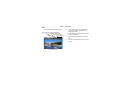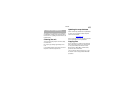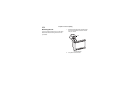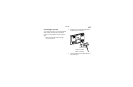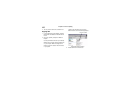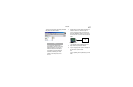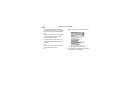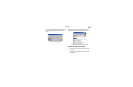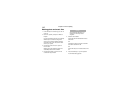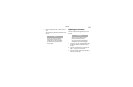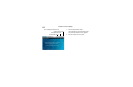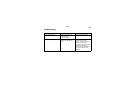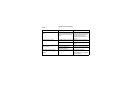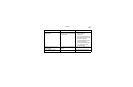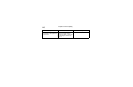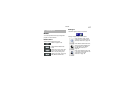Chapter 8: Care and updating
110
Deleting photo and music files
1. Follow the steps in “Connecting to your PC” on
page 105.
2. On the PC, open My Computer or Windows
Explorer.
Consult your Windows manual if you need help.
Windows opens a window showing all the
drives on your computer. Windows assigns a
drive letter to the N.I.C.E. based on the other
drives in your system,
3. Double-click on the drive icon to open the
N.I.C.E. folder.
Windows opens the folder that contains the
default Map, Music and Photo folders.
4. Double-click the folder on the N.I.C.E. that
contains the file(s) to delete.
Do not delete the Map folder, as it
contains all of the maps used for
navigation.
5. Select the files to delete.
Hold CTRL and click individual file names to
select them.
OR
Click the file at the top of the list, hold SHIFT
and click the last file in the list.
OR
Hold CTRL and press A to select all files in the
list.
6. Press the Delete key on your PC keyboard.
A confirmation dialog appears.
Caution