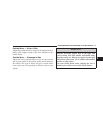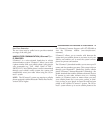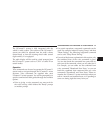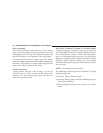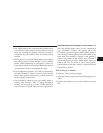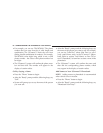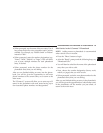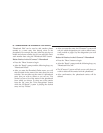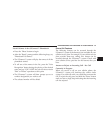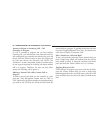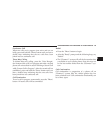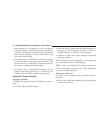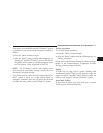•
When prompted, say the name of the new entry. Use of
long names helps the voice recognition and is recom-
mended. For example, say ЉRobert SmithЉ or ЉRobertЉ
instead of ЉBob.Љ
•
When prompted, enter the number designation (e.g.:
ЉHome,ЉЉWork,ЉЉMobile,Љ or ЉPagerЉ). This will allow
you to store multiple numbers for each phonebook
entry, if desired.
•
When prompted, recite the phone number for the
phonebook entry that you are adding.
After you are finished adding an entry into the phone-
book, you will be given the opportunity to add more
phone numbers to the current entry or to return to the
main menu.
The UConnect™ system will allow you to enter up to 32
names in the phonebook with each name having up to
four associated phone numbers and designations.
Edit Entries in the UConnect™ Phonebook
NOTE: Adding names to phonebook is recommended
when vehicle is not in motion.
•
Press the ’Phone’ button to begin.
•
After the ЉReadyЉ prompt and the following beep, say
ЉPhonebook Edit.Љ
•
You will then be asked for the name of the phonebook
entry that you wish to edit.
•
Next, choose the number designation (home, work,
mobile, or pager) that you wish to edit.
•
When prompted, recite the new phone number for the
phonebook entry that you are editing.
After you are finished editing an entry in the phonebook,
you will be given the opportunities to edit another entry
in the phonebook, call the number you just edited, or
return to the main menu.
UNDERSTANDING THE FEATURES OF YOUR VEHICLE 85
3