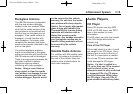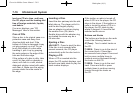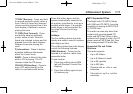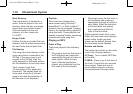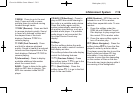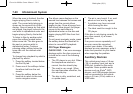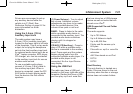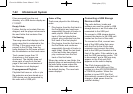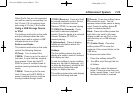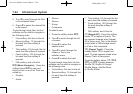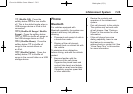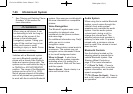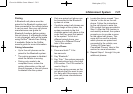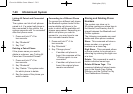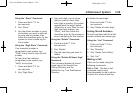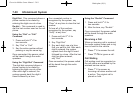Black plate (23,1)
Chevrolet Malibu Owner Manual - 2011
Infotainment System 7-23
Older iPod's that are not supported
can still be used by connecting it to
the 3.5 mm (1/8 in) auxiliary input
jack using a 3.5 mm (1/8 in) cable.
Using a USB Storage Device
or iPod
The buttons and knobs on the radio
and the softkeys below the radio
display are used to control a USB
storage device or an iPod.
Buttons and Knobs
The buttons and knobs on the radio
control the following features.
f (Tune): Turn to select files.
© SEEK: Press to go to the start of
the track, if more than ten seconds
have played. Press and hold
©
SEEK or press it multiple times to
continue moving backward through
tracks.
¨ SEEK: Press to go to the next
track. Press and hold
¨ SEEK or
press it multiple times to continue
moving forward through tracks.
s REV (Reverse): Press and hold
to reverse playback quickly. Sound
is heard at a reduced volume.
Release
s REV to resume playing.
\ FWD (Fast Forward): Press
and hold to advance playback
quickly. Sound is heard at a reduced
volume. Release
\ FWD to
resume playing.
4 (Information): Press to display
additional information about the
selected track.
Softkeys
The five softkeys below the radio
display are used to control functions
that display as tabs.
To use the softkeys, press a softkey
below any tab that is displayed, or if
no tabs are displayed, press the first
or last softkey below the radio
display to display the tabs.
The softkeys below the radio display
control the following features.
j (Pause): Press the softkey below
j to pause the track. The tab
appears raised when pause is being
used. Press the softkey below
j
again to resume playback.
Back: Press the softkey below the
back tab to go back to the main
display screen on an iPod, or the
root directory on a USB storage
device.
c (Folder View): Press the
softkey below
c to view the
contents of the current folder on the
USB drive.
To browse and select files:
1. Press the softkey below
c.
2. Turn
f to scroll through the list
of folders.
3. Press
f to select the desired
folder. If there is more then one
folder, repeat Steps 1 and 2 until
the desired folder is reached.