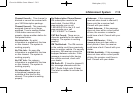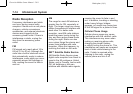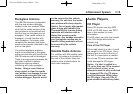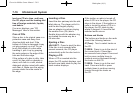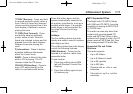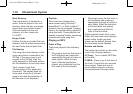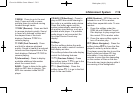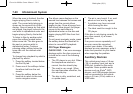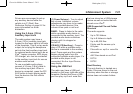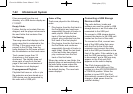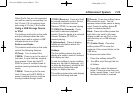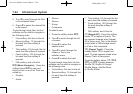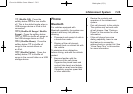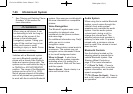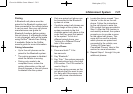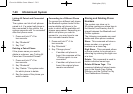Black plate (21,1)
Chevrolet Malibu Owner Manual - 2011
Infotainment System 7-21
Drivers are encouraged to set up
any auxiliary device while the
vehicle is in P (Park). See
Defensive Driving on page 9‑2 for
more information on driver
distraction.
Using the 3.5 mm (1/8 in)
Auxiliary Input Jack
The radio system may have a
3.5 mm (1/8 in) auxiliary input jack
located on the lower right or left side
of the faceplate. This is not an audio
output; do not plug the headphone
set into the front auxiliary input jack.
An external audio device such as an
iPod
®
, laptop computer, MP3 player,
CD changer, etc. can be connected
to the auxiliary input jack for use as
another audio source.
To use a portable audio player,
connect a 3.5 mm (1/8 in) cable to
the auxiliary input jack. When a
device is connected, press the CD/
AUX button to begin playing audio
from the device over the vehicle
speakers.
O (Power/Volume): Turn to adjust
the volume. Additional volume
adjustments may have to be made
from the portable device if the
volume is too quiet or not loud.
BAND: Press to listen to the radio
while a portable audio device is
connected to the auxiliary input. The
portable audio device continues
playing until it is stopped or
turned off.
CD/AUX (CD/Auxiliary): Press to
play a CD while a portable audio
device is connected to the auxiliary
input. Press again and the system
begins playing audio from the
connected portable audio player. If a
portable audio player is not
connected, No Aux Input Device
may display.
Using the USB Port
The radio may have a USB port
located on the lower right side of the
faceplate. Radios that have a USB
port can play .mp3 and .wma files
that are stored on a USB storage
device as well as tracks that are
stored on an iPod
®
.
USB Supported File and Folder
Structure
The radio supports:
.
Up to 700 folders.
.
Up to 8 folders in depth.
.
Up to 65,535 files.
.
Folder and file names up to
64 bytes.
.
Files with an .mp3 or .wma file
extension.
.
AAC files stored on an iPod.
.
FAT16
.
FAT32
Root Directory
The root directory is treated as a
folder. Files are stored in the root
directory when the disc or storage
device does not contain folders.