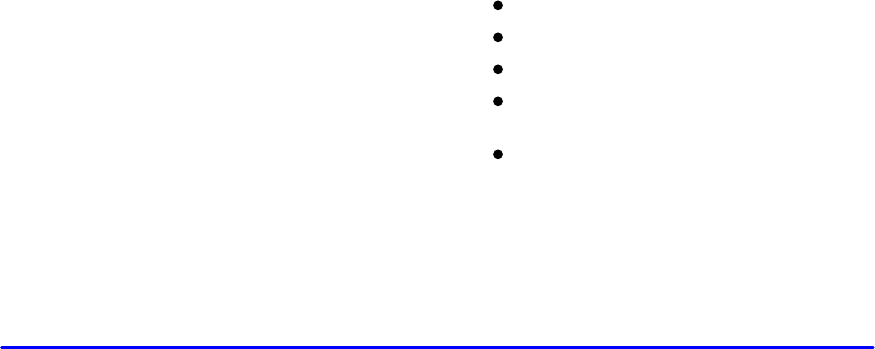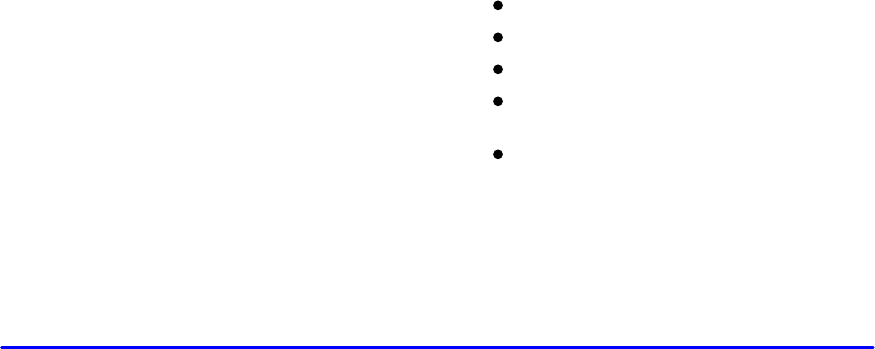
yellowblue
2-91
To adjust the HUD so you can see it properly:
1. Start your engine and slide the HUD dimmer control
all the way up.
The brightness of the HUD image is determined by
the ambient light conditions in the direction your
vehicle is facing and where you have the HUD
dimmer control set. If you are facing a dark object or
a heavily shaded area, your HUD may anticipate that
you are entering a dark area and may begin to dim.
2. Adjust the seat to your driving position. If you
change your seat position later, you may have to
re
-adjust your HUD.
3. Press the DISPLAY rocker switch up or down to
center the HUD image in your view.
NOTE: The HUD image can only be adjusted up and
down, not side
-to-side.
4. Slide the dimmer control downward until the HUD
image is no brighter than necessary. To turn HUD
off, slide the switch to OFF.
If the sun comes out or it becomes cloudy, you may need
to adjust the HUD brightness again using the dimmer
control. Polarized sunglasses could make the HUD
image harder to see.
To change from English to metric units, push the E/M
button located to the right of the steering wheel.
Clean the inside of the windshield as needed to remove
any dirt or film that reduces the sharpness or clarity of
the HUD image.
To clean the HUD, spray household glass cleaner on a
soft, clean cloth. Wipe the HUD lens gently, then dry it.
Do not spray cleaner directly on the lens because the
cleaner could leak into the unit.
If the ignition is on and you can’t see the HUD image,
check to see if:
something is covering the HUD unit.
the HUD dimmer control is adjusted properly.
the HUD image is adjusted to the proper height.
ambient light (in the direction your vehicle is facing)
is low.
a fuse is blown. See “Fuses and Circuit Breakers” in
the Index.
Keep in mind that your windshield is part of the HUD
system. If you ever have to have your windshield
replaced, be sure to get one that is designed for HUD or
your HUD image may look blurred and out of focus.