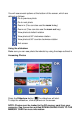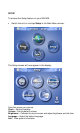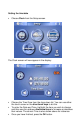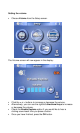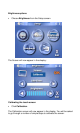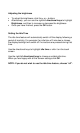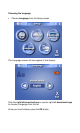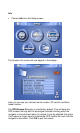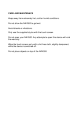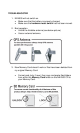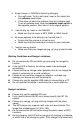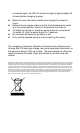DOWNLOADING FILES TO THE MEMORY CARD
There are two ways to add music and photo files to the Memory Card.
If your PC has a card reader attached, you can simply remove the
Memory Card from the Nav500 unit and insert it into your card reader.
Then using Windows on your PC go to ‘My Computer’. This is usually
accessed from the ‘Start’ menu or the desktop. Double click on the
“Removable drive” that relates to your card reader.
You will see My Music and My Photos folders. You can copy and
paste or drag-and-drop any music or photos into these folders from your
computer hard drive or CD-ROM.
If your computer does not have a card reader you can still add photos
and music files to your Memory Card by connecting the Nav500 via
USB to your PC. You need to have Microsoft Active Sync (supplied on
CD) installed first.
Simply connect the USB cable from the NAV500 to a spare USB port on
your computer. Turn the NAV500 on.
Active Sync will detect your Nav500 device and will prompt you to select
a method of synchronizing, you can select ‘Guest mode’.
You will now have Active sync running. You can click on the ‘Explore’
button. This shows you the data stored on the Nav500. If you double
click on the folder named ‘Memory Card’ you will see My Music and
My Photos folders. You can copy and paste or drag-and-drop any
music or photos into these folders from your computer hard drive or CD-
ROM.
NOTE: For more information about using ActiveSync, please see
Activesync Help file.