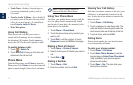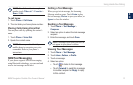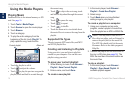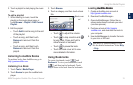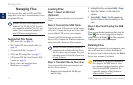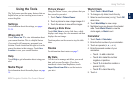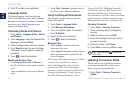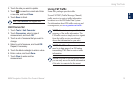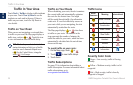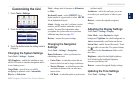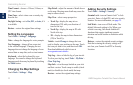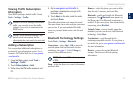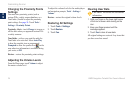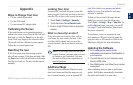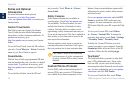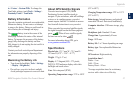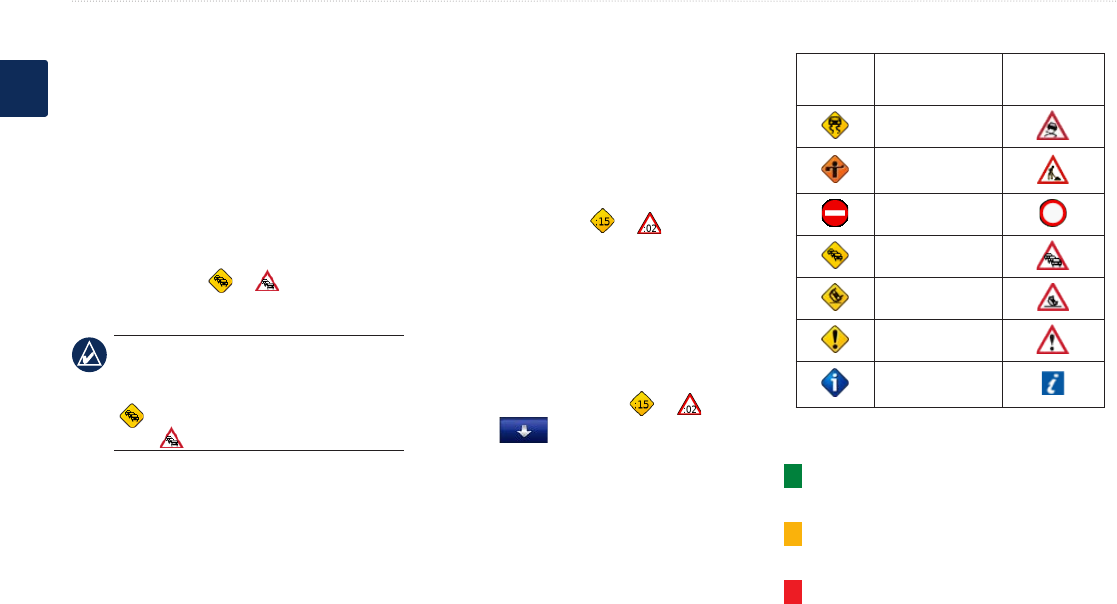
20 BMW Navigation Portable Plus Owner’s Manual
Trafc In Your Area
E
N
Trafc In Your Area
Touch Tools > Trafc to display trafc incidents
in your area. Touch View by Road to see the
incidents on each road in the area. If there is
trafc on your route, touch On My Route to
view details.
Trafc on Your Road
When you are not navigating a route and there
is trafc on your road, the Map page displays a
trafc icon, such as or . Touch the icon
to view information about the trafc delay.
TIP: The locale you selected at initial
startup determines which type of trafc
icons are used: diamond-shaped icons
( ) for the United States, triangular
icons ( ) for Europe.
Trafc on Your Route
When calculating your route, the nüvi examines
the current trafc and automatically optimizes
the route for the shortest time. You might
still be routed through trafc if no alternative
roads exist. If a severe trafc delay occurs on
your route while you are navigating, the nüvi
automatically recalculates the route.
The Map page displays or when there
is trafc on your route. The number in the
icon represents the number of minutes the
trafc has added to your route, which has been
automatically calculated into the arrival time
shown on the map.
To avoid trafc on your route:
1. On the Map page, touch or .
2. Touch
to view trafc delays.
3. Touch Avoid.
Trafc Subscriptions
See page 23 for information about adding a
trafc subscription. For more information about
trafc subscriptions, go to
www.garmin.com/fmtrafc.
Trafc Icons
North
American
Meaning International
Road Condition
Road
Construction
Road Closed
Slow Trafc
Accident
Incident
Travel
Information
Severity Color Code
Green = Low severity; trafc is owing
normally.
Yellow = Medium severity; trafc is a bit
congested.
Red = High severity; trafc is heavily
congested or stopped.