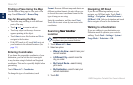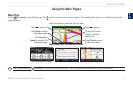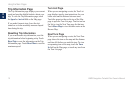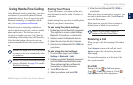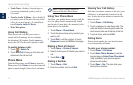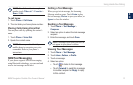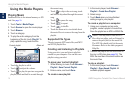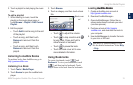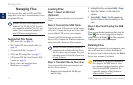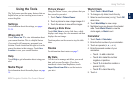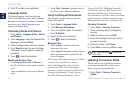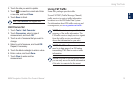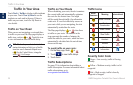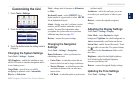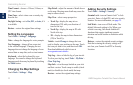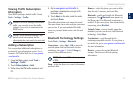16 BMW Navigation Portable Plus Owner’s Manual
Managing Files
E
N
Managing Files
You can store les, such as MP3s and JPEG
image les, in the nüvi’s internal memory or on
an optional SD card.
NOTE: The nüvi is not compatible with
Windows
®
95, 98, Me, or NT. It is also
not compatible with Mac
®
OS 10.3 and
earlier. This is a common limitation of
most USB mass storage devices.
Supported File Types
MP3 music les: see page 14
M3U and M3U8 music playlist les: see
page 14
AA audio book les: see page 15
JPEG and JPG image les: see page 17
GPI custom POI les from Garmin’s POI
Loader: see page 26
Maps, routes, and waypoints from
MapSource
®
: see page 25
•
•
•
•
•
•
Loading Files
Step 1: Insert an S� Card
(Optional)
To insert or remove the card, press it in until it
clicks.
Step 2: Connect the USB Cable
Connect the mini-USB connector to the bottom
of the nüvi. Connect the larger end of the cable
to an available USB port on your computer.
Your nüvi and SD card appear as removable
drives in My Computer on Windows computers
and as mounted volumes on Mac computers.
NOTE: On some operating systems or
computers with multiple network drives,
the nüvi drives may not appear. See your
operating system’s Help le to learn how
to map the drives.
Step 3: Transfer Files to Your nüvi
Copy and paste les from your computer into
the nüvi drives/volumes.
1. Browse your computer for the le you
want to copy.
2. Highlight the le, and select Edit > Copy.
3. Open the “Garmin” or SD card drive/
volume.
4. Select
Edit > Paste. The le appears in
the list of les on the nüvi memory or SD
card.
Step 4: Eject and Unplug the USB
Cable
When you are nished transferring les, click the
Eject icon in your system tray, or drag the
volume icon to the Trash on Mac computers.
Unplug your nüvi from your computer.
�eleting Files
With the nüvi connected to your computer, open
nüvi or SD card drive/volume. Highlight the
le that you want to delete, and press the Delete
key on your computer’s keyboard.
CAUTION: If you are not sure about a
le’s purpose, do NOT delete it. Your
nüvi memory contains important system
les that should NOT be deleted. Be
especially cautious of les located in
folders entitled “Garmin.”