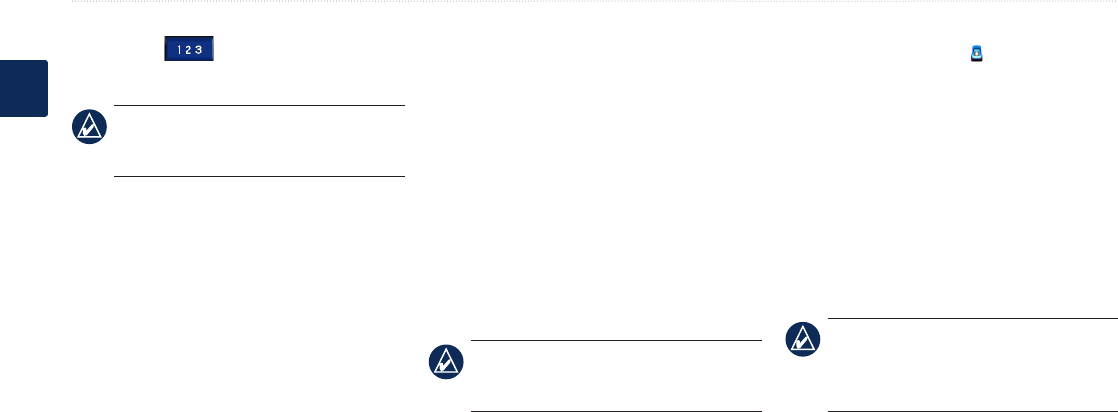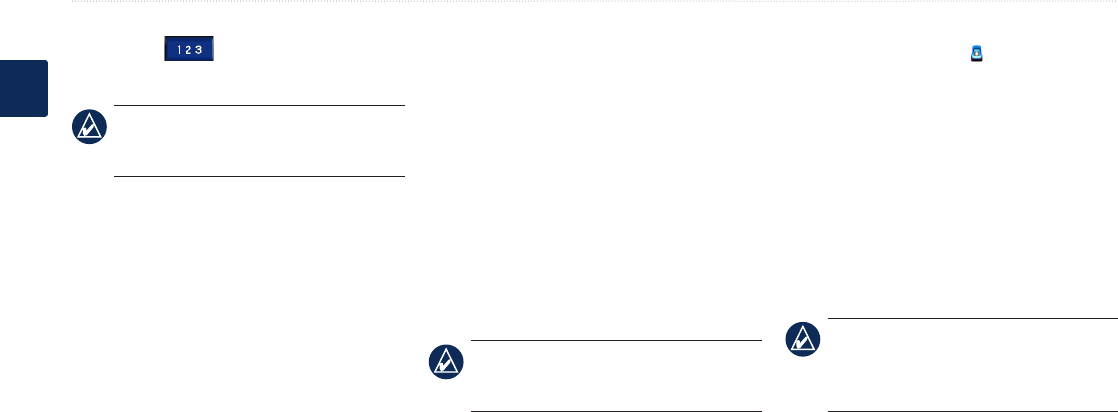
6 BMW Navigation Portable Plus Owner’s Manual
Where To?
E
N
Touch Mode to select the keyboard language
mode. Touch to enter numbers and
special characters.
TIP: You can change the keyboard layout
to QWERTY, which is like a standard
computer keyboard layout. See page 21.
Setting a Home Location
You can set a home location for the place you
return to most often.
1. Touch Where to? > Go Home.
2. Select an option.
Going Home
After you set your home location, you can route
to it at any time by touching Where to? > Go
Home.
Changing Your Home Location
To change your home location, you must rst
delete it from Favorites.
1. Touch Where to? > Favorites.
2. Touch
Home > Edit > �elete > Yes.
After you delete your home location, reset it
by following the steps in the “Setting a Home
Location” section.
Finding Recently Found Places
Your nüvi stores the last 50 of your recent nds
in the Recently Found list. The most recently
viewed places appear at the top of the list. Touch
Where to? > Recently Found to view your
recently found items.
�eleting Recently Found Places
To remove all places from the Recently Found
list, touch Clear > Yes.
NOTE: When you touch Clear, all items
from the list are removed. It does not
delete the actual place from your unit.
Favoritesvorites
You can save places in your Favorites, so you
can quickly nd them and create routes to them.
Your home location is also stored in Favorites.
Saving Your Current Location
From the Map page, touch . Touch Save
Location to save your current location.
1. After you have found a place you want to
save, touch Save.
2. Touch
OK. The place is saved in
Favorites.
Finding Saved Places
1. Touch Where to.
2. Touch
Favorites. Your saved locations are
listed.
TIP: Your Last Position is automatically
saved each time you remove the nüvi from
the cradle. Use this feature to nd your car
in a parking lot.
Editing Saved Places
1. Touch Where to > Favorites.
2. Touch the location you want to edit.
3. Touch
Edit.