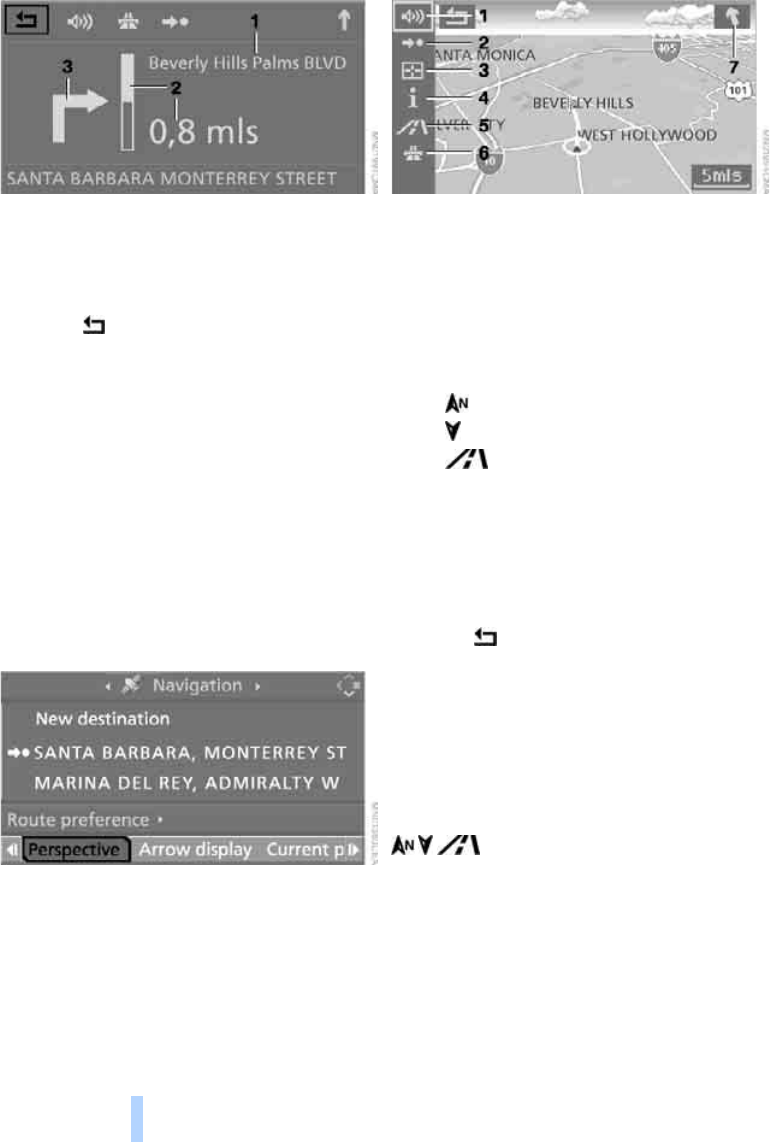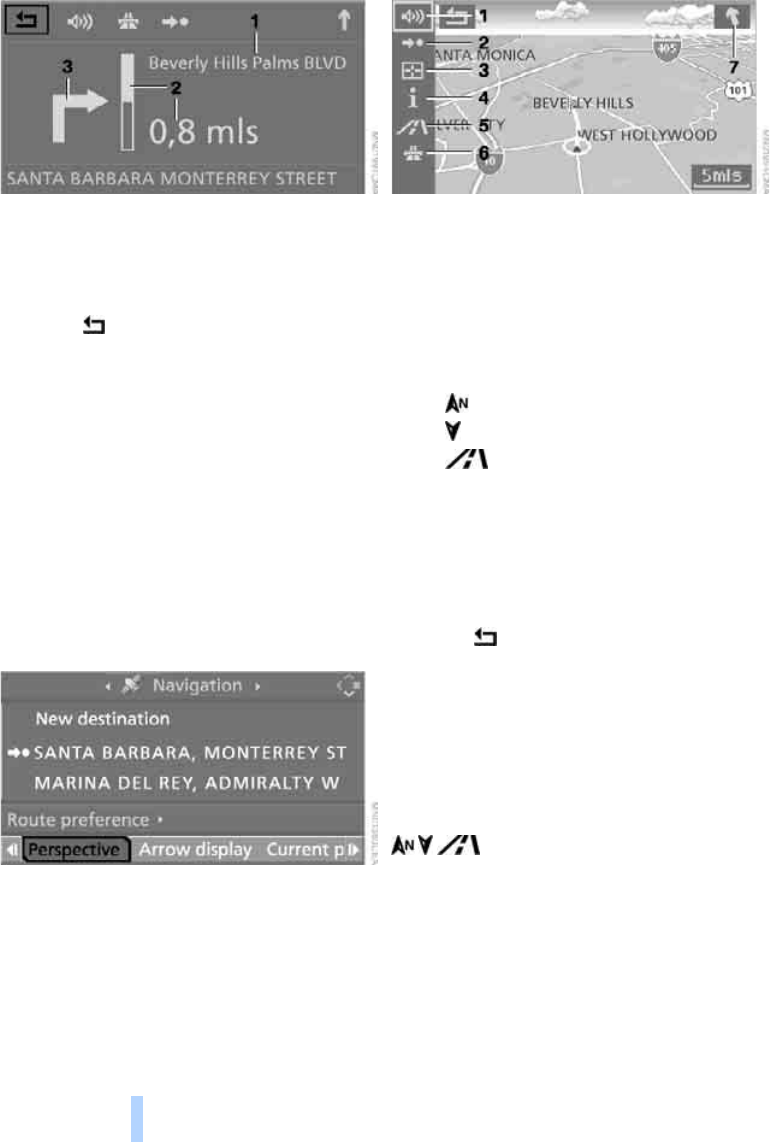
Destination guidance
134
1 Street name for change of direction
2 Distance to change of direction
3 Change of direction
To exit from the menu:
Select the arrow and press the controller.
Displaying maps
You can have your current position displayed on
a map. After starting the destination guidance,
the planned route is shown on the map.
1. Select "Navigation" and press the control-
ler.
2. Move the highlight marker to the fourth field
from the top. Turn the controller until the
desired map view is selected:
> "Map facing north"
> "Map direction of travel"
> "Perspective"
3. Press the controller.
1 Switching voice instructions on/off
2 Starting/stopping destination guidance
3 Map-guided destination selection
4 Showing/hiding information last selected,
refer to Selecting destination using infor-
mation on page 126
5 Changing map view
> "Map facing north"
> "Map direction of travel"
> "Perspective"
6 Changing route criteria
7 Arrow to destination as the crow flies
The projected time of arrival and distance to the
destination is displayed in the bottom line of the
Control Display.
To exit from the menu:
Select the arrow and press the controller.
At scales of less than 250 miles/500 km, you
have the option of deciding whether to orient
the map to north, toward your current direction
of travel, or show the map in perspective. At
scales of 250 miles/500 km or greater, the map
always points toward north.
Changing map view
Select the corresponding symbol and press the
controller.
The next map view is displayed.
To change scale
Turn the controller to adjust the scale.
ba8_E9293_US.book Seite 134 Freitag, 5. Mai 2006 1:02 13
Online Edition for Part no. 01 41 0 012 346 - © 05/06 BMW AG