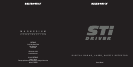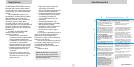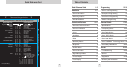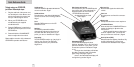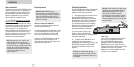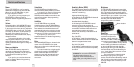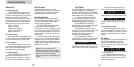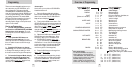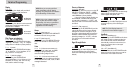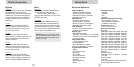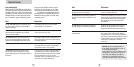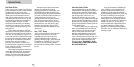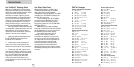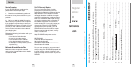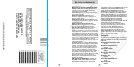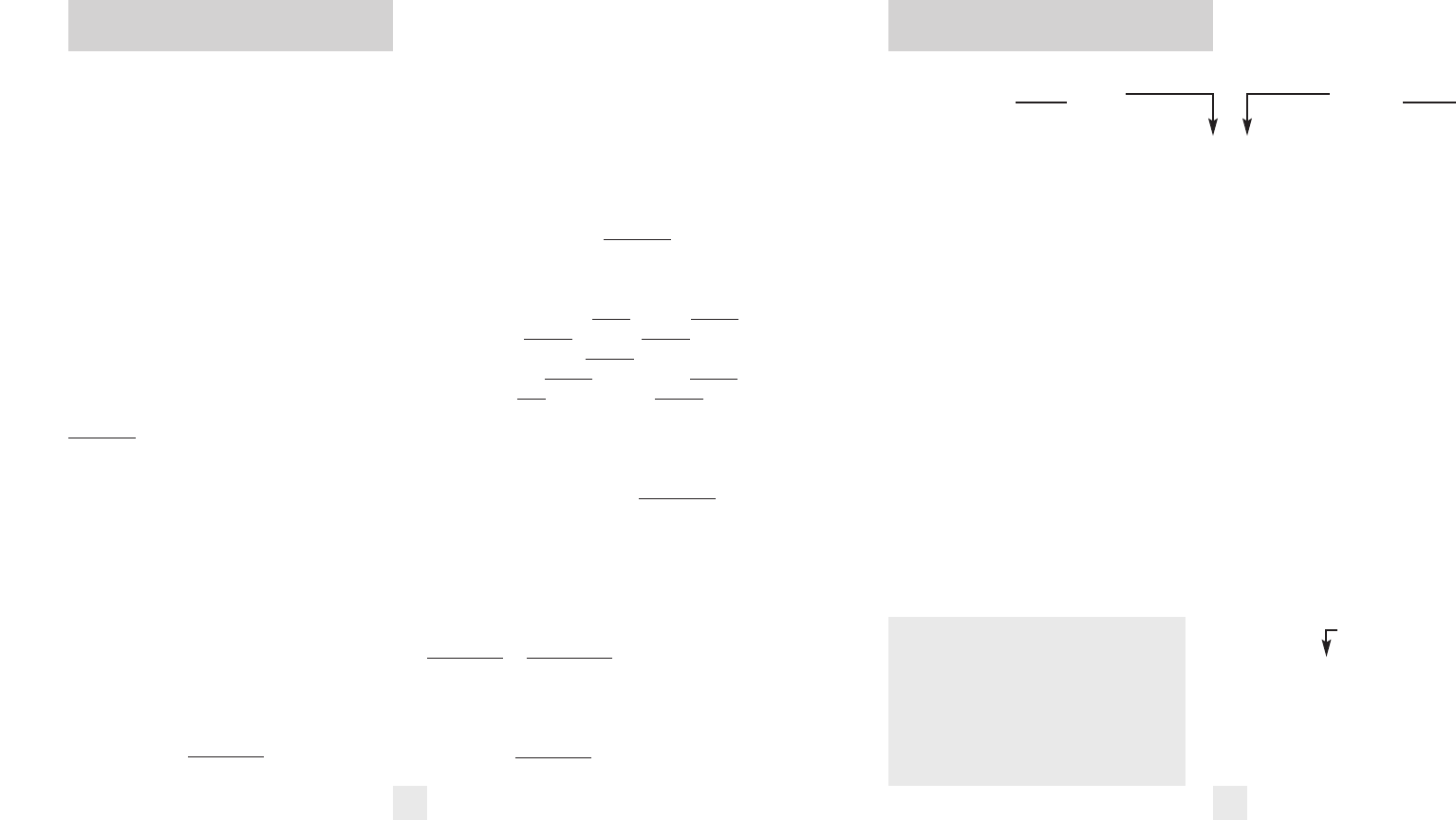
Programming
12
There are 9 user-selectable options so you
can customize your STi DRIVER for your
own preferences. The buttons labeled
VOLUME/MUTE and SENS are also used to
enter the Programming Mode, REVIEW your
current program settings, and to CHANGE
any settings as desired. The words PGM,
RVW, and CHG are located on the front of
the display lens, and are highlighted in
colored graphics. Pages 14-16 explain each
option in more detail.
How to use Programming
1 To enter Program Mode, press and
hold both the VOLUME/MUTE and SENS
buttons down for 2 seconds.
(The unit
will beep twice, and will display the word
Program).
2 Then press the RVW button to
review the current settings
. (You can
either tap the button to change from item to
item, or hold the button to scroll through
the items).
3 Press the CHG button to change
any setting.
(You can either tap the button
to change from setting to setting, or hold
the button to scroll through all the options).
4 To leave the Program Mode, simply
wait 8 seconds without pressing any
button, or press the PWR button.
(The
unit will display
Complete, beep 4 times,
and return to normal operation).
An example
Here is how you would turn STi DRIVER’s
AutoMute feature off.
1 Enter the Program Mode by holding
both the VOLUME/MUTE and SENS buttons
down for 2 seconds.
The STi DRIVER will
beep twice and display
Program.
2 Then hold the RVW button down. The
STi DRIVER will scroll through the categories,
starting with Display (
Disp), Pilot (Pilot),
Alert Lamp (
Alamp), Voice (Voice),
Power-on sequence (
PwrOn), signal
strength meter (
Meter), AutoMute (aMute),
Brightness (
Brt), and Bands (Bands).
3 Release the RVW button when the STi
DRIVER shows the AutoMute item.
Since
the factory setting is for AutoMute to be
on, STi DRIVER will display
aMute ON.
(If you accidentally don't release the
RVW button in time, and STi DRIVER goes
to the next category, simply hold the RVW
button down again, the STi DRIVER will
scroll through all of the categories.)
4 Press the CHG button to change from
aMute ON to aMute OFF.
5 To complete the Programming, simply
wait 8 seconds without pressing any button,
or press the PWR button.
The STi DRIVER
will display
Complete, beep 4 times, and
return to normal operation.
Overview of Programming
13
Disp STD
Disp INV
Pilot HWY
Pilot H
Pilot V
Alamp ON
Alamp OFF
Voice ON
Voice OFF
PwrOn STD
PwrOn FST
Meter STD
Meter THT
Meter TEC
aMute ON
aMute OFF
Brt Auto
Brt Min
Brt Med
Brt Max
Brt Dark
Bands DFT
Bands MOD
X ON
or OFF (default is on)
K ON or OFF (default is on)
Ka ON or OFF (default is on)
POP ON or OFF (default is off)
LSR ON or OFF (default is on)
SWS ON or OFF (default is off)
Press the CHANGE button
to change your setting
within a category
*Standard display
Inverted display
* Full word: Highway, AutoScan, etc.
Letter: H, A, C, or Cnx
Vehicle voltage
*Alert lamp on
Alert lamp off
*Voice alerts on
Voice alerts off
*Standard power-on sequence
Fast power-on sequence
*Standard signal strength meter
Threat Display
Tech Display
*AutoMute on
AutoMute off
*Automatic brightness
Minimum brightness
Medium brightness
Maximum brightness
All dark
*Factory default settings
Factory default settings modified
Turn bands “ON” or “OFF” by
pressing and holding the “SENS” button
Press the REVIEW button
to go from one category
to the next
DISPLAY
PILOT
(Power-on indication)
ALERT LAMP
VOICE
POWER-ON SEQUENCE
SIGNAL STRENGTH METER
AUTOMUTE
BRIGHTNESS
BANDS
* Factory Default Settings
To reset STi DRIVER to its original
factory settings, press and hold the
“VOLUME/MUTE” and “SENS” buttons
while turning the power on. The STi
DRIVER’s display will provide a
“Reset” message, accompanied by an
audible alert, acknowledging the reset.