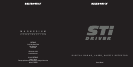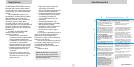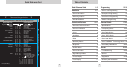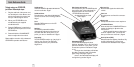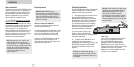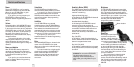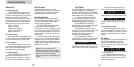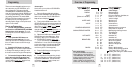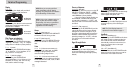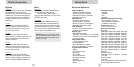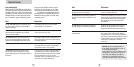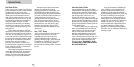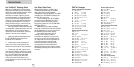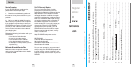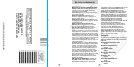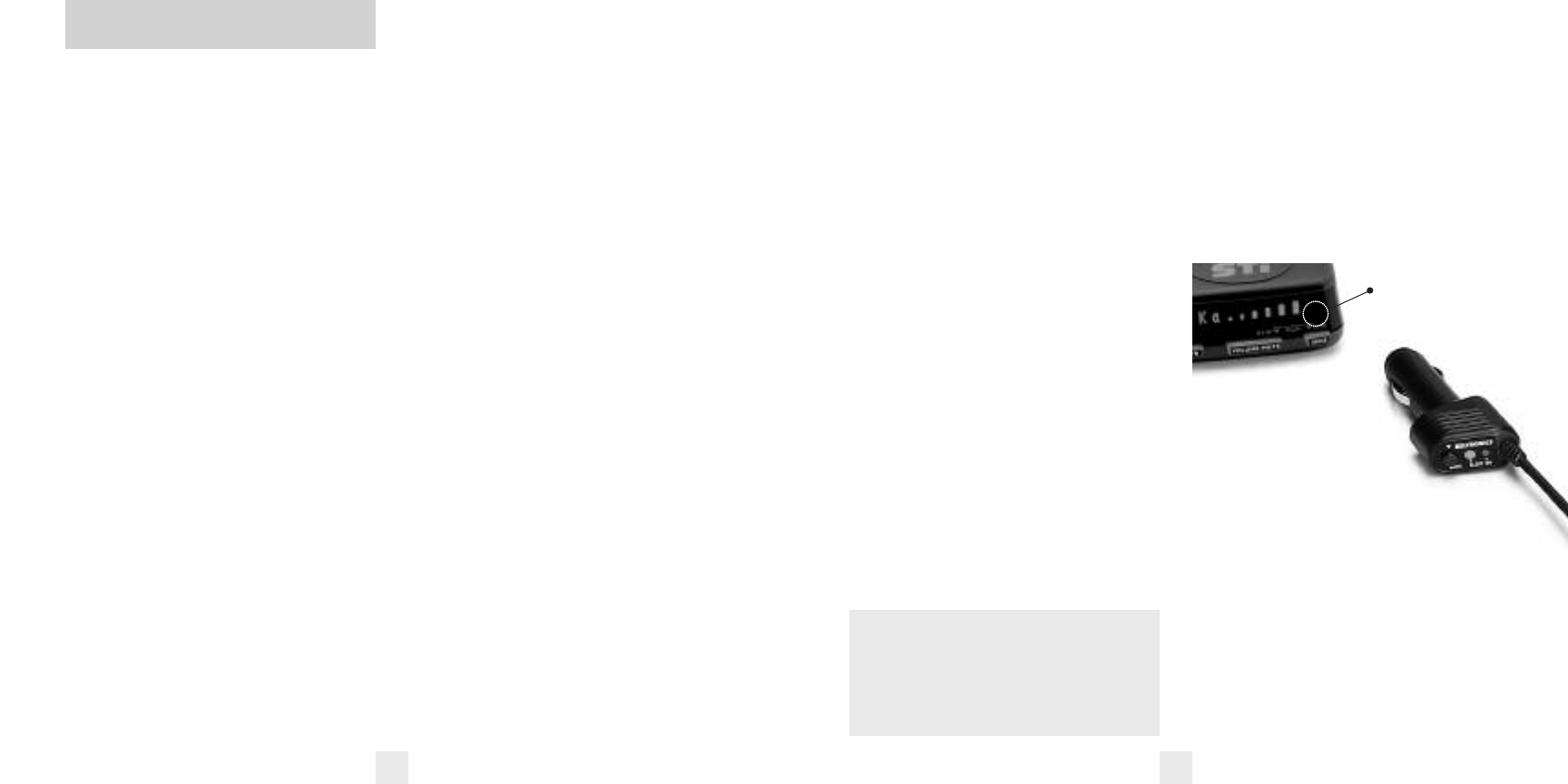
Controls and Features
Power
To turn STi DRIVER on or off, press the
PWR button located on the front left side.
When you turn STi DRIVER on, it goes
through a sequence of alerts.
If you prefer, you may program your
STi DRIVER for a shorter power-on
sequence. See the Programming section for
details.
Volume
Press and hold the VOLUME/MUTE button,
(or Mute button on the SmartPlug) located
in the center of the front panel, to adjust the
STi DRIVER’s alert volume level. The audio
will ramp up and down, accompanied by a
bar-graph on the display. Once you’ve
reached your preferred audio level, simply
release the button.
To change the direction of the audio
ramping (down instead of up or vice versa)
simply release the volume/mute button
quickly press and hold it again to change its
direction.
Power-on indication
After STi DRIVER’s start-up sequence is
complete, the alphanumeric display will
show Highway, AutoScan, City or City NoX
to indicate which sensitivity mode is
selected.
If you prefer, you can select alternate
power-on displays. See the Programming
section for details.
Voice Alerts
The STi DRIVER provides digital voice
announcements (factory default) for alerts.
If you prefer, you can turn off the voice
announcement feature and have the STi
DRIVER provide audible tones without the
voice announcement. See programming
section for details.
AutoMute
Your STi DRIVER has our patented
AutoMute feature. After STi DRIVER alerts
you to a radar encounter at the volume you
have selected, the AutoMute feature will
automatically reduce the volume to a lower
level. This keeps you informed without the
annoyance of a continuous full-volume alert.
If you prefer, you can turn the
AutoMute feature off. See the Programming
section for details.
Mute
The VOLUME/MUTE button, located in the
center of the STi DRIVER’s front panel,
allows you to silence the audio alert during
a radar encounter.
To mute the audio for a single specific
signal, briefly press the VOLUME/MUTE
button. After that radar encounter has
passed, the mute will automatically reset
and the audio will alert you to the next
encounter.
8
Sensitivity Button (SENS)
The “SENS” button selects the STi DRIVER’s
sensitivity mode. We recommend AutoScan
mode for most driving.
Highway Mode (Highway)
In this setting, the STi DRIVER will detect all
signals at maximum range.
AutoScan Mode (AutoScan)
In this setting the STi DRIVER’s internal
computer continuously analyzes all
incoming signals and intelligently filters out
unwanted X and K-band false alarms from
automatic door openers and motion
sensors. Full sensitivity is maintained on all
other bands
City (City STD)
In this setting, X and K-band sensitivity is
further reduced to eliminate unwanted false
alarms in congested urban areas.
City NoX (City NoX)
In this setting, K-band sensitivity is the same
as City STD, however, X-band is completely
turned off.
9
Brightness
The STi DRIVER’s brightness is controlled
by a sensor located behind the front display
lens. This sensor will automatically adjust
the display and backlit buttons based on the
ambient light in your vehicle. If you prefer,
you can select a fixed brightness level,
including Full Dark Mode. See the
programming section for details.
SmartPlug
SmartPlug is a special power
cord that has a power-on
indicator, a bright alert light
that warns of radar or laser, and
a convenient mute button right on the plug.
It’s the perfect addition for any vehicle
where reaching the detector mute button
on the windshield is a stretch. And for
discreet night driving, put STi DRIVER in
the Dark Mode, and use the SmartPlug for
your visual alerts. Other cars won’t know
you have a detector.
Two versions are included: A coiled
SmartPlug that plugs into your lighter
socket, and a Direct-wire SmartPlug module
that’s wired into the electrical system, with
an 8 foot straight cord to route to your STi
DRIVER.
WARNING: Do not use the STi DRIVER
City NoX mode unless you are
absolutely certain that there are no
traffic radar guns using X-band in your
area.
Sensor location