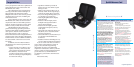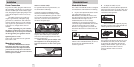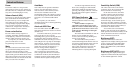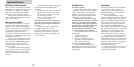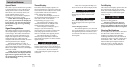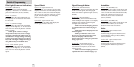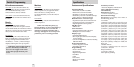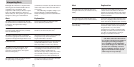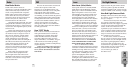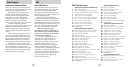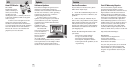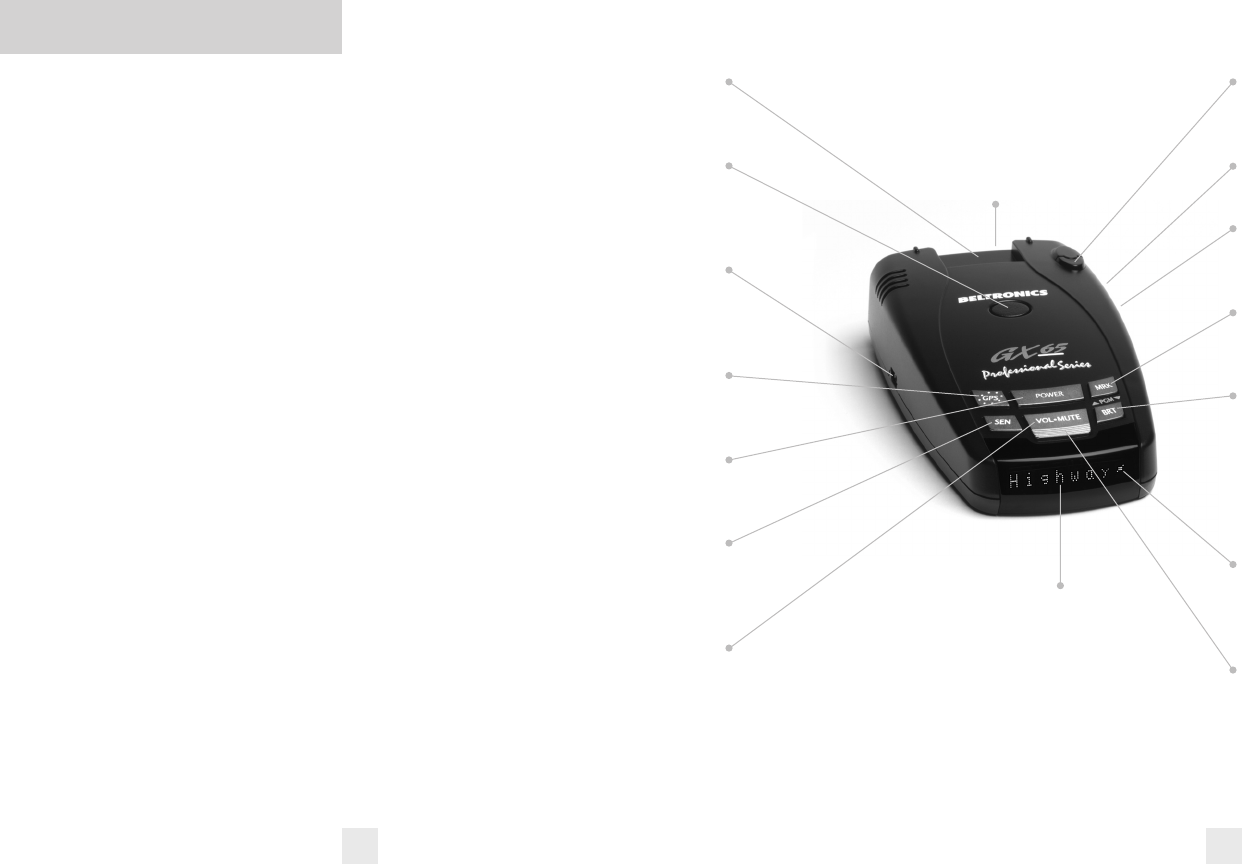
Quick Reference Guide
4 5
To begin using your GX65, just
follow these simple steps:
1 Plug the small end of the power cord
into the side jack of the detector, and
plug the large end of the power cord
into your car’s accessory socket.
2 Mount your GX65 on the windshield
using the supplied windshield mount.
3 Press the power button, located on
the top case.
Adjust the volume level by pressing and
holding the “VOL•MUTE” button, also
located on the top case.
Please read the manual to fully understand
GX65’s operation and features.
Programming
GX65 is ready to go, just plug it in and turn
it on. But you can also easily change 8
features for your preferences. Pages 14-18
Radar Antenna and Laser Lens
The rear panel of your GX65 should have a
clear view of the road ahead. For best
performance, do not mount it directly
behind windshield wipers or
tinted areas. Page 6
Alphanumeric Display
The GX65’s display will show Highway,
AutoScan or AutoNoX as its power-on
indication. If you prefer, you can choose
other power-on indications.
Page 16-17
During an alert, the display will
indicate radar band and a precise bar-
graph of signal strength. Page 12
NOTE: In the Dark Mode the
display will not light during an alert.
Rear Laser Port
Receives laser signals from behind the
vehicle.
Earphone Jack
Accepts standard 3.5mm mono earphone.
Power Jack
Plug the SmartPlug into this connector.
Page 6
Mark Location
Press to mark a specific location (e.g.
speed trap, etc.). Page 10
Brightness Button
Press to adjust the display brightness.
There are three brightness
settings, plus
Dark Mode.
In the Dark Mode, the GX65’s display
will remain dark and only the audio will
alert you. Page 10
GPS Signal Indicator
The GPS icon indicates reception of GPS
satellite signals and confirms AlertLock
signal rejection. Page
9
Mute Button
Briefly press this button (next to the
display) to silence the audio for a specific
alert. (The audio will alert you to the next
encounter.) Page
8
Mount Slot
Insert the GX65’s adjustable Windshield
mount into this slot. Page 7
EasyMount Button
Press the button, and slide the Windshield
Mount into one of its four locking
positions. Page 7
USB Data Port
This allows you to update your database,
(red light and fixed position speed cameras)
and other software from our website.
AlertLock/GPS Filter
Switches AlertLock feature (stored
locations) on or off. Page
8
Power Button
Press this button to turn GX65 on or off.
Page 8
Sensitivity Button
Switches between Highway, AutoScan
and AutoNoX settings. In general, we
recommend the AutoScan mode. Page
9
Volume Adjustment
Increases or decreases the alert volume.