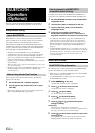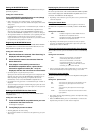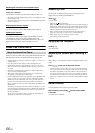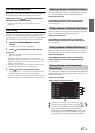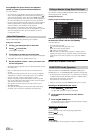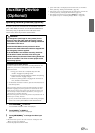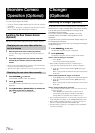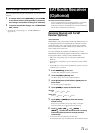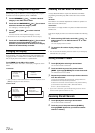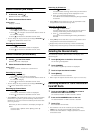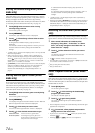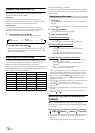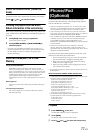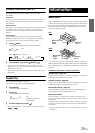72-EN
Tuning in to Categorized Programs
Quickly find a group of channels in a desired category. The categories
are listed in the order designated by Sirius or XM Radio.
1
Touch CATEGORY [ ] or [ ] to select a desired
category in the XM or Sirius mode.
2
Touch and hold CATEGORY [ ] or [ ] for at least 2
seconds to activate the category mode.
The “Category” indicator lights up.
3
Touch [ NO.] / [NO. ] to select a desired
channel.
The first channel of the selected category is tuned.
• The channels can only be changed within the current category.
4
Touch and hold CATEGORY [ ] or [ ] for at least 2
seconds to turn off the category mode, or if no
operation is performed for 13 seconds, the category
mode will be automatically canceled.
Changing the Display
Text information, such as the channel name, artist name/feature, and
song/program title, is available with each XM or Sirius channel. The
unit can display this text information as explained below.
Touch [INFO.] in the XM or Sirius mode.
Each time you touch this button, the display changes as shown
below.
In XM mode:
* If all of Auxiliary Data Field Characters cannot be displayed, touch
[INFO.] to display the other characters.
In Sirius mode:
Checking the SAT Radio ID Number
A unique Radio ID number is required to subscribe to SAT Radio
programming. Each third party XM or Sirius radio comes with this
number.
XM Radio:
This number is an 8 character alphanumeric number. It is printed on a
label found on the SAT Receiver.
Sirius Radio:
This number is a 12 digits number. It is printed on a label found on the
SAT Receiver.
It can also be displayed on the screen of the INA-W900 in the following
way.
1
While receiving SAT Radio, touch NO. [ ] or [ ] to
select channel “0” for XM and channel “0” or “255”
for Sirius.
The unit displays the ID number.
2
To cancel the ID number display, change the
channel.
• You can check the ID number printed on a label on your third party,
SAT Radio Receiver package.
Storing Channel Presets
1
Touch [P1/3] after selecting a desired band.
The Function Guide is switched.
2
Touch and hold any one of the preset buttons
[P.SET 1] through [P.SET 6] for at least 2 seconds.
The selected channel is stored.
3
Repeat the procedure to store up to 5 other channels
onto the same band.
To use this procedure for other bands, simply select the
desired band and repeat the procedure.
A total of 18 channels can be stored in the preset memory
(6 channels for each band; XM1, XM2 and XM3 or
Sirius-1, Sirius-2 and Sirius-3 ).
• If you store a channel in a preset already being used, the current
channel will be replaced with the new one.
Receiving Stored Channels
1
Touch [P1/3] after selecting a desired band.
The Function Guide is switched.
2
Touch any one of the preset buttons [P.SET 1]
through [P.SET 6] that has your desired satellite
channel in memory.
Category name
Ch name
Title name
Artist name
*
Auxiliary
Data Field
Category name
Ch name
Title name
Artist name
Ch name
Title name
Artist name
Composer name
Title name
Artist name