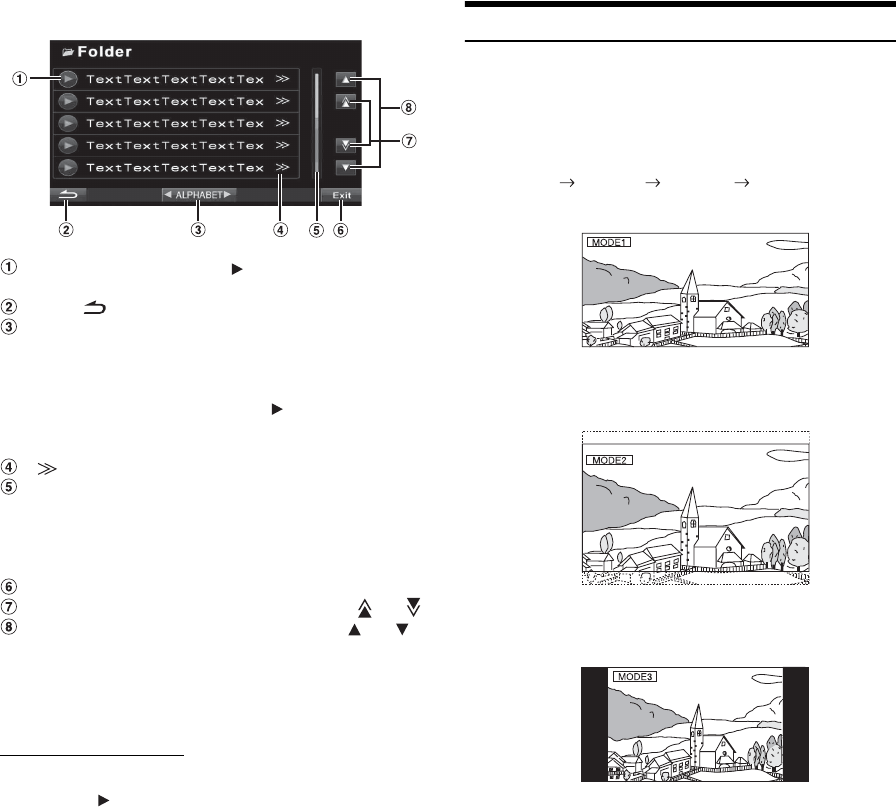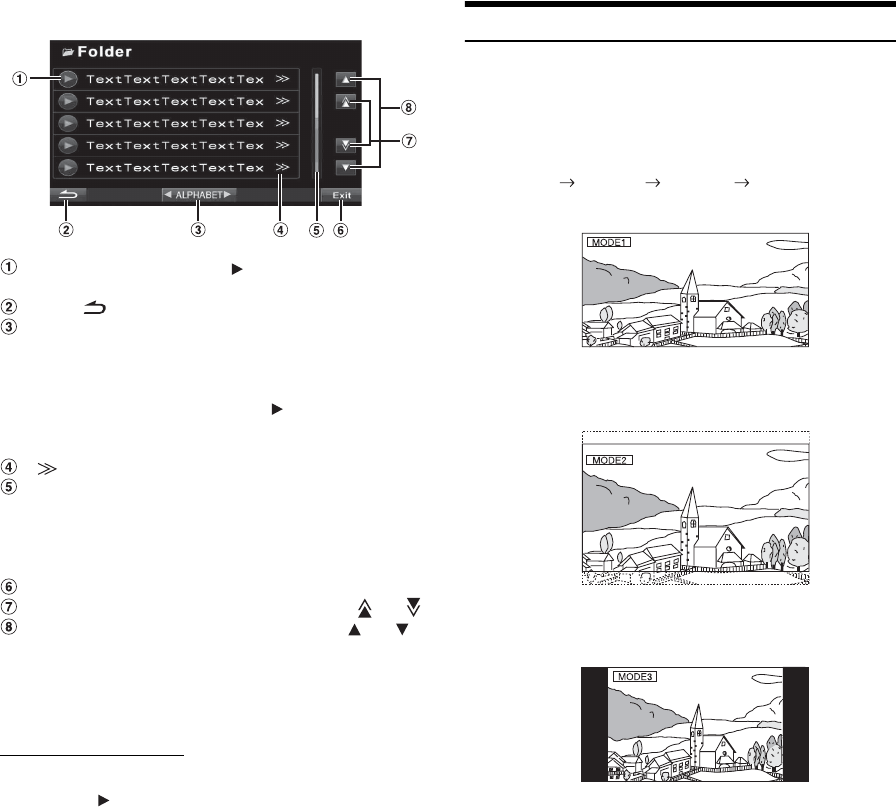
46-EN
Display Example for USB Memory Search Screen
Select directly by touching [ ], and its track (or folder/
file) is played back.
Touch [ ] to return to the previous list screen.
Titles are listed alphabetically, and can be skipped
every 200 titles with the same beginning with
alphabetical character. If there are fewer than 200 titles,
titles beginning with the next alphabetical character are
selected. e.g. press ALPHABET [
], switch to the
section beginning with alphabet B from A.
(Only applicable to English alphabetic characters.)
[ ] is displayed if there is a hierarchical list.
The direct search bar can be used to search for a folder,
song, etc. more efficiently. By touching anywhere on the
direct search bar, or touching and dragging the position
mark to a desired place, you can quickly target any
song.
Touching [Exit] will change to the main source screen.
Scroll the list one page at a time by touching [ ] or [ ].
Scroll the list one line at a time by touching [ ] or [ ].
• The search function does not work on the DVD or CD changer. If
[TOP MENU] or [MENU] is touched in the DVD-VR mode, the unit
changes to the search function. Refer to “
Searching by Program”
and “Searching by Playlist” (page 41).
Internal CD player mode
1 The track list* screen appears.
2 Touch [ ] of a desired track text*.
The selected track will be played back.
* If the CD is text compatible only.
• “NO TEXT” is displayed in the track text list if there is no text
on the disc.
Switching Display Modes
After carrying out the steps 1 to 3 of “To display the DVD mode screen”
explained on
page 47, perform the operation described below.
While your vehicle is parked, touch [WIDE] on the visual
source screen.
Each touch changes the display modes as follows:
In Mode 1 (Wide), the monitor displays a normal picture wider to
fit in a wide-screen monitor by evenly stretching out the picture
horizontally.
In Mode 2 (Cinema), the monitor displays a normal picture by
stretching out the picture horizontally and vertically. This mode is
good for displaying a cinema type picture at the 16:9 ratio.
In Mode 3 (Normal), the monitor displays a normal picture at the
center of the screen with a vertical black band at each side.
Mode 1 Mode 2 Mode 3 Mode 1
(WIDE) (CINEMA) (NORMAL) (WIDE)