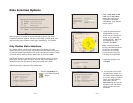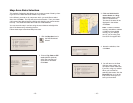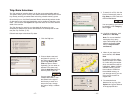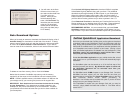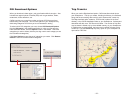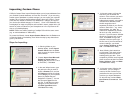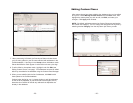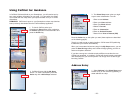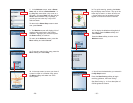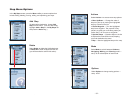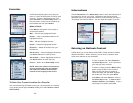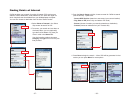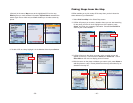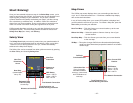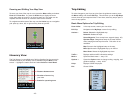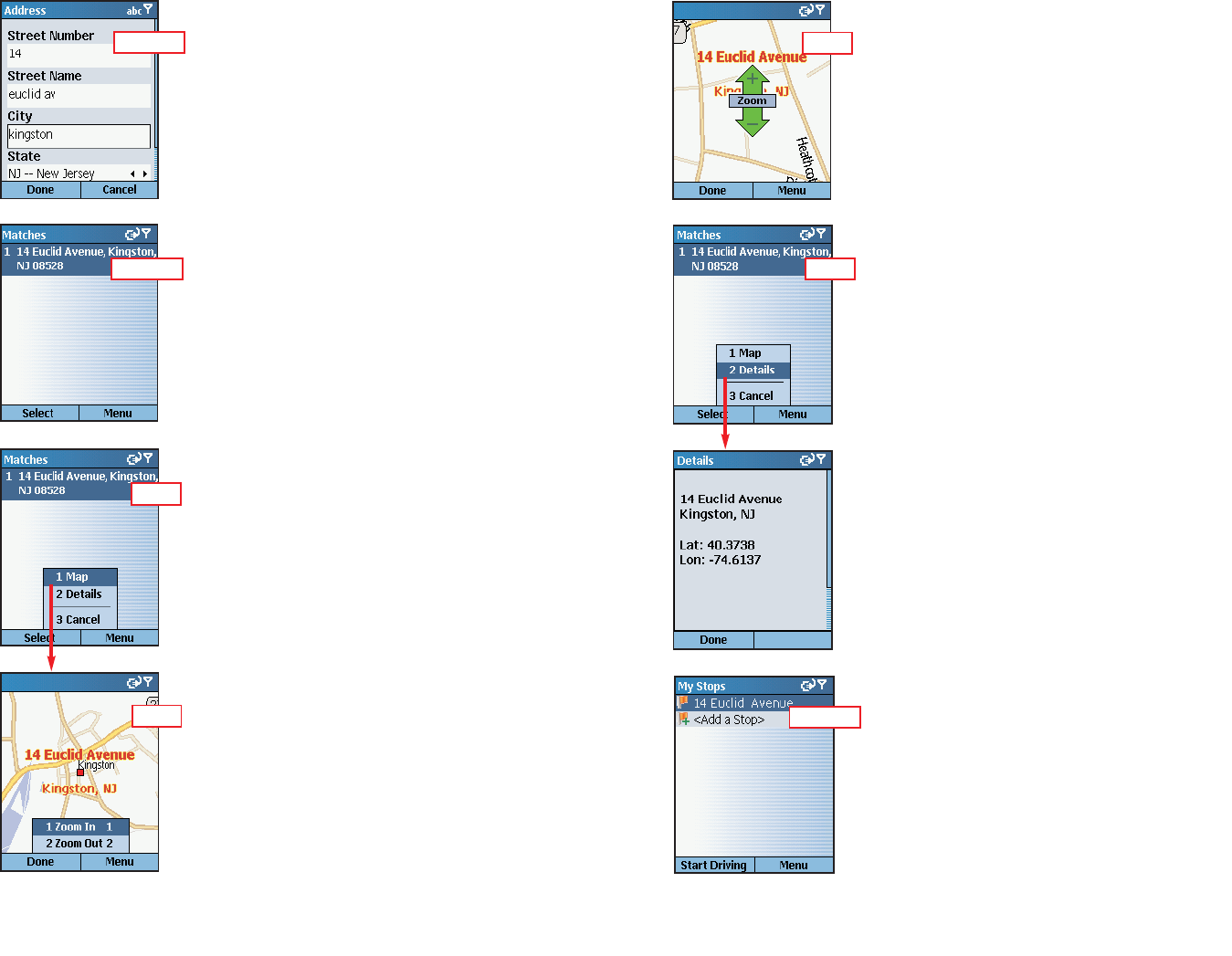
- 29 -
- 30 -
3. The Matches screen will display a list of
matches that were found in the CoPilot
database. Highlight your choice and press
the Select softkey to continue.
To return to the Address screen, press the
Menu softkey and select Cancel.
3a. To see any match on the map, press the
Menu softkey and select Map.
3b. In the map screen, to zoom your view of
a place in closer or out farther away, press
the Menu softkey and select one of the
zoom options.
3c. For quick zooming, pressing the Action
key will display zoom arrows. Tap up on the
Action key to zoom in or down to zoom out
— these actions can be repeated until the
highest or lowest zoom level is reached.
4. You will see the destination you entered in
the My Stops screen.
Press the Start Driving softkey to begin
receiving guidance, then start driving!
See Start Driving!, p. 41 for a description of
CoPilot guidance screens.
3d. To display the latitude and longitude of
any match, press the Menu softkey and
select Details.
Press the Done softkey to return to the
Matches screen.
2. In the Address screen, enter a Street
Name with or without a Street Number. In
the City field, enter either a city name or a
ZIP code. Choose a State from the pick list.
NOTE: Street address entry is optional, if
you like you can enter only a city or ZIP
code and state.
To return to the Select Stop screen to start
over, press Cancel.
Step 2
Step 3
Step 4
3a
3b
3c
3d