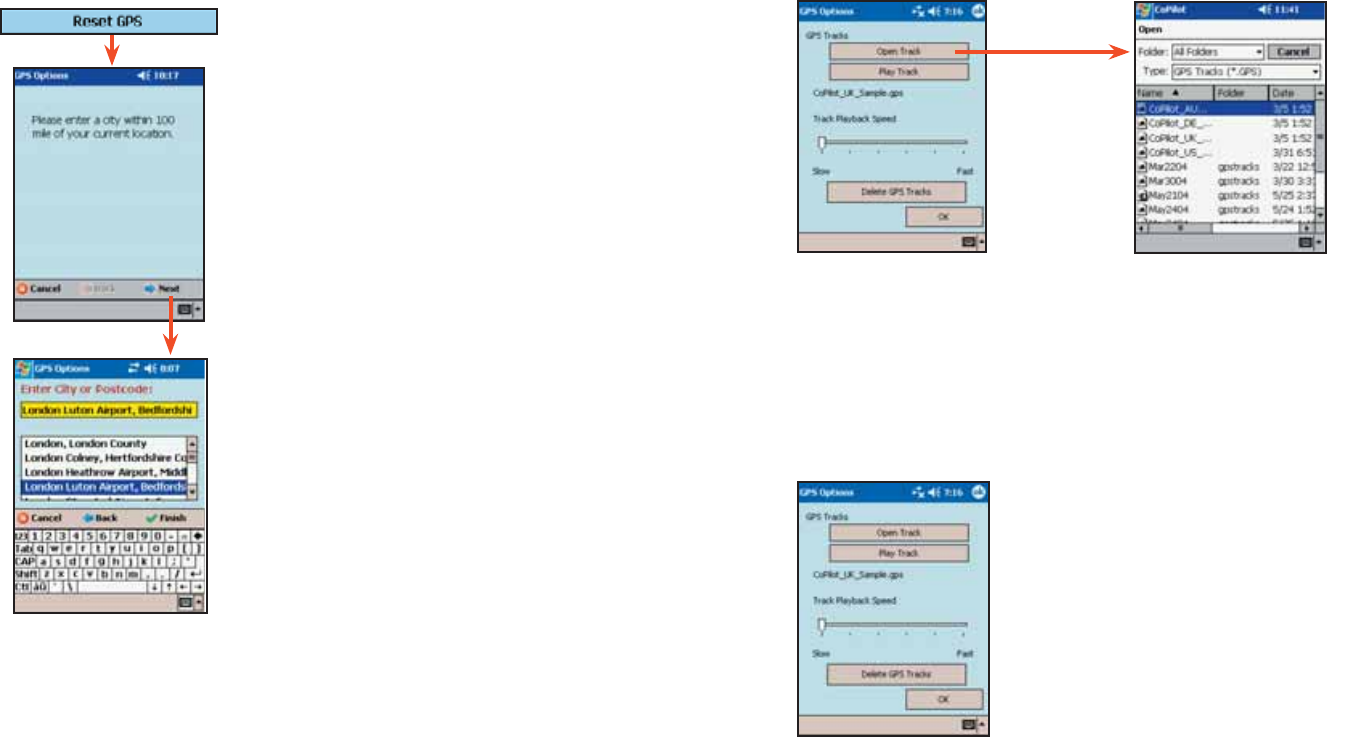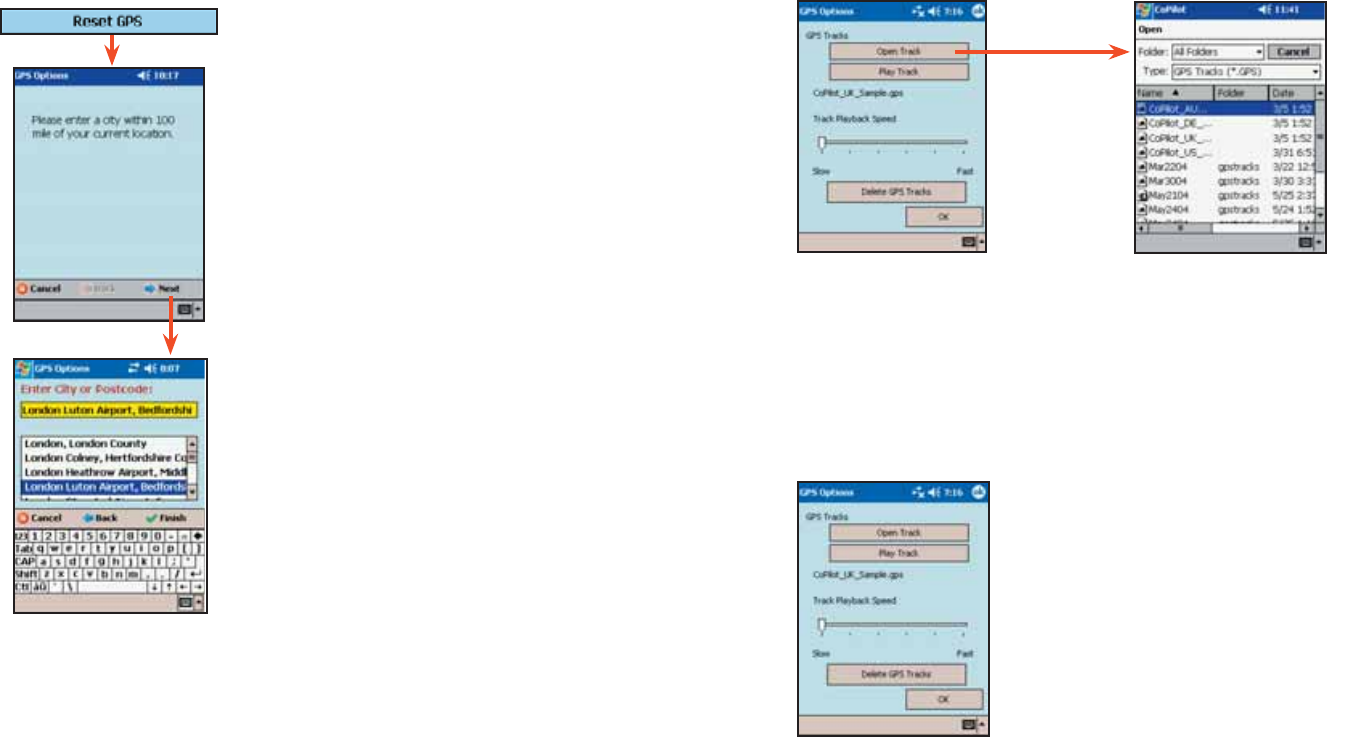
- 29 -
If CoPilot is having trouble acquiring a GPS fix, try
tapping Reset GPS. You will be asked to enter a
city within 100 miles of your current location:
1. Tap Next.
2. Type a country abbreviation.
3. Tap Next again.
4. In the next screen, enter a city or
postal code.
5. Tap Finish.
CoPilot should now be able to acquire a GPS fix on
your location, and you’ll see the message “GPS
connection configured successfully”.
If this process is not successful, see Trouble-shooting,
p. 47.
Reset GPS
1. CoPilot automatically creates
.gps track files as you drive, and
stores them at the end of each
trip. To open a GPS track,
Select Open Track to open a
Windows folder of your stored
.gps files.
2. To access a track, tap
once on the file you want
to select.
3. Now select Play Track and set
the Track Playback Speed to start
track playback. You can come back to
this screen to Pause/Play a GPS track
once it starts.
Track Playback