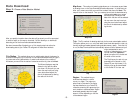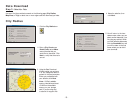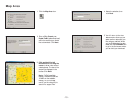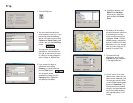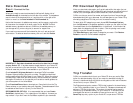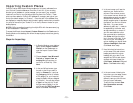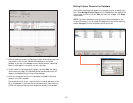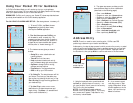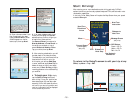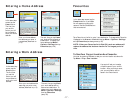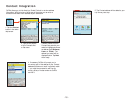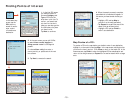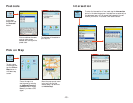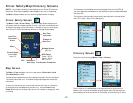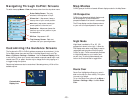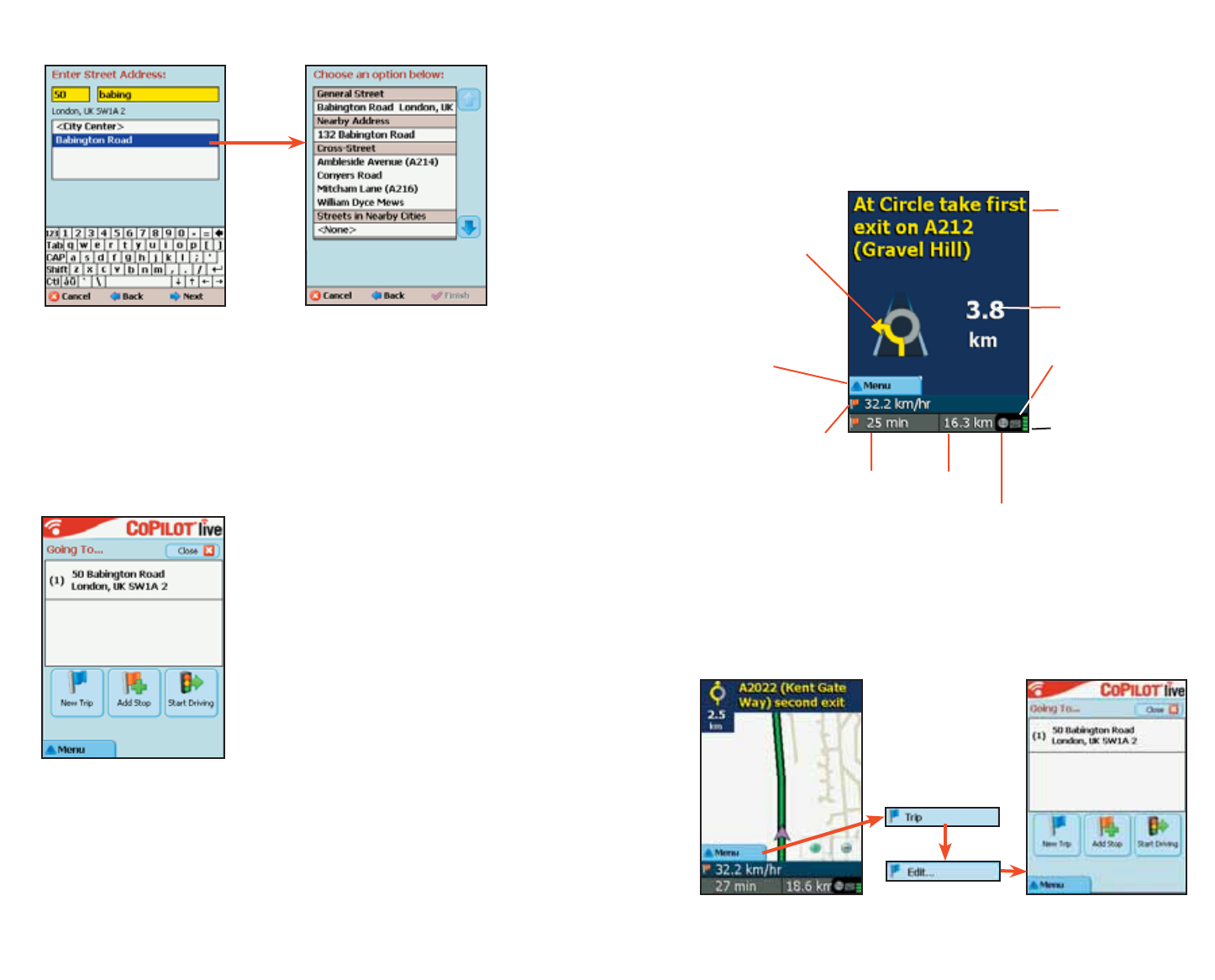
- 16 -
Start Driving!
After entering one or more destinations, start driving and enjoy CoPilot’s
spoken instructions, continuously updated maps and ETA’s, and automatic route
recalculation capabilities.
A text-only Driver Safety Screen will replace the Map Screen when your speed
exceeds 16 km.p.h.
3. Enter a house number if you
like (it’s optional), then start
typing a Street name. When
a match appears on the list
below, tap it, then tap Next.
4. If an exact database match is not
found, you’ll be shown the available
address options. CoPilot will give you
at least one of these options:
the General Street you entered, a
Nearby Address, a Cross Street on
the street you entered, or one of
several Streets in Nearby Cities.
Tap your choice, then tap Next.
5. After entering a destination, you will
be taken back to the Going To screen.
The destination you just entered will be
listed as the first stop on your trip.
At this point you can tap Add Stop
to enter additional stops, New Trip to
delete all stops on this trip and begin
a new one, or Start Driving to begin
receiving guidance to the destination(s)
you entered.
6. To begin your trip, simply
tap the Start Driving button and
start driving! Once your position has
been determined (this can take a few
seconds), CoPilot will speak directions
out loud to you, and your position and
next turn information will be displayed
on the screen as you drive.
Distance to
Next Turn
Next Turn
Directional
Arrow
Next Turn
Instruction
GPS Status:
Green = 3D Fix
Yellow = 2D Fix
Red = No Fix
Live Network
Connection
Message Queue
(see p. 45)
ETA
Menu
Current Speed
(customizable,
see p. 23)
To return to the Going To screen to edit your trip at any
time,
tap Menu > Trip > Edit.
Distance to
Next Stop