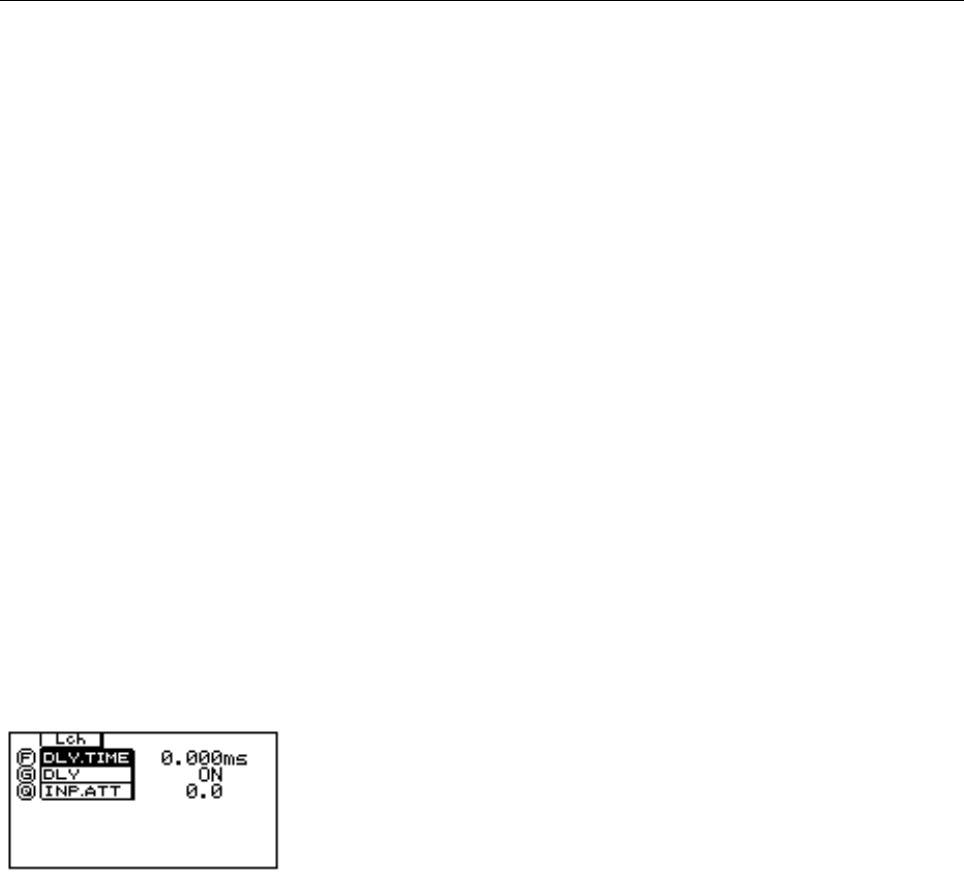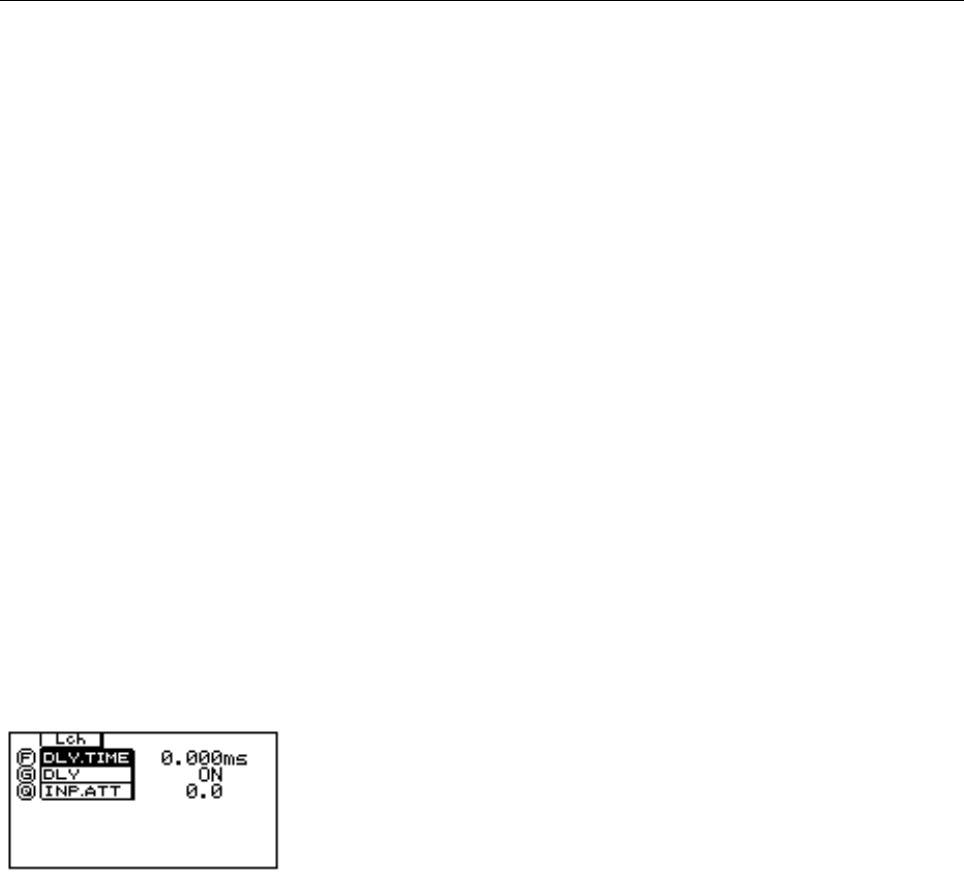
18 – TUTORIAL – Setting up the input level, attenuation and delay
YDG2030
Setting up the input level, attenuation and delay
I. Input level and input attenuation
There are two operations on the YDG2030 that affect the input level—the input level control
in the analog domain (pre A/D converters), and the attenuation parameter (INP.ATT) in the
digital domain (post A/D converters).
The input level control (on the front panel) should be set so that the level meters register the
highest possible level without the CLIP indicator lighting.
The input attenuation parameter is provided to compensate for equalizer settings that alter
the overall gain of the sound e.g. if the equalizer settings result in an overall gain increase of
4dB (for example), internal clipping may occur even if the level meters do not indicate clip-
ping.
As a guide to input attenuation level, adjust it so that the output volume is the same as
when the bypass function is used. The attenuation can be set from 0dB to infinity (∞), with
the highest numerical value being shown as 50 (see instructions below).
II. Delay
In sound reinforcement situations, it is often desirable for the sound from various loud-
speakers to be delayed, to compensate for phase delay caused by speaker placement. Due to
its position in the signal chain, the equalization stage is a good place to add this delay.
The YDG2030 can delay signals by up to 714 milliseconds (242m, about 800ft). You can input
this information either directly as milliseconds, or as a distance in feet or meters (set your
preference in the “Utilities”). You can make individual settings for both channels, or for both
channels at the same time by linking L and R. These settings are stored in the memory area
along with the equalization settings.
1
Press the [DISPLAY] key until you see a screen similar to
the one shown. (It comes after the two filter screens.)
The actual settings on your screen will probably be dif-
ferent to the ones shown here.
2 If you wish to alter both channels simultaneously, link
the channels.
3 Use the F rotary encoder to set the delay. To change the
units used (msec, meters or feet), see the “Utilities” sec-
tion.
4 Use the G rotary encoder to enable (“ON”) or disable
(“OFF”) the delay you have set.
5 Use the Q rotary encoder to set the channel input
attenuation.
6 Don’t forget to store the completed settings in one of
the memory areas, so you can use them again at a later
time.