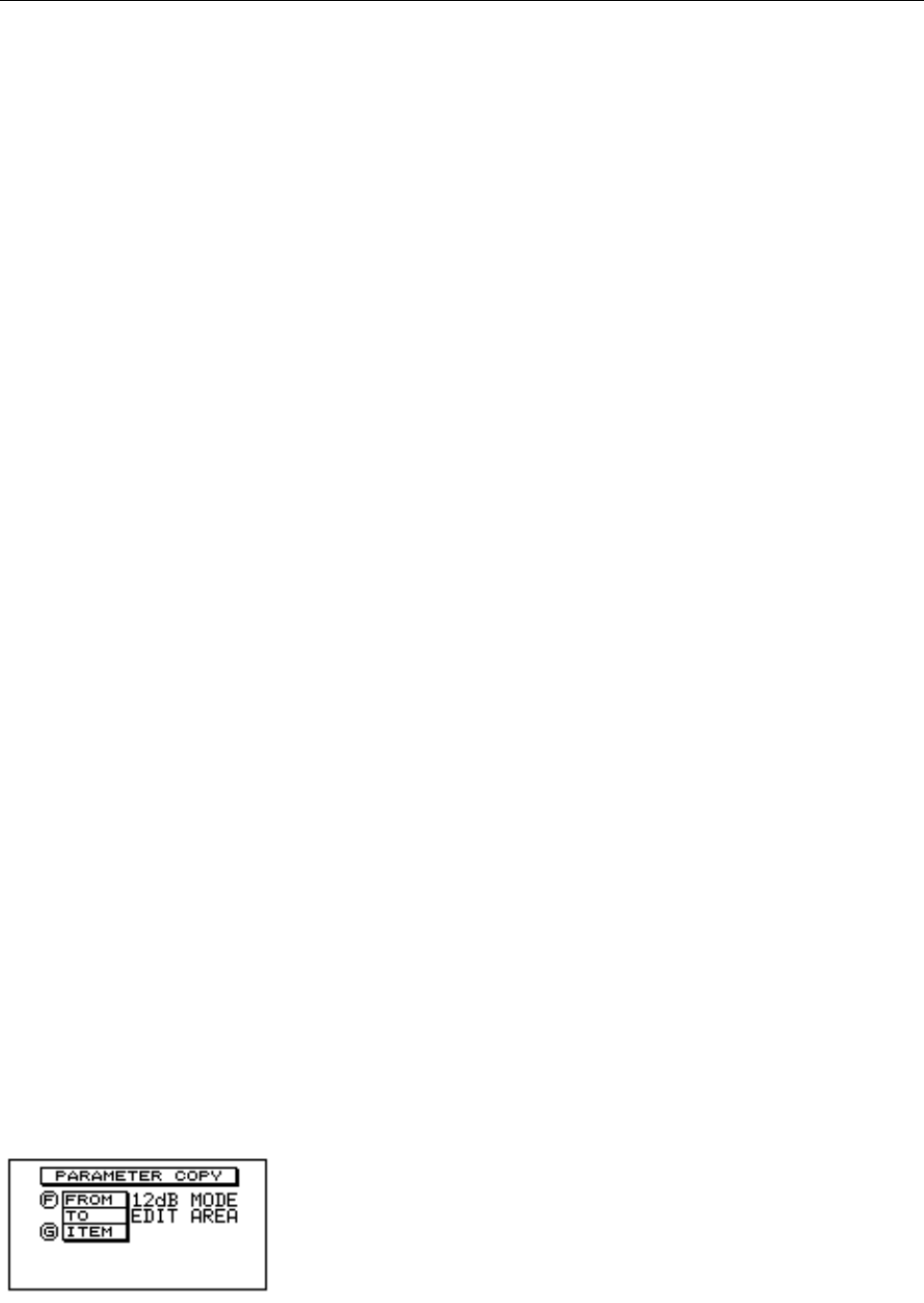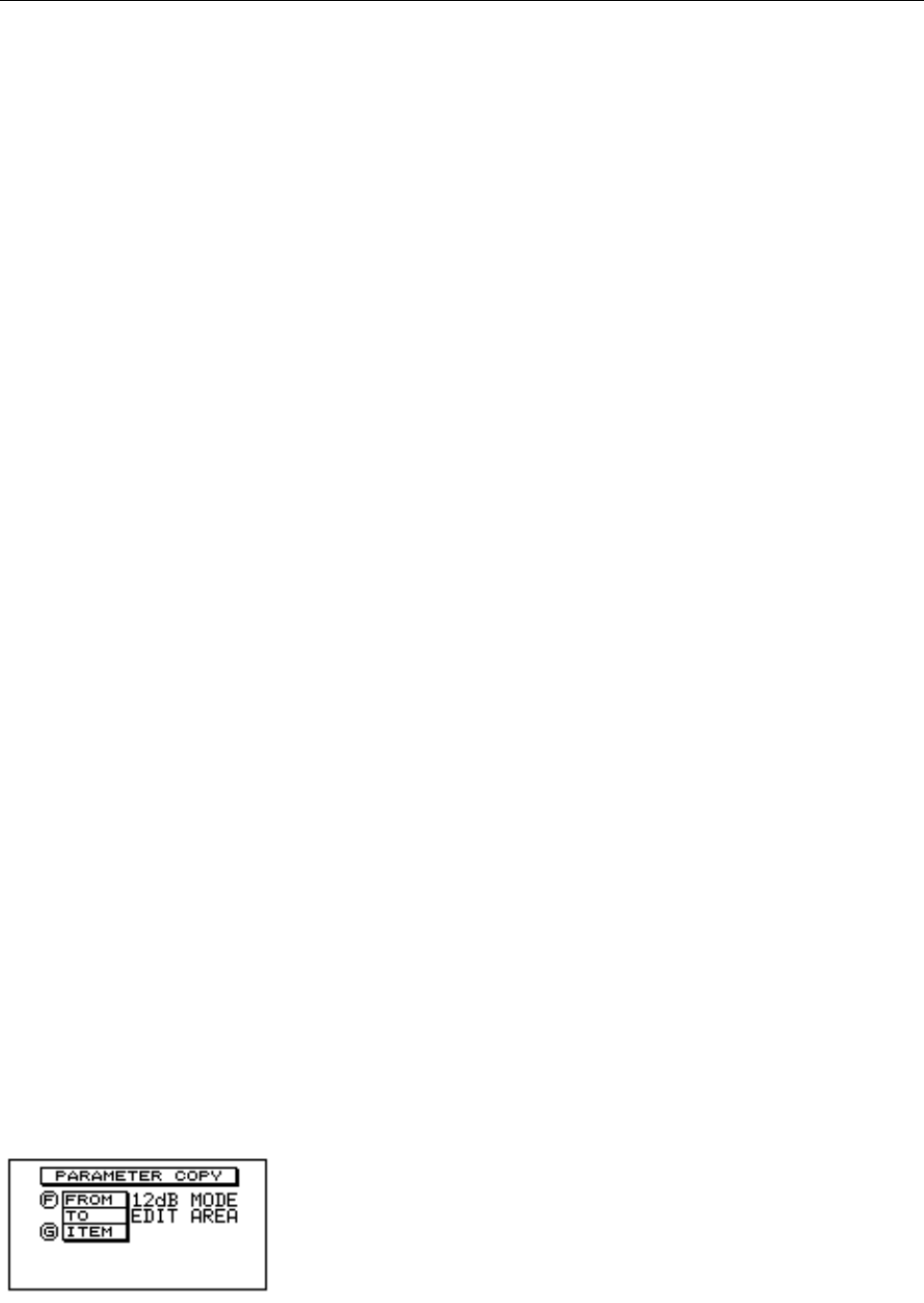
13 – TUTORIAL
YDG2030
TUTORIAL
In this section we will go over the setting up of the YDG2030, from the graphic equalizer and
the filters, to the delay and input attenuation. The information is presented as a tutorial—
from it, you should be able to pick up the techniques necessary to make settings for any sit-
uation.
Finding a suitable memory area in which to store the setting
This may be an existing equalization setting which you wish to alter, or a completely new
setting that you wish to create from scratch.
1
Ensure you are in one of the 5 display screens (the util-
ity indicator is off). If you’re in utility mode, press the
[DISPLAY] key.
2 To go to another memory setting, press the MEMORY
[^] or [%] keys until the name of the setting appears on
the screen, and its memory number flashes on the
MEMORY display. Then press [RECALL] once. If you
have edited the settings in the previous memory area,
“RECALL OK?” will appear on the display as a warn-
ing—press [RECALL] again to recall the new setting.
3 If you seem to be having problems with this, and “ERR
** NOW PROTECT” appears on the display, the mem-
ory is protected. See the “Utilities” section.
Initializing the memory area
There are two quick ways to get rid of any existing settings. You can use the [FLAT] key to
flatten only the graphic equalizer setting, or you can totally reinitialize the memory location,
using the PARAMETER COPY function (see the “Utilities” section).
Using the [FLAT] key flattens only the channel that you are currently working on (either L or
R, depending on which LED is showing on the [L/<] or [R/>] keys), or both channels, if you
have linked them (see “Linking the L and R channels” on page 14).
This operation does not affect the notch, or HPF and LPF filters which are set independently.
It can be performed at any time during the editing operation, if you wish to scrap the set-
tings you have made and start again.
Press the [FLAT] key. You will be asked “FLAT OK?” on the
screen. To go ahead and flatten it, press the [FLAT] key
again. To cancel, press any other key on the front panel
except for the memory [^] and [%] keys.
Choosing 6 or 12dB boost/cut
The YDG2030 can operate at either 6dB, or 12dB boost/cut. If you are creating a new setting
from scratch, you can choose which one to use. If you wish to change an existing setup from
6 to 12dB or vice versa, the operation will clear the existing equalization settings.
1
Press the [UTILITY] key until this screen appears.
2 Use the F rotary encoder to select “12dB MODE” for
12dB/band, or “6dB MODE” for 6dB/band.
3 Press the [STORE] key to make the setting. The word “**
EXECUTING” will appear briefly on the display.