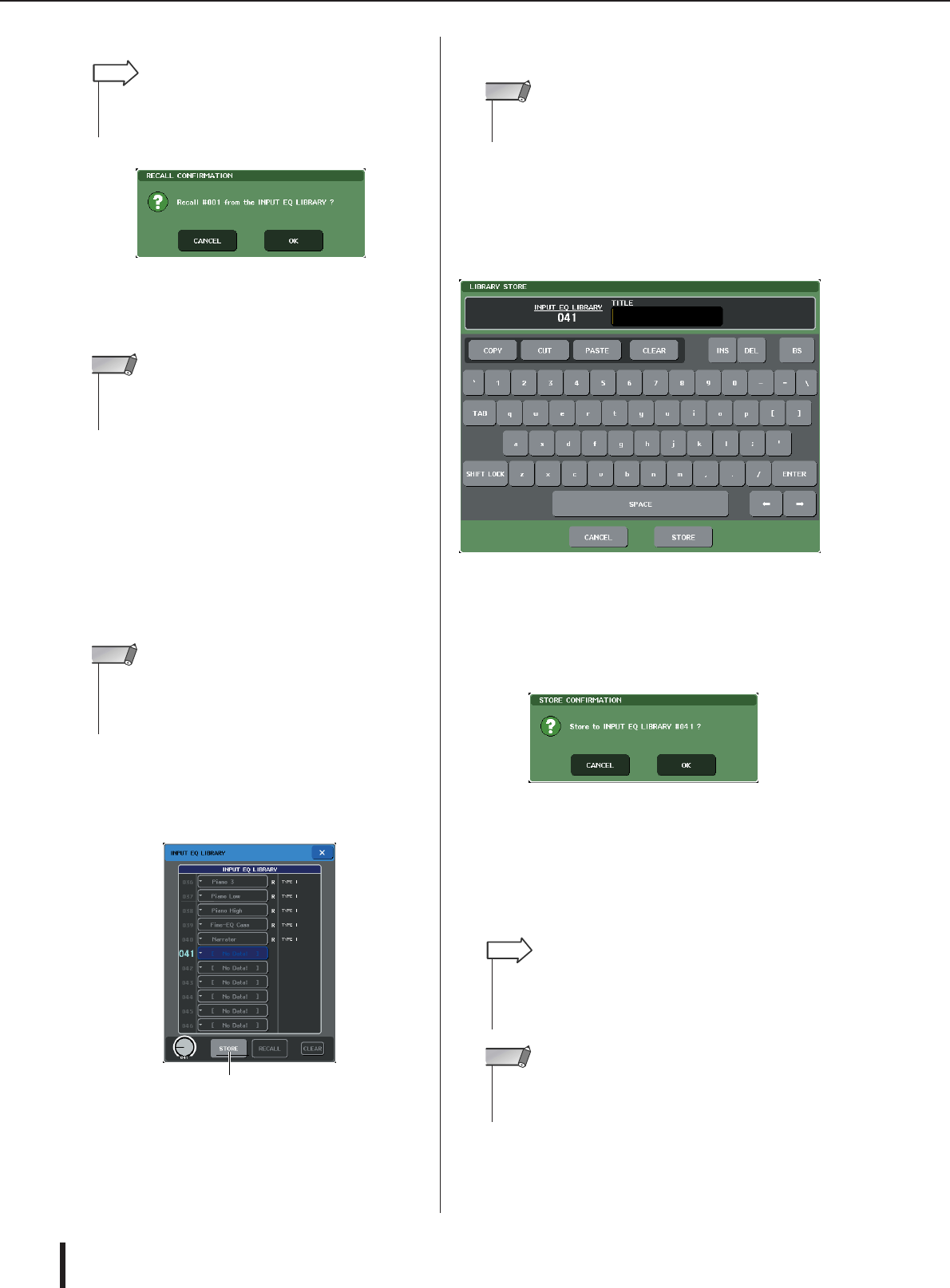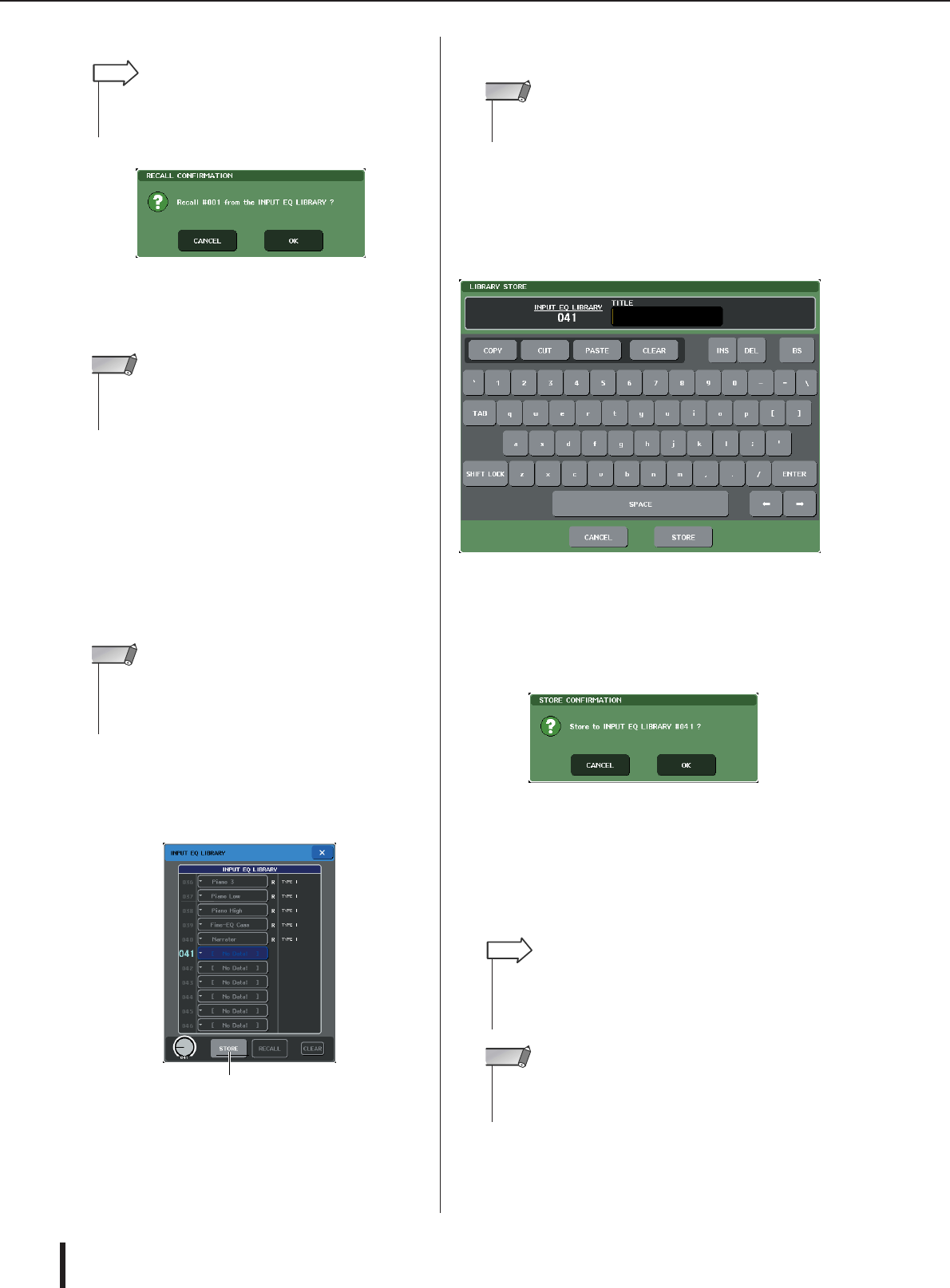
M7CL Owner’s Manual
Using the tool buttons
38
5
Press the RECALL button.
6
The selected data will immediately be
loaded into the channel (EQ/dynamics) or
rack (GEQ/effect) you selected in step 2.
● Storing settings in a library
1
Open a popup window that provides the
tool buttons.
2
Select the channel (EQ/dynamics) or rack
(GEQ/effect) whose settings you want to
store.
3
In the upper part of the popup window,
press the LIBRARY button to access the
library.
1 STORE button
The settings of the currently selected channel (EQ/
dynamics) or rack (GEQ/effect) will be stored to the
position selected in the list.
4
Turn one of the multifunction encoders to
select the store-destination library number.
5
When you’ve selected the store-destina-
tion, press the STORE button.
The LIBRARY STORE popup window will appear,
allowing you to assign a title to the settings. For details
on entering text, refer to “Entering names” (→ p. 34).
6
When you’ve assigned a title to the set-
tings, press the STORE button in the
LIBRARY store popup window.
A dialog box will ask you to confirm the Store opera-
tion.
7
To execute the Store operation, press the
OK button.
The current settings will be stored to the library num-
ber you selected in step 4. If you decide to cancel the
Store operation, press the CANCEL button instead of
the OK button.
•You can make settings so that a dialog box will ask you to
confirm the Recall operation. For details on this setting, refer
to p. 214.
HINT
• If you recall channel library data to a channel that is linked to
another channel, the link setting of the channel to which data
was recalled will be canceled.
NOTE
•You can select only one channel or rack as the source for
storing. If multiple channels are selected in the dynamics/EQ
popup window (8 ch or ALL), you won’t be able to perform the
Store operation.
NOTE
1
•You can’t store to a library number that contains read-only
data (indicated by an R symbol).
NOTE
•Even after you’ve stored the settings, you can edit the title of
the settings by pressing the data title in the list to access the
LIBRARY TITLE EDIT popup window. However, you can’t edit
the title of a read-only library item (indicated by an R symbol).
HINT
• Be aware that if you store settings to a location that already
contains data, the existing data will be overwritten. (Read-
only data cannot be overwritten.)
NOTE